YouTube’s Partner Program allows creators to earn money through advertisements placed on their videos. While traditionally done on computers, the process can now be completed entirely on your phone. This mobile-friendly approach makes it easier than ever for aspiring content creators to turn their passion into profit.
Before we dive into the steps, it’s important to note that to be eligible for monetization, your channel must meet certain criteria:
- Have at least 1,000 subscribers
- Accumulate 4,000 watch hours in the past 12 months
- Comply with YouTube’s policies and guidelines
Assuming you’ve met these requirements, let’s explore how to put ads on your YouTube videos using your phone.
Steps to Put Ads on YouTube Videos Using Your Phone
Step 1: Download the YouTube Studio App
The first step in monetizing your YouTube videos on mobile is to download the YouTube Studio app. This app is available for both Android and iOS devices.
- Open your device’s app store (Google Play Store for Android or App Store for iOS)
- Search for YouTube Studio
- Download and install the app
- Sign in with your YouTube account
Pro tip: Make sure you’re signing in with the account associated with the YouTube channel you want to monetize.
Step 2: Enable Monetization on Your Channel
If you haven’t already enabled monetization on your channel, you’ll need to do this first.
- Open the YouTube Studio app
- Tap on the menu icon (three horizontal lines) in the top left corner
- Select Monetization from the menu
- If eligible, you’ll see an option to Turn on monetization
- Follow the prompts to accept the YouTube Partner Program terms
Note: If you don’t see the monetization option, your channel may not yet be eligible. Double-check that you meet the requirements mentioned earlier.
Step 3: Link Your AdSense Account
To receive payments from YouTube, you’ll need to link an AdSense account. If you don’t have one, you’ll need to create one.
- In the YouTube Studio app, go to the Monetization section
- Tap on Link an AdSense account
- Follow the prompts to either create a new AdSense account or link an existing one
- Complete the AdSense application process
Important: Be sure to enter accurate information when setting up your AdSense account, as this will be used for tax purposes and payments.
Step 4: Enable Monetization for Individual Videos
Once your channel is monetized and linked to AdSense, you can start enabling ads on your videos.
- In the YouTube Studio app, tap on Content in the bottom menu
- Find the video you want to monetize
- Tap on the video to open its details
- Scroll down to find the Monetization section
- Toggle the switch to turn on monetization for that video
Pro tip: You can also enable monetization for multiple videos at once by selecting them in the Content section and using the bulk edit feature.
Step 5: Customize Ad Placements
For videos longer than 8 minutes, you have the option to place mid-roll ads. Here’s how to do it:
- In the video details screen, tap on Ad breaks
- Choose between Automatic (YouTube places ads at natural breaks) or Manual (you choose where to place ads)
- If choosing manual, scrub through the video timeline and tap Add break where you want ads to appear
- Save your changes
Best practice: Place ads at natural transition points in your video to minimize disruption to the viewer experience.
Step 6: Review and Adjust Monetization Settings
It’s a good idea to regularly review your monetization settings to ensure they align with your content and goals.
- In the YouTube Studio app, go to Settings > Channel > Monetization
- Review the types of ads you’re allowing on your videos (e.g., display ads, overlay ads, sponsored cards)
- Adjust settings as needed based on your preferences and content type
Remember: Some ad types may not be suitable for all content, so choose wisely to maintain a good viewer experience.
Step 7: Monitor Your Revenue
Keep track of your earnings and performance using the YouTube Studio app.
- Tap on Analytics in the bottom menu
- Go to the Revenue tab to see your estimated earnings
- Explore different metrics and time periods to understand your channel’s performance
Pro tip: Use these insights to inform your content strategy and optimize your videos for better monetization.
Conclusion
Putting ads on your YouTube videos using your phone is a straightforward process that can open up new income opportunities for content creators. By following these steps and consistently producing engaging content, you can turn your smartphone into a powerful tool for monetizing your YouTube channel.
Remember, success on YouTube isn’t just about enabling ads. Focus on creating high-quality, engaging content that resonates with your audience. As your channel grows and your videos gain more views, your earning potential will increase.
Lastly, stay informed about YouTube’s policies and guidelines, as they may change over time. Regularly check for updates in the YouTube Studio app to ensure you’re maximizing your monetization opportunities while complying with platform rules.
With dedication, creativity, and smart use of the tools at your fingertips, you can turn your YouTube passion into a profitable venture – all from the convenience of your smartphone.
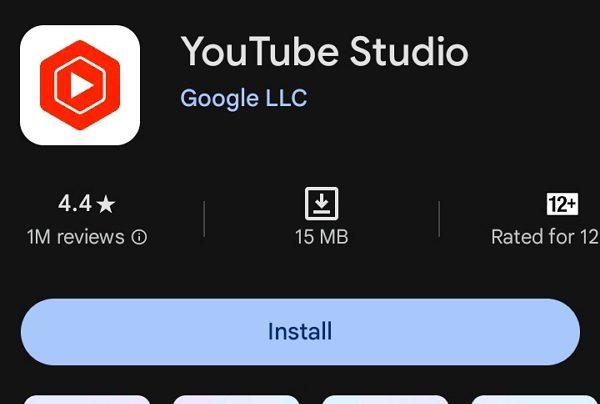
Leave a Reply