YouTube is an incredible resource for discovering and enjoying music. However, sometimes you may want to listen to your favorite songs offline without needing an internet connection. Luckily, there are several free and easy ways to convert YouTube videos into MP3 audio files that you can save on your computer or mobile device. In this article, we’ll walk through the steps to convert YouTube videos to MP3s using free online tools and software.
Why Convert YouTube Videos to MP3?
There are a few key reasons you might want to convert a YouTube video to an MP3 audio file:
- Listen offline: By saving YouTube videos as MP3s, you can listen to music, podcasts, and other audio content anytime without needing WiFi or using mobile data. This is great for plane rides, road trips, hikes, or anywhere you may not have a reliable internet connection.
- Save space: Audio files take up much less storage space than video files. Converting a YouTube video to an MP3 allows you to save your favorite songs on your device without quickly running out of storage.
- Avoid ads and distractions: YouTube videos often have ads, video recommendations, and other on-screen distractions. When you convert to an MP3, you can enjoy just the audio without any of the extra visual noise.
- Create audio playlists: Once you have YouTube songs saved as MP3 files, you can import them into your preferred music player to create custom playlists for any occasion.
Now that we know some of the benefits, let’s look at how to actually convert YouTube videos into MP3 files for free.
Method 1: Use a Free Online YouTube to MP3 Converter
One of the easiest ways to convert YouTube videos to MP3 is by using a free online converter tool. There are many of these websites available. Here are the steps using one popular option called Y2Mate:
- Go to YouTube.com and find the video you want to convert. Copy the full URL from your browser’s address bar.
- Navigate to y2mate.nu in your web browser.
- Paste the YouTube video URL into the input field on the Y2Mate homepage.
- Select MP3 as the output format and choose the audio quality (128kbps, 256kbps, or 320kbps). Higher bitrates mean better audio quality but larger file sizes.
- Click the Convert button to start the conversion process. Depending on the length of the video, this may take a few seconds to a couple minutes.
- Once the conversion is complete, click the Download button to save the MP3 file to your computer.
Some other popular free online YouTube to MP3 converter sites include:
- YT1s.is
- Dirpy.com
- Acethinker.com
- 4kdownload.com
The basic process is the same for most of these online tools. Just be cautious about which site you use, as some have intrusive ads or may pose security risks. Stick with well-known, reputable converter sites.
Method 2: Use Free YouTube to MP3 Converter Software
If you prefer to use a dedicated program rather than a web tool, there are also many free software options for converting YouTube videos to MP3. One highly-rated choice is the 4K YouTube to MP3 converter.
Here’s how it works:
- Download and install the free 4K YouTube to MP3 program from 4kdownload.com. It’s available for Windows, Mac, and Linux.
- Open the program and click the Paste Link button at the top.
- Go to YouTube.com, copy the URL of the video you want to convert, and paste it into the 4K YouTube to MP3 program.
- Select MP3 as the output format and choose your desired audio bitrate/quality.
- Click the Download button to convert the video and save it as an MP3 on your computer. By default, it will be saved in your Music folder.
- To find the downloaded MP3, right-click it in the 4K YouTube to MP3 program and select Show in Folder.
Some other free YouTube to MP3 converter software options include:
- MediaHuman YouTube to MP3 Converter
- Any Video Converter Free
- DVDVideoSoft’s Free YouTube to MP3 Converter
Like with online tools, be careful about which programs you download and install. Only get YouTube to MP3 software from trusted sources to avoid malware.
Tips for Converting YouTube Videos to MP3
- For the best audio quality, choose the highest bitrate/quality setting available when converting. 256kbps or 320kbps will give you close to CD-quality audio.
- Converting and downloading copyrighted YouTube videos may be prohibited in some cases. Make sure you have the rights to save and use the MP3.
- Some YouTube to MP3 converters have daily or monthly limits on how much you can convert for free. Consider upgrading to a paid plan if you need to convert a large number of videos.
- To save time, look for a converter that lets you paste in a YouTube playlist URL to convert multiple videos at once.
- Make sure to have enough free space on your device to save the converted MP3 files. Audio files are much smaller than video but can still add up.
Enjoy Your Offline YouTube Audio
Converting YouTube videos to MP3 files is a convenient way to enjoy your favorite music, podcasts, and other audio content offline. With free online converters and programs, the process is quick and easy.
To recap, here are the basic steps:
- Copy the YouTube video URL you want to convert
- Paste the URL into a YouTube to MP3 converter website or program
- Choose MP3 as the output format and select the audio quality
- Convert the video and download the MP3 file
- Save the MP3 on your computer or transfer it to your mobile device
Now you’ll be able to listen to YouTube audio anytime and anywhere, even without an internet connection. Import the MP3s into your favorite music player, create custom playlists, and enjoy!
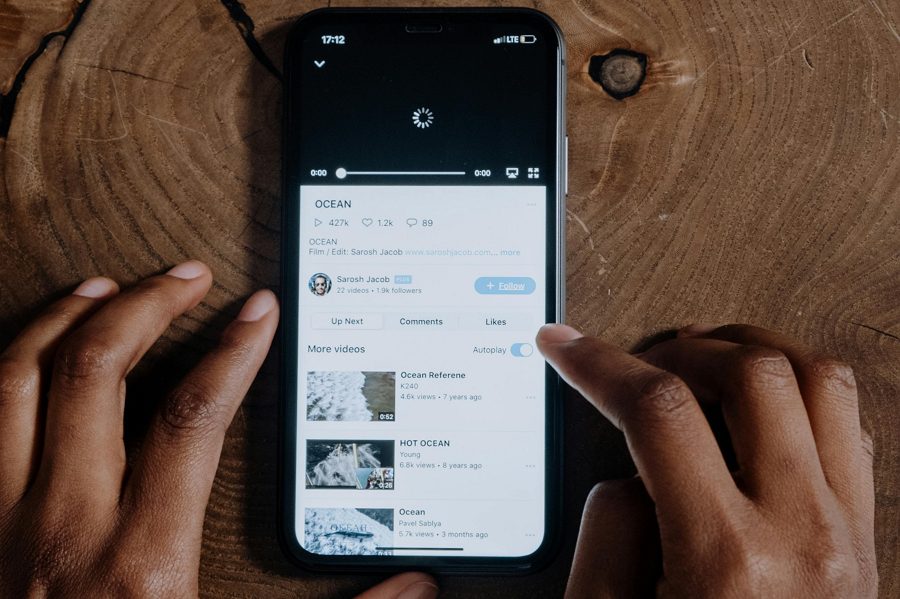
Leave a Reply