Instagram Reels have become a popular way to consume short-form video content on the platform. However, one common frustration users face is the inability to easily pause a Reel without holding down on the screen. In this article, we’ll explore various methods to pause Instagram Reels without the need to continuously hold your finger on the screen.
Why Pausing Reels Matters
Being able to pause Instagram Reels is important for several reasons:
- It allows you to take a closer look at specific frames or read on-screen text
- You can take a break from watching without losing your place in the Reel
- It’s easier to show someone else a particular moment in the video
Unfortunately, Instagram doesn’t provide a dedicated pause button for Reels like some other video platforms do. But don’t worry, there are still ways to work around this limitation.
Method 1: Tap and Hold to Pause
The most straightforward way to pause an Instagram Reel is by tapping and holding your finger on the screen. Here’s how to do it:
- Open the Instagram app and navigate to the Reels section
- Find a Reel you want to watch and tap on it to start playing
- When you want to pause, simply tap and hold your finger anywhere on the screen
- The Reel will remain paused as long as you keep your finger pressed down
- To resume playback, lift your finger off the screen
Keep in mind that a quick tap without holding will only mute or unmute the audio, not pause the video. You need to maintain contact with the screen to keep the Reel paused.
Method 2: Swipe to Pause
Another way to temporarily pause an Instagram Reel is by swiping the video to the side. Here’s how it works:
- While a Reel is playing, swipe the video to the left or right
- This will reveal the previous or next Reel in the feed, but the original Reel will be paused in the background
- To resume playback, simply swipe back to the paused Reel
This method allows you to pause a Reel and check out other content without completely losing your place. Just remember to swipe back to the original video when you’re ready to continue watching.
Method 3: Use Instagram on Desktop
If you prefer browsing Instagram on your computer, pausing Reels is a bit more intuitive. Here’s how to do it:
- Open Instagram.com in your web browser and log in to your account
- Scroll through your feed until you find a Reel you want to watch
- Click on the Reel to expand it and start playback
- To pause, simply click anywhere on the video
- A white play icon will appear in the center, indicating the Reel is paused
- Click the play icon to resume watching
Unlike the mobile app, Reels on the desktop version of Instagram are mixed in with regular feed posts. But the ability to pause with a single click makes it easier to control playback.
Method 4: Take a Screenshot or Screen Record
If you want to capture a specific moment from an Instagram Reel, you can use your device’s screenshot or screen recording feature. This allows you to save a still image or video clip that you can pause and examine at your leisure. Here’s how:
For screenshots:
- Navigate to the Reel and pause it using one of the methods described above
- Take a screenshot using your device’s native screenshot function
- The screenshot will be saved to your camera roll, where you can view it anytime
For screen recordings:
- Start a screen recording on your device before navigating to the Reel
- Play the Reel and pause it at the moment you want to capture
- End the screen recording and trim the clip as needed
- The recorded video will be saved to your camera roll, where you can pause and rewatch it
While not as convenient as a native pause button, this workaround lets you capture and review specific parts of an Instagram Reel on your own terms.
Method 5: Use a Third-Party App or Browser Extension
There are various third-party apps and browser extensions that claim to add extra functionality to Instagram, including the ability to pause Reels. However, we advise caution when using these tools, as they are not officially supported by Instagram and may violate the platform’s terms of service. Use them at your own risk.
Conclusion
Although Instagram doesn’t offer a dedicated pause button for Reels, there are still several ways to pause playback without having to hold down on the screen continuously. Whether you prefer tapping and holding, swiping to the side, using Instagram on desktop, or capturing screenshots and screen recordings, you can find a method that works for you.
We hope this guide has helped you discover new ways to pause Instagram Reels and enhance your viewing experience on the platform. Keep in mind that Instagram is constantly evolving, so these methods may change or be updated over time. Stay tuned for the latest tips and tricks to make the most of your Instagram Reels experience!
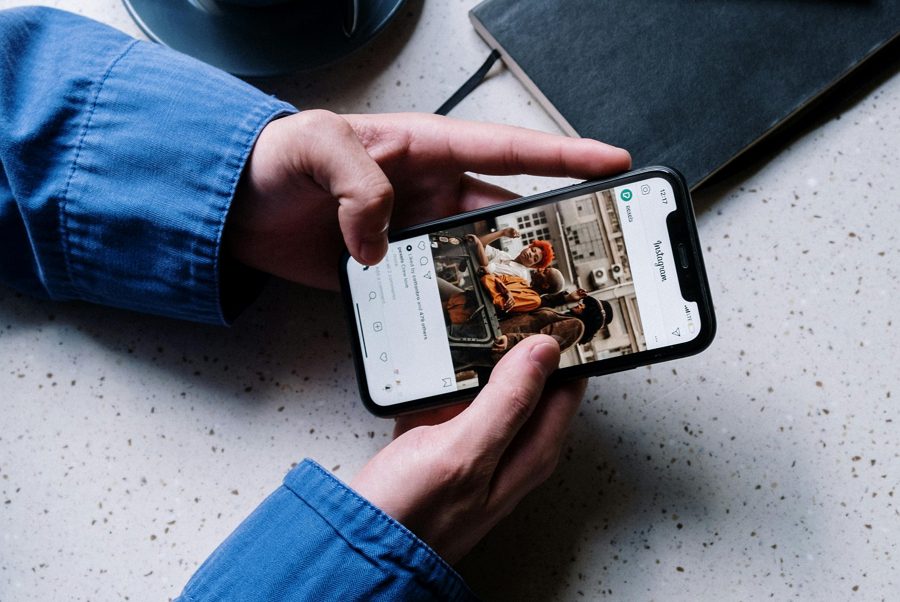
Leave a Reply