Google Images is a vast repository of visual content from across the internet. Whether you’re a designer, blogger, or just someone looking for the perfect picture, knowing how to refine your search by image size can save you time and frustration. This skill is particularly useful when you need images that fit specific dimensions or resolutions for your work.
Steps to Search Google Images by Size
Let’s dive into the step-by-step process of searching Google Images by size:
1. Access Google Images
Start by opening your web browser and navigating to Google Images. You can do this by going to Google’s homepage and clicking on the Images link in the top right corner, or by directly visiting images.google.com.
2. Enter Your Search Query
Type your search terms into the search bar at the top of the page. Be as specific as possible to get the most relevant results. For example, if you’re looking for images of mountains, you might type “snow-capped mountain peaks” for more precise results.
3. Click on “Tools”
After entering your search query and seeing the initial results, look for the Tools button below the search bar. Click on it to reveal additional search filters.
4. Select “Size” from the Filter Options
In the new row of options that appears, you’ll see a dropdown menu labeled Size. Click on this to see various size options.
5. Choose Your Desired Size
Google Images offers several predefined size options:
- Large
- Medium
- Icon
- Exactly…
- Larger than…
- Smaller than…
Select the option that best fits your needs. If you need a specific size, choose Exactly… and enter the dimensions in pixels.
6. Refine Your Search (Optional)
If you want to further narrow down your results, you can use additional filters such as:
- Type (Face, Photo, Clip art, Line drawing)
- Color
- Usage rights
- Time
- More tools
Experiment with these filters to find the most suitable images for your project.
7. Browse and Select Your Images
Once you’ve applied your size filter (and any additional filters), scroll through the results to find images that meet your criteria. Click on an image to view it in a larger size and to see more information about it.
8. Verify Image Size and Quality
Before downloading or using an image, always check its actual dimensions and quality. Sometimes, images may be incorrectly tagged or may not meet your standards upon closer inspection.
Tips for Effective Image Size Searches
To make the most of Google Images’ size search feature, keep these tips in mind:
- Be specific with your search terms: The more precise your initial search query, the more relevant your results will be.
- Use the “Exactly…” option for precise dimensions: This is particularly useful when you need images to fit a specific layout or design.
- Consider aspect ratio: When searching for exact sizes, remember that the aspect ratio of an image can be just as important as its dimensions.
- Check image quality: Larger images don’t always mean better quality. Look for clear, high-resolution images that suit your needs.
- Be aware of usage rights: Pay attention to the licensing information for images, especially if you plan to use them for commercial purposes.
- Try different size ranges: If you can’t find what you need with one size filter, try adjusting your search to include slightly larger or smaller images.
- Use advanced search techniques: Combine size filters with other search operators like quotation marks for exact phrases or minus signs to exclude certain terms.
Conclusion
Mastering the art of searching Google Images by size can significantly streamline your workflow when working on projects that require specific image dimensions. By following these steps and incorporating the tips provided, you’ll be able to find the perfect-sized images quickly and efficiently.
Remember that while Google Images is a powerful tool, it’s essential to respect copyright laws and usage rights. Always verify that you have the necessary permissions before using any images you find in your work.
With practice, you’ll become adept at navigating Google’s image search features, making your visual content searches more productive and successful. Whether you’re creating a website, designing a presentation, or simply looking for the perfect picture to illustrate your point, these skills will serve you well in our increasingly visual digital world.
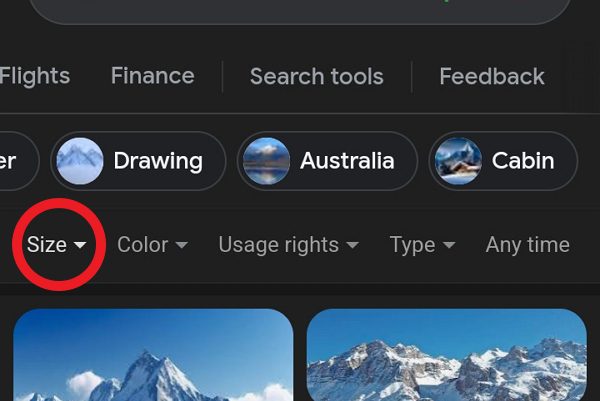
Leave a Reply