If you’re tired of getting spam emails from a particular domain cluttering up your Gmail inbox on your phone, you can block that entire domain. This will send any future emails from that domain straight to your spam folder. Here’s how to do it in a few simple steps.
Why Block a Domain in Gmail?
There are a few reasons you might want to block an entire domain in Gmail on your phone:
- You keep getting spam or phishing emails from addresses at that domain
- A company is sending you promotional emails you no longer want to receive
- Someone is harassing you via email from different addresses at the same domain
Blocking the domain will prevent any emails from that domain from reaching your inbox. They’ll go to your spam folder instead where you can easily delete them.
Step 1: Open an Email From the Domain
First, open the Gmail app on your phone and find an email from the domain you want to block. It doesn’t matter which specific email address it’s from, as long as it’s from the domain you want to block.
Open the email so you’re viewing its contents. This is necessary to access the menu where the blocking option is located.
Step 2: Tap the Three Dots Menu
With the email open, tap the three vertical dots in the upper right corner of the screen. This will open a menu with several options.
On this menu, look for the option that says Block [sender] where [sender] is the email address of the sender.
Step 3: Select “Block [sender]”
Tap Block [sender] on the three dots menu. You’ll get a pop-up asking you to confirm that you want to block the sender.
The pop-up message will say something like “Future messages from this sender will be marked as spam. You can unblock this sender in Settings.”
Step 4: Confirm Blocking the Domain
Tap Block on the confirmation pop-up to block the domain. This will add a filter to your Gmail settings that sends any emails from that domain directly to your spam folder.
You’ve now successfully blocked that entire domain in Gmail on your phone! No more emails from that domain will clutter your inbox.
Managing Blocked Domains
If you ever need to unblock a domain you previously blocked, you can manage your blocked senders in the Gmail app settings.
To unblock a domain:
- Open the Gmail app and tap the three horizontal lines menu icon
- Scroll down and tap Settings
- Tap the Gmail account where you blocked the domain if you have multiple accounts
- Tap Blocked senders
- You’ll see a list of email addresses and domains you’ve blocked
- Tap the Unblock button next to the domain you want to unblock
You can also block additional domains from this blocked senders screen by tapping Add blocked sender and entering the domain.
Blocking vs Unsubscribing
Keep in mind that blocking a domain is different than unsubscribing from emails. When you block a domain, emails from it will still be sent to your spam folder. When you unsubscribe, you’re asking the sender not to email you anymore.
If you’re getting unwanted promotional emails from a company, it’s better to unsubscribe than block their domain, if they provide an unsubscribe option. Blocking should be reserved for true spam or harassment.
Conclusion
Blocking an entire domain in Gmail on your phone is an easy way to keep spam and other unwanted emails out of your inbox. Just open an email from the offending domain, tap the three dots menu, and select Block [sender].
You can always unblock domains later from your Gmail settings if needed. And remember, for promotional emails, it’s better to unsubscribe than block if that option is available.
With these simple steps, you can take control of your Gmail inbox on your phone and make sure you only see the emails you want to see. No more wading through spam and junk to get to your important messages!
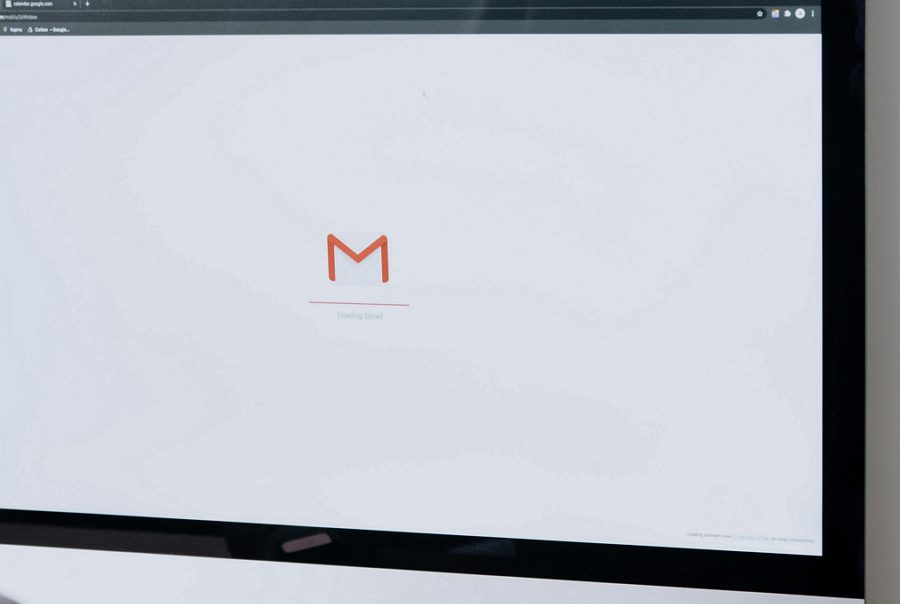
Leave a Reply