WhatsApp’s quote reply feature is a handy tool that makes it easy to respond to specific messages, even in lengthy conversations. By using this feature, you can ensure that your response is clear and contextually relevant. Whether you’re engaging in individual chats or group discussions, mastering the art of quote replying can significantly improve your communication efficiency.
Steps to Quote Reply on WhatsApp Android
Follow these simple steps to quote reply on your Android device:
1. Open the WhatsApp conversation: Launch the WhatsApp app on your Android device and navigate to the individual or group chat where you want to quote reply.
2. Select the message: Locate the specific message you wish to quote in your reply. Tap and hold the message until a menu appears.
3. Tap the reply arrow: From the menu that appears, tap the reply arrow icon. This action will highlight the selected message and open the reply input field.
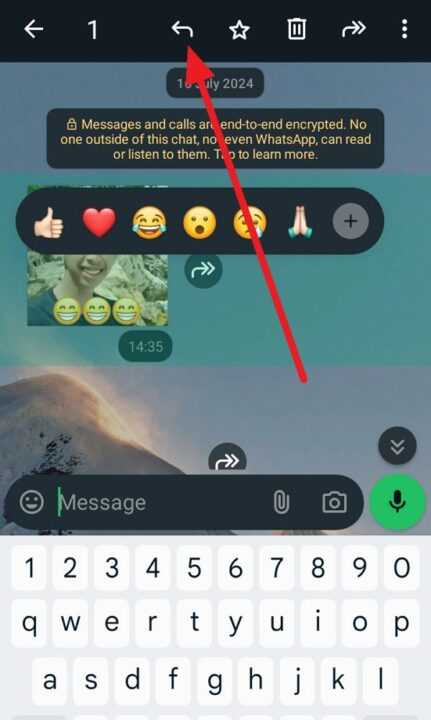
4. Type your response: With the message quoted, type your reply in the input field at the bottom of the screen. Your response will appear below the quoted message, clearly indicating the context of your reply.
5. Send your reply: Once you’ve composed your response, tap the send button (usually represented by a paper airplane icon) to send your quote reply.
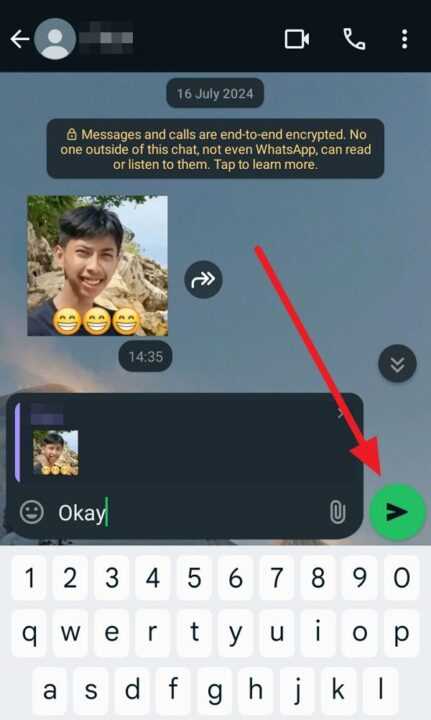
Tip: If you want to cancel a quote reply before sending, simply tap the x icon next to the quoted message. This will remove the quoted content, and you can proceed with a regular reply or discard the message altogether.
Privately Replying in Group Chats
In addition to the standard quote reply, WhatsApp offers the option to reply privately to a specific message in a group chat. This feature is useful when you want to address a particular group member without involving the entire group. Here’s how to do it:
- Select the message: In the group chat, tap and hold the message you want to reply to privately.
- Tap the menu icon: From the menu that appears, tap the three-dot menu icon (⋮) to access more options.
- Choose “Reply privately”: From the expanded menu, select Reply privately. This action will open a new individual chat with the sender of the selected message, with the message quoted.
- Compose and send your private reply: Type your response in the input field and tap the send button to send your private quote reply.
Conclusion
WhatsApp’s quote reply feature is a valuable tool for effective communication, allowing you to respond to specific messages with clarity and context. By following the simple steps outlined in this article, you can easily quote reply on your Android device, both in individual chats and group conversations. Additionally, the ability to reply privately in group chats adds an extra layer of convenience and privacy when needed. Mastering the art of quote replying will undoubtedly enhance your WhatsApp experience and improve your overall communication efficiency.
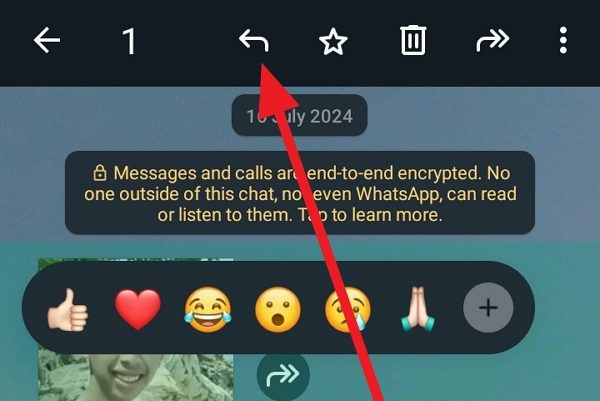
Leave a Reply