Facebook’s location tracking feature can be useful for some users, but it can also raise privacy concerns. When you allow Facebook to access your location, the app can collect data about your whereabouts, even when you’re not actively using it. This information can be used for targeted advertising, personalized recommendations, and other purposes. If you’re not comfortable with Facebook having access to your location data, it’s easy to disable this feature on your Android device.
Step 1: Open the Facebook App
To begin, open the Facebook app on your Android device. If you’re not already logged in, enter your credentials to access your account.
Step 2: Access Facebook Settings
Once you’re in the app, tap on the three horizontal lines (hamburger menu) in the top right corner of the screen. This will open a menu with various options. Scroll down and tap on Settings & Privacy.
Step 3: Navigate to Location Settings
In the Settings & Privacy menu, tap on Settings. Scroll down until you find the Location section and tap on it.
Step 4: Adjust Location Settings
In the Location settings, you’ll see two options:
- Location Services: This controls whether Facebook can access your device’s location at any time.
- Background Location: This determines if Facebook can access your location even when you’re not using the app.
To completely disable location tracking, tap on Location Services and select Never. This will prevent Facebook from accessing your location data altogether.
If you only want to restrict Facebook’s access to your location when you’re not using the app, you can leave Location Services enabled and instead turn off Background Location.
Step 5: Confirm Changes
After making your desired changes, tap on Confirm to save your new location settings. Facebook will no longer be able to track your location based on the preferences you’ve set.
Additional Tips
- Remember that disabling location tracking may affect certain Facebook features that rely on location data, such as check-ins, nearby friends, and location-based recommendations.
- If you’ve previously allowed Facebook to access your location history, you can delete this data by going to your Facebook settings on a web browser, navigating to Your Facebook Information, and selecting Access Your Information. From there, you can find and delete your location history.
- It’s a good practice to regularly review your privacy settings on Facebook and other social media platforms to ensure that you’re comfortable with the data being collected and shared.
Conclusion
Disabling location tracking on Facebook for Android is a simple process that can help protect your privacy. By following the steps outlined above, you can prevent Facebook from accessing your device’s location data, giving you greater control over your personal information. Remember, you can always adjust these settings in the future if you change your mind or need to use location-based features. Stay informed about your privacy options and take control of your data on Facebook and other online platforms.
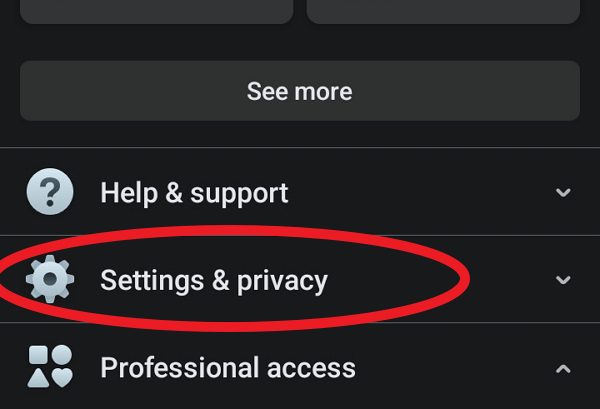
Leave a Reply