Have you ever been typing in Chrome on your Android phone and noticed that instead of inserting new characters, your typing is overwriting the existing text? This frustrating behavior is called overwrite mode or overtype mode. Don’t worry though – it’s easy to turn off. In this article, we’ll walk through the simple steps to disable overwrite mode and get back to normal typing in Chrome on Android.
What is Overwrite Mode?
Overwrite mode is a text entry setting where each character you type replaces the existing character to the right of the cursor. In contrast, the default insert mode pushes existing characters to the right as you type. Overwrite mode can be useful for making precise edits, but it’s often triggered accidentally, causing confusion when typing.
Steps to Disable Overwrite Mode
Follow these quick steps to turn off overwrite mode in Chrome on your Android device:
- Open the Chrome browser on your Android phone or tablet
- Navigate to the text field where you’re experiencing the overwrite issue
- Tap and hold the text field to bring up the editing menu
- Look for the Overwrite option in the menu. If present, it means overwrite mode is currently enabled.
- Tap Overwrite to toggle it off. The option should disappear from the menu.
- Start typing normally – your text should now be inserted instead of overwriting existing characters
That’s it! You’ve successfully disabled overwrite mode. If you ever need to enable it again, just repeat the steps above and tap Overwrite in the menu to toggle it back on.
Tips for Avoiding Accidental Overwrite Mode
- Be careful not to accidentally tap the overwrite/insert option when the editing menu pops up, as this is an easy way to unintentionally enable overwrite mode.
- Some Android keyboards have an Insert or Ins key that toggles overwrite mode on and off. Avoid pressing this unless you intend to switch modes.
- If you find yourself accidentally triggering overwrite mode often, consider using a different keyboard app that doesn’t include the feature or makes it harder to accidentally enable.
When to Use Overwrite Mode
While most users prefer the default insert mode, there are some situations where overwrite mode can come in handy:
- Making precise edits: Overwrite mode lets you replace text in place without affecting the surrounding characters. This is useful for small targeted changes.
- Filling in forms: With overwrite mode, you can easily replace placeholder or example text in online forms without having to delete it first.
- Coding and data entry: In some programming languages and data formats, replacing characters at exact positions is necessary. Overwrite mode makes this efficient.
Conclusion
Overwrite mode in Chrome on Android can be disorienting if enabled by accident. But armed with the knowledge of how to recognize it and turn it off, you can quickly get back to distraction-free typing. Remember, while overwrite mode has its uses, most people find insert mode more intuitive for general text entry. Keep insert mode as your default, but now you know how to toggle overwrite mode on when you need its unique functionality. Happy typing!
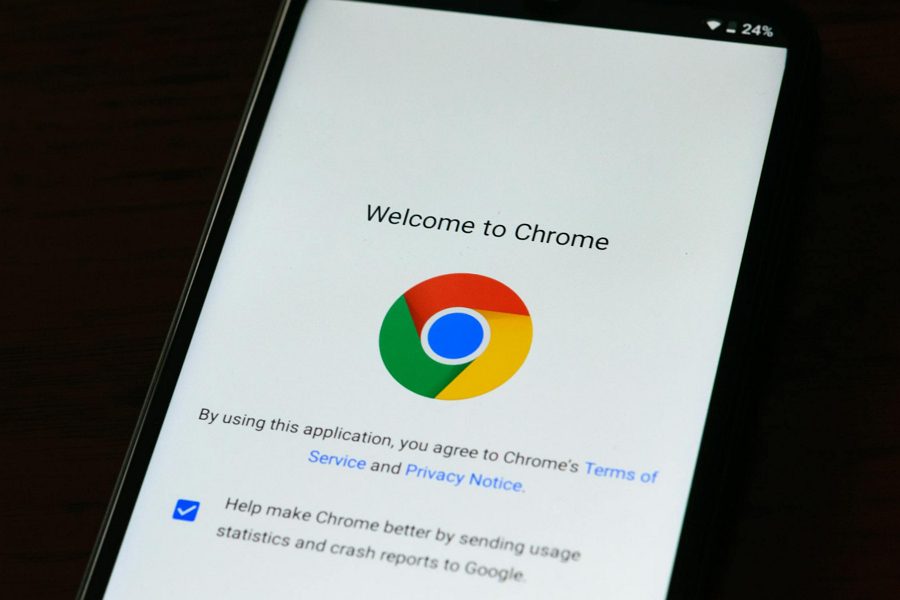
Leave a Reply