Are you tired of the same old bland chat background on Instagram? Want to add some personality and flair to your conversations? Well, you’re in luck! Instagram offers a variety of chat themes that allow you to customize the look and feel of your direct messages. In this article, we’ll walk you through the simple steps to change your Instagram chat theme and make your chats stand out.
Why Customize Your Instagram Chat Theme?
Instagram’s chat themes are a fun way to express yourself and add some visual interest to your conversations. The array of customizable themes, ranging from vibrant colors to pop culture-inspired backgrounds, not only makes the chat interface more engaging but also reflects your unique style and personality. Changing your chat theme is a quick and easy way to freshen up your Instagram experience and impress your friends.
Step-by-Step Guide: Changing Your Instagram Chat Theme
Follow these simple steps to transform your Instagram chats with a new theme:
- Open the Instagram app: Launch the Instagram app on your Android or iOS device.
- Access your direct messages: Tap the paper airplane icon (Send/Messenger) located in the top right corner of the screen to enter your direct messages.
- Select a chat: From the Chats list, choose the conversation you want to customize. This can be a private DM or a group chat.
- Open chat settings: Once inside the chat, tap on the profile name at the top of the screen to access the Chat settings menu.
- Choose the “Theme” option: In the Chat settings, select the Theme option to view the available themes.
- Pick your desired theme: Browse through the Themes section or the Colors & gradients options. Instagram offers a wide variety of themes, from simple color gradients to elaborate designs inspired by popular culture, holidays, and more.
- Apply the theme: Once you’ve found the perfect theme that suits your style, simply tap on it to apply it to your chat instantly.
That’s it! Your selected theme will now be visible to all participants in the chat. Instagram will also display a message in the chat window, stating “[User] changed the theme to [theme name],” along with a Change Theme link that directs users to the chat themes menu.
Troubleshooting Tips
If you encounter any issues while trying to change your Instagram chat theme, consider the following solutions:
- Update the Instagram app: Ensure you have the latest version of the app installed on your device. Check for updates on the Google Play Store (Android) or the Apple App Store (iOS).
- Clear the app cache: Clearing the app cache can help resolve issues related to accessing new features. This process won’t affect your photos or data.
- Restart your device: If all else fails, try restarting your phone. This can clear any fragmented or old app data that may be hindering Instagram’s functionality.
Conclusion
Customizing your Instagram chat themes is a simple yet effective way to add a personal touch to your conversations and make your chats more visually appealing. With a wide range of themes to choose from, you can find the perfect backdrop to match your mood, occasion, or personality. By following the steps outlined in this article, you’ll be able to easily change your Instagram chat theme and impress your friends with your stylish chats. So go ahead, explore the various themes available, and let your creativity shine through your Instagram conversations!
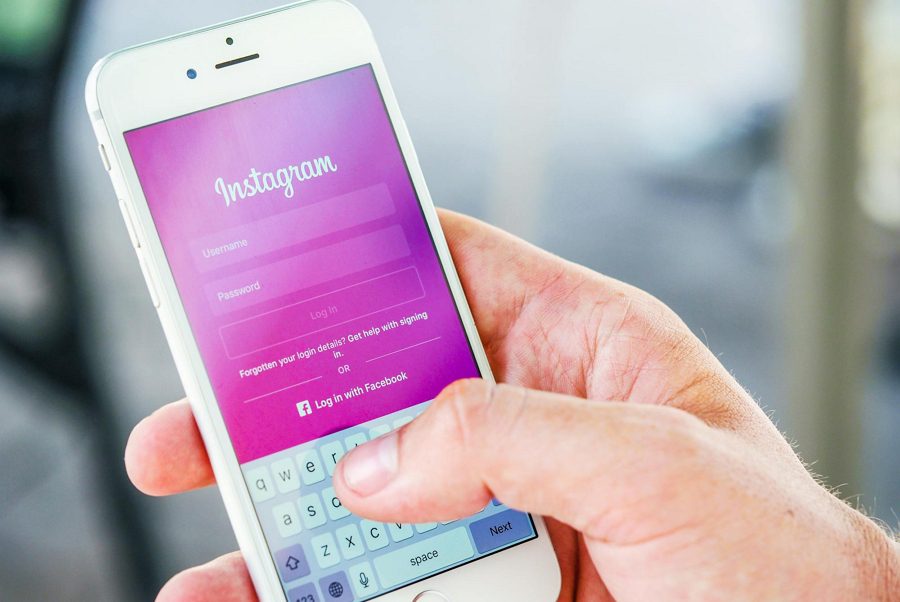
Leave a Reply