Facebook Messenger’s reminder feature is a handy tool that allows users to create and share reminders within individual or group chats. Whether you’re planning a group outing, scheduling a virtual meeting, or simply need to remember an important task, this feature can help you stay organized and keep others in the loop.
1. Open Facebook Messenger
Start by launching the Facebook Messenger app on your Android device. Ensure you’re using the latest version of the app for the best experience and access to all features.
2. Select a Conversation
Navigate to the conversation where you want to set the reminder. This can be an individual chat or a group conversation, depending on your needs.
3. Access the Reminder Feature
In the chat window, look for the four-dot menu icon usually located near the text input field. Tap on this icon to reveal additional options.
4. Choose the Reminder Option
Among the options displayed, find and tap on the Reminder icon. It typically looks like a small clock or bell symbol.
5. Set Reminder Details
A new screen will appear where you can input the reminder details:
- Title: Enter a brief, descriptive title for your reminder.
- Date and Time: Set when you want the reminder to activate.
- Location (optional): Add a location if relevant to the reminder.
- Alert: Choose how far in advance you want to be notified.
6. Create the Reminder
After filling in all the necessary information, tap the Create Reminder button to set your reminder.
7. Confirm and Share
The reminder will now appear at the top of the conversation. All participants in the chat can see the reminder and choose to opt-in or out of receiving notifications.
Managing Reminders
Once you’ve created a reminder, you have several options for managing it:
- Edit: Tap on the reminder to modify its details.
- Delete: Remove the reminder if it’s no longer needed.
- Turn Off: Disable notifications for the reminder without deleting it.
Tips for Effective Reminder Use
To make the most of Messenger’s reminder feature, consider these tips:
- Be specific: Use clear, concise language in your reminder titles.
- Set appropriate alerts: Choose notification times that give you enough lead time to prepare.
- Use for group planning: Leverage reminders in group chats to coordinate events effortlessly.
- Combine with other features: Use polls or location sharing in conjunction with reminders for comprehensive event planning.
Troubleshooting Common Issues
If you encounter problems while setting reminders, try these solutions:
- Update the app: Ensure you’re using the latest version of Messenger.
- Check permissions: Verify that Messenger has the necessary permissions to send notifications.
- Restart the app: Close and reopen Messenger if the reminder feature isn’t working.
- Clear cache: If issues persist, try clearing the app’s cache in your device settings.
Conclusion
Setting reminders in Facebook Messenger for Android is a simple yet powerful way to stay organized and coordinate with friends, family, or colleagues. By following these steps and tips, you can effectively use this feature to manage your schedule and never miss an important event or task again.
Remember, the key to successful reminder management is consistent use and clear communication. Experiment with different reminder settings to find what works best for you and your contacts. With practice, you’ll find that Messenger’s reminder feature becomes an indispensable tool in your daily digital life.
Whether you’re planning a birthday celebration, scheduling a work meeting, or simply need a nudge to complete a personal task, Facebook Messenger’s reminder feature is there to help you stay on track. Start using it today and experience the benefits of enhanced organization and improved communication in your digital interactions.
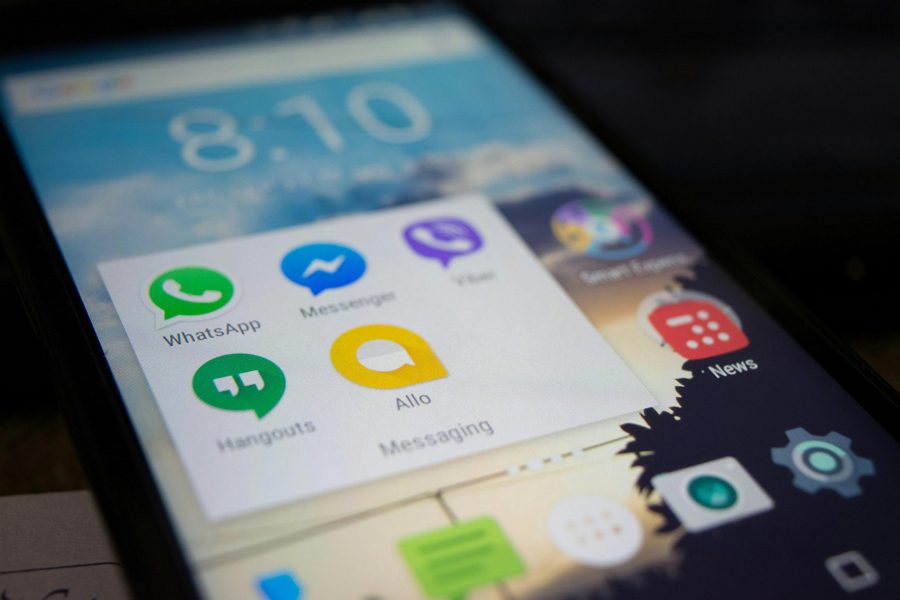
Leave a Reply