Have you ever accidentally deleted an important photo sent to you on WhatsApp and realized you didn’t have a backup? Losing cherished memories or crucial information can be frustrating, but don’t worry! There are still ways to recover those deleted WhatsApp photos from the sender, even without a backup. In this article, we’ll guide you through the steps to retrieve your lost images on both Android and iOS devices.
Understanding WhatsApp Photo Storage
Before we dive into the recovery methods, it’s essential to understand how WhatsApp stores photos on your device:
- Android: WhatsApp automatically saves received photos to a dedicated folder in your device’s internal storage or SD card.
- iOS: WhatsApp photos are stored within the app’s sandbox and are not directly accessible through the Files app.
Knowing where your photos are stored will help you determine the best recovery approach.
Method 1: Recover from Sender’s Device
The simplest way to retrieve a deleted WhatsApp photo is to ask the sender to resend it. If they still have the image on their device, they can easily forward it to you again. However, this method relies on the sender’s cooperation and the photo’s availability on their end.
Method 2: Recover from WhatsApp’s Hidden Folder (Android Only)
On Android devices, WhatsApp creates a hidden folder named .Statuses where it stores all received photos. Even if you’ve deleted the image from your chat, there’s a chance it might still be in this hidden folder. Here’s how to access it:
- Open your device’s File Manager app.
- Navigate to your WhatsApp media folder (e.g., Internal Storage/WhatsApp/Media).
- Look for a folder named .Statuses. If you can’t see it, enable the option to view hidden files in your File Manager settings.
- Open the .Statuses folder and search for your deleted photo.
- If found, copy the image to a different location to save it.
Method 3: Use Data Recovery Software
If the above methods don’t work, your last resort is to use data recovery software. These tools scan your device’s storage for deleted files and attempt to recover them. Keep in mind that the success of this method depends on whether the deleted photo’s data has been overwritten by new data.
For Android:
- Install a reliable Android data recovery tool like DroidKit or EaseUS MobiSaver on your computer.
- Connect your Android device to the computer and launch the recovery software.
- Select WhatsApp from the list of supported apps and click Start.
- Follow the on-screen instructions to allow the software to access your device’s storage.
- Once the scan is complete, preview the recoverable photos and select the ones you want to restore.
- Click Recover to save the selected photos to your computer.
For iOS:
- Install an iOS data recovery tool like PhoneRescue or iMobie PhoneRescue on your computer.
- Connect your iPhone or iPad to the computer and open the recovery software.
- Select Recover from iOS Device and click Start.
- Choose WhatsApp from the list of apps to scan and click Next.
- Wait for the software to scan your device’s storage for deleted WhatsApp photos.
- Once the scan is finished, select the photos you want to recover and click Recover to Computer.
Conclusion
Losing important WhatsApp photos can be stressful, especially if you don’t have a backup. However, by following the methods outlined in this article, you have a good chance of recovering your deleted images from the sender without a backup. Remember to regularly backup your WhatsApp data to avoid such situations in the future. With cloud backup options like iCloud and Google Drive, securing your precious memories is just a few taps away.
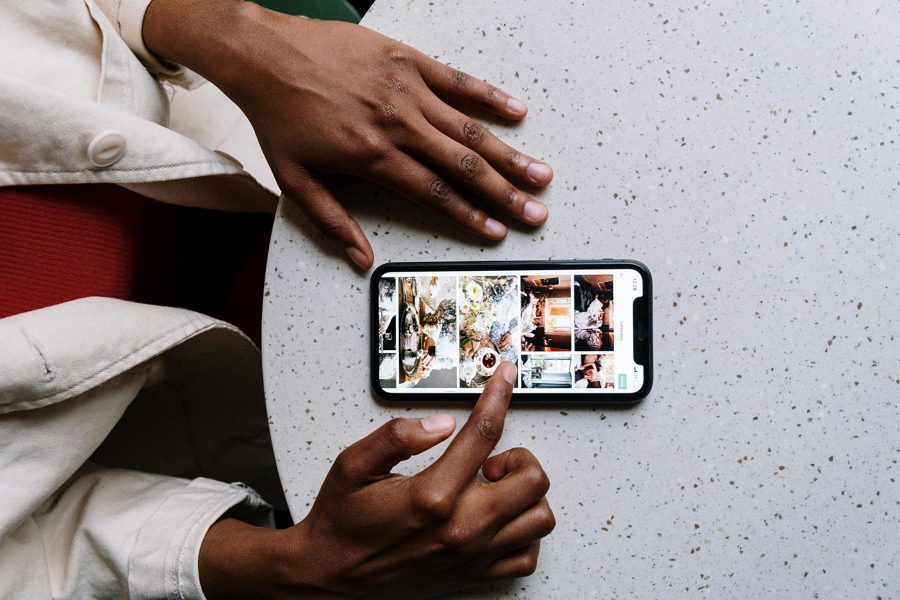
Leave a Reply