Getting a new Android phone is exciting, but it can be a hassle to transfer all your data and messages from your old device. If you use Viber for messaging, you’ll want to make sure you transfer your chat history so you don’t lose any important conversations. Luckily, Viber makes it easy to backup your messages and restore them on a new phone. Here’s a step-by-step guide on how to do it.
Step 1: Backup Your Viber Messages on Your Old Phone
Before you can transfer your Viber messages to a new phone, you first need to create a backup on your old device:
- Open the Viber app on your old Android phone
- Tap More (the 3 dots icon) and select Settings
- Tap on Account and then Viber Backup
- Make sure your Viber app is connected to Google Drive. If it’s not, tap Connect to Google Drive and sign in with your Google account.
- Select if you also want to include Photos and Videos in your backup
- Tap Back Up Now to manually create a backup of your Viber messages
Pro Tip: You can also enable Auto Backup in the Viber Backup settings to automatically backup your messages daily, weekly or monthly to Google Drive. This ensures you always have an up-to-date backup.
Step 2: Install Viber on Your New Android Phone
Once you have a backup of your Viber messages, you can set up Viber on your new Android device:
- Download and install the Viber app from the Google Play Store on your new phone
- Open the Viber app and verify your phone number
- Viber will detect that you have a backup available to restore
Step 3: Restore Your Viber Messages on Your New Phone
After setting up Viber on your new Android phone, you can restore your chat history from the backup:
- On the Restore Viber Backup prompt, tap Restore Now
- Viber will begin downloading and restoring your backed up messages. This may take some time depending on the size of the backup.
- Once the restore is complete, you should see all your Viber chats and message history on your new phone
Note: The Viber restore process will overwrite any new messages received between when you created the backup and when you restored on your new phone. So it’s best to restore immediately after setting up Viber on the new device.
Step 4: Restore Viber Purchases
In addition to your messages, you’ll also want to restore any purchases you made in Viber, such as sticker packs or Viber Out subscriptions:
- In the Viber app on your new phone, go to More > Settings > Account
- Tap on Purchases
- Select Restore Subscriptions to restore your Viber Out plans and credits
- Select Restore Sticker Packs to restore any sticker packs you purchased
After restoring, you should have access to all your previous Viber purchases on your new Android phone.
Switching from iPhone to Android
It’s important to note that Viber backups are platform-specific. So if you are switching from an iPhone to an Android phone, there is no way to transfer your Viber message history between the two different platforms.
Your Viber messages are only transferable when staying within the same operating system – from one Android phone to another Android, or from an iPhone to another iPhone. Keep this in mind if you are considering changing mobile platforms.
Conclusion
Transferring your Viber messages and data to a new Android phone is a straightforward process thanks to Viber’s built-in backup and restore feature. By backing up your messages to Google Drive, you can easily set up Viber on a new device and pick up your conversations right where you left off.
To recap, simply create a manual backup or enable auto-backup on your old Android phone, install Viber on your new phone, then restore the backup. Don’t forget to also restore any sticker packs or Viber Out purchases you made.
With these steps, you can seamlessly transition to a new Android phone without fear of losing your Viber messages and history. Enjoy your new device!
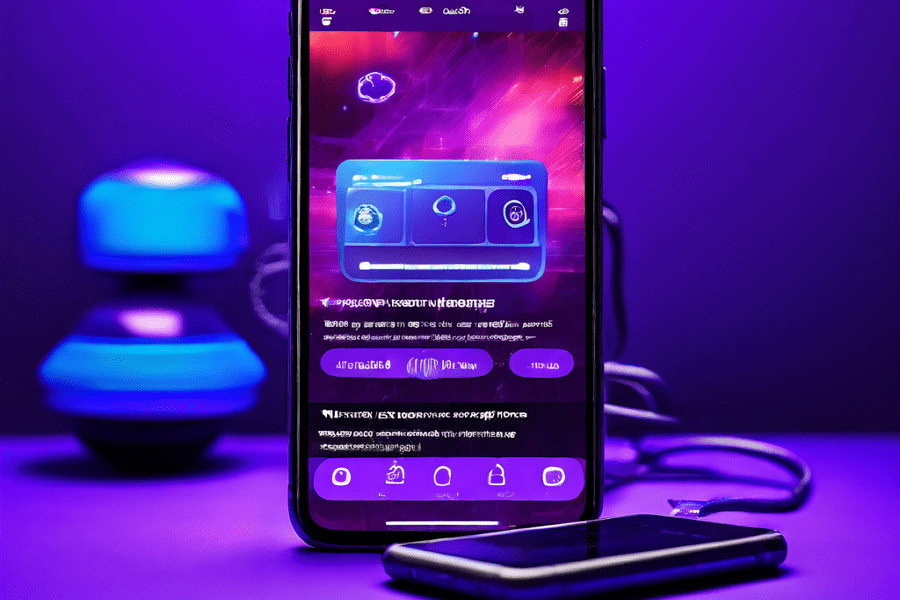
Leave a Reply