Have you ever accidentally deleted important LINE chats on your Android phone and wished you could get them back? Losing memorable conversations, photos, and other media can be frustrating. Luckily, there are several ways to restore your LINE chat history on Android. In this article, we’ll walk you through the steps to recover your precious LINE data.
1. Check Your Google Drive Backup
LINE for Android automatically backs up your chat history to Google Drive. Here’s how to check if you have a recent backup:
- Open the LINE app on your Android device.
- Go to Settings by tapping the gear icon.
- Select Chats and then Chat backup.
- Look for a recent backup listed. If found, you can restore your chat history from this backup.
2. Restore from Google Drive Backup
If you have a Google Drive backup, follow these steps to restore your LINE chat history:
- Uninstall the LINE app from your Android device.
- Reinstall LINE from the Google Play Store.
- Log in with your LINE account.
- During setup, you will be asked to restore from Google Drive. Follow the prompts to restore your chat history.
3. Use a Local Backup
LINE also allows you to create a local backup on your Android device. If you have one, you can restore your chats by:
- Opening LINE and going to Settings.
- Selecting Chats and then Backup and Restore.
- Tapping Restore from Backup.
- Choosing the backup file from your device storage.
4. Recover LINE Chat History Without Backup
If you don’t have a backup, don’t despair! You can still recover deleted LINE chats using third-party tools like iMyFone ChatsBack for LINE. This powerful software can deeply scan your Android device to retrieve lost data. Here’s how it works:
- Download and install iMyFone ChatsBack on your computer.
- Connect your Android phone and select Recover from Device.
- Choose between Shallow Recovery and Deep Recovery modes.
- After scanning, preview the recoverable LINE chats and select the ones you want.
- Click Recover to PC or Recover to Device to get your chats back.
5. Ask Your Chat Partners
As a last resort, you can try asking the people you were chatting with if they still have the conversation history. They may be able to:
- Screenshot the chats and send them to you
- Export the chat history and forward it on LINE
While not ideal, this method can help recover at least some of your lost messages if all else fails.
Conclusion
Losing important LINE chats can be stressful, but there are several ways to restore your chat history on Android. Always make sure LINE is backed up to Google Drive or create a local backup regularly. If you didn’t have a backup, special recovery software like iMyFone ChatsBack can still retrieve your deleted data.
By following the steps outlined in this article, you have a great chance of getting your precious LINE conversations and media back. Don’t let accidental deletion ruin your day – be proactive about backing up and know the recovery options available to you.
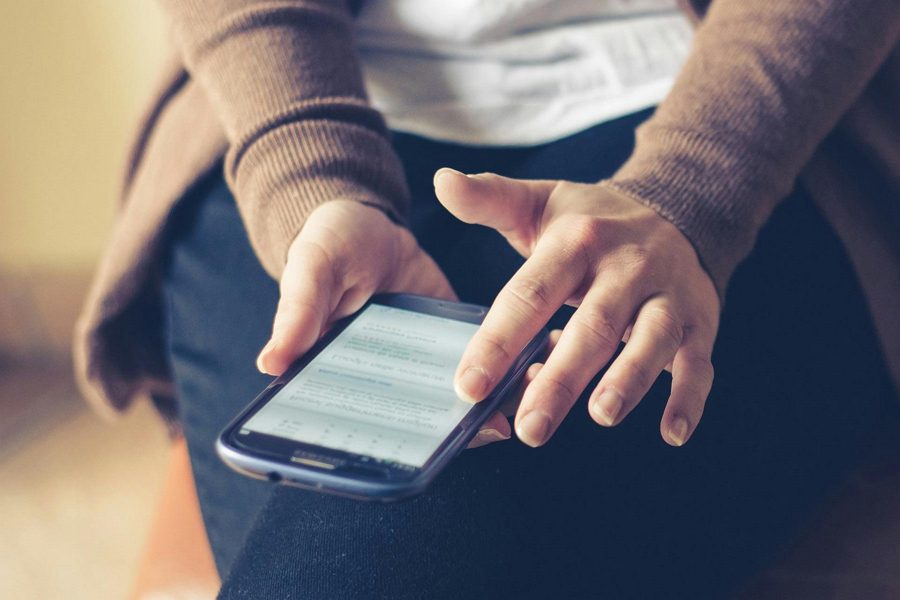
Leave a Reply