Have you ever accidentally deleted an important text message on your Android phone and panicked, thinking it was lost forever? Don’t worry, there are several ways you may be able to recover those deleted texts, even if you didn’t have a backup. In this article, we’ll walk through the steps to try to retrieve deleted text messages on your Android device.
1. Check Your Phone’s Built-in Recovery Options
The first place to look for deleted texts is right on your Android phone. Some devices, like Samsung Galaxy phones, have a built-in “recycle bin” or “trash” folder where deleted messages are stored temporarily before being permanently erased. Here’s how to check:
- Open your Messages app
- Tap the three-dot menu in the upper right
- Look for the Trash or Recycle Bin option
- If you see your deleted messages listed, select them and tap Restore
If your phone doesn’t have this trash folder option, or the message you want isn’t there, move on to the next method.
2. Restore Deleted Texts From a Backup
If you had previously enabled Google Drive backups on your Android phone, you may be able to restore your deleted text messages from the cloud. The catch is, you’ll need to factory reset your phone to a previous backup point before the messages were deleted. Make sure you have a recent backup of anything else important on your phone first. Then follow these steps:
- Go to your phone’s Settings > System > Reset Options
- Tap Erase all data (factory reset)
- On the next screen, tap Restore from a backup
- Sign in with the Google account you used to create the backup
- Choose the most recent backup from before you deleted the texts
- Follow the prompts to restore the backup and your deleted messages should reappear
Keep in mind this will erase any data or changes made to your phone since that backup was created. Restoring a backup should be a last resort if the messages are critical to recover.
3. Use a Data Recovery App
If your phone doesn’t have a recycle bin and you don’t want to restore an old backup, a third-party data recovery app may be able to scan your phone’s memory and extract deleted messages. Some options include:
- SMS Backup & Restore – This free app allows you to create manual or scheduled backups of your texts to the cloud or your phone’s memory. It can also scan for and recover deleted messages.
- FonePaw Android Data Recovery – This desktop program can deeply scan your Android phone for deleted data, including texts, and allow you to selectively restore them to your computer.
- EaseUS MobiSaver for Android – Another PC/Mac program that can recover deleted messages, contacts, photos, etc. from your phone’s internal memory or SD card.
To use one of these recovery apps or programs:
- Download and install the app on your phone or computer
- Connect your Android phone with a USB cable if using computer software
- Allow the app necessary permissions to scan your phone’s memory
- Select the option to scan for and recover deleted text messages
- Preview any retrievable texts and restore them to your phone or computer
Data recovery apps aren’t 100% guaranteed, as deleted messages may already be overwritten in your phone’s memory. But it’s worth trying if you’ve exhausted other options.
4. Contact Your Cell Phone Carrier
As a final option, you can try contacting your cellular carrier to see if they keep a record of text messages on their servers that they can retrieve for you. Most carriers only keep this data for a limited time, if at all, but it doesn’t hurt to ask if you’re desperate to recover an important deleted message.
Conclusion
Accidentally deleting text messages happens to the best of us. But with the methods outlined above, there’s a good chance you can recover those lost SMS and MMS messages on your Android phone. Remember, the sooner you attempt to retrieve deleted texts, the higher the likelihood you can get them back before they’re overwritten.
To avoid losing messages in the future, consider enabling automatic Google Drive backups or use a dedicated SMS backup app to create regular saves of your texts to the cloud or your phone’s storage. Preserving your important conversations will give you peace of mind.
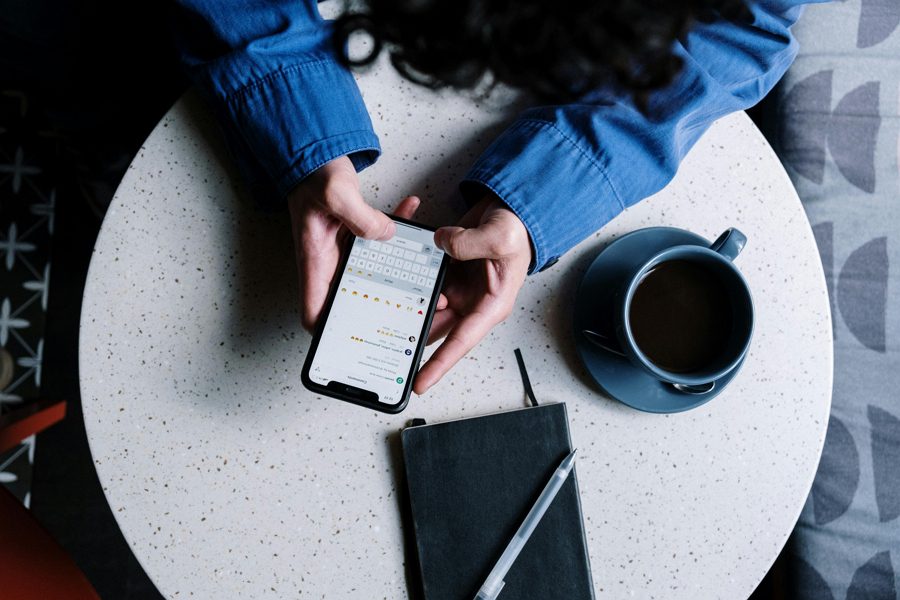
Leave a Reply