WhatsApp is one of the most popular messaging apps worldwide, and many users rely on it to stay connected with friends, family, and colleagues. When switching from an Android device to an iPhone, it’s crucial to ensure that your WhatsApp data, including chats, photos, videos, and documents, is transferred successfully. While WhatsApp offers an official method to move data during the initial iPhone setup process using the Move to iOS app, you may have already completed the setup without transferring your WhatsApp data. Don’t worry; there are still ways to migrate your WhatsApp history to your new iPhone.
Prerequisites
Before we dive into the steps, make sure you have the following:
- Your old Android phone with WhatsApp installed
- Your new iPhone with WhatsApp installed
- A computer with iTunes installed (for method 1)
- A reliable third-party WhatsApp transfer tool (for method 2)
- Both devices connected to the same Wi-Fi network
Method 1: Using iTunes Backup
1. Back up WhatsApp data on your Android phone
- Open WhatsApp on your Android device
- Go to Settings > Chats > Chat backup
- Tap Back Up to create a local backup of your WhatsApp data
2. Transfer the WhatsApp backup to your computer
- Connect your Android phone to your computer via USB
- Locate the WhatsApp folder, typically found in Internal Storage/WhatsApp/Databases
- Copy the most recent backup file (e.g., msgstore.db.crypt12) to your computer
3. Rename the backup file
- Change the file extension from .crypt12 to .crypt9 (e.g., msgstore.db.crypt9)
4. Install WhatsApp on your iPhone
- If you haven’t already, download and install WhatsApp from the App Store
5. Transfer the renamed backup file to your iPhone
- Connect your iPhone to your computer and open iTunes
- Select your iPhone and click on the Apps tab
- Scroll down to the File Sharing section and select WhatsApp
- Drag and drop the renamed backup file (msgstore.db.crypt9) into the WhatsApp Documents list
6. Restore WhatsApp data on your iPhone
- Open WhatsApp on your iPhone
- Verify your phone number
- When prompted, tap Restore Chat History
- Wait for the restoration process to complete, and your chats will appear on your iPhone
Method 2: Using a Third-Party WhatsApp Transfer Tool
If you find the iTunes method too technical or time-consuming, you can use a reliable third-party WhatsApp transfer tool like iCareFone Transfer, dr.fone – WhatsApp Transfer, or AnyTrans. These tools simplify the process and allow you to transfer WhatsApp data from Android to iPhone without needing a computer. Here’s a general overview of the steps:
1. Download and install the WhatsApp transfer tool on your computer
- Choose a reliable third-party tool and download it from the official website
- Install the software on your computer
2. Connect both devices to your computer
- Use USB cables to connect your Android phone and iPhone to your computer
- Make sure both devices are recognized by the transfer tool
3. Select the transfer mode
- In the transfer tool, choose the option to transfer WhatsApp data from Android to iPhone
- Follow the on-screen instructions provided by the tool
4. Transfer WhatsApp data
- The transfer tool will automatically back up your WhatsApp data from your Android phone
- It will then transfer the data to your iPhone
- Wait for the transfer process to complete
5. Verify the transfer
- Once the transfer is finished, open WhatsApp on your iPhone
- Verify that your chats, media, and other data have been successfully transferred
Conclusion
Transferring your WhatsApp data from Android to iPhone after setup may seem daunting, but it’s achievable with the right methods and tools. Whether you choose to use iTunes backup or a third-party WhatsApp transfer tool, following the steps outlined in this article will help you move your WhatsApp history to your new iPhone without losing any important conversations or media.
Remember to always prioritize data security when using third-party tools and ensure that you download them from trusted sources. With your WhatsApp data successfully transferred, you can now enjoy using your new iPhone without missing a beat in your conversations.
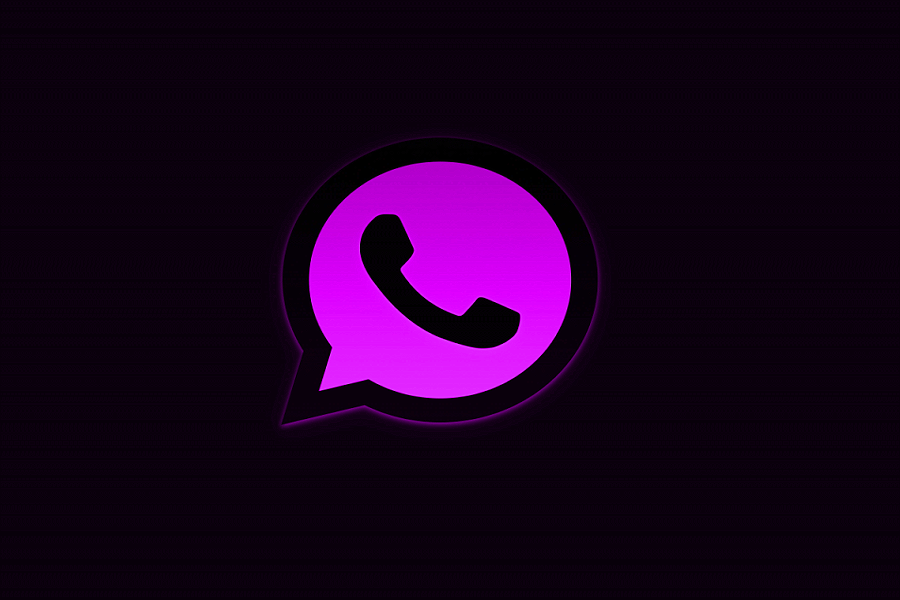
Leave a Reply