Gmail is one of the most popular email services in the world, with over 1.5 billion active users. Many people rely on the Gmail app on their phones to stay connected and manage their emails on the go. However, sometimes things can go wrong – you might accidentally delete the app, or it may start misbehaving. In such cases, reinstalling the app can often resolve the issue.
It’s important to note that uninstalling the Gmail app does not delete your emails or your Gmail account. Your emails are safely stored on Google’s servers, so you can access them again once you reinstall the app. However, any app-specific settings, like notification preferences or the app theme, will be reset to default when you reinstall.
Steps to Reinstall Gmail on Android
- Open the Google Play Store app on your Android phone.
- Tap on your profile icon in the top right corner.
- Select Manage apps & device, then tap Manage.
- Find Gmail in the list of apps. If you can’t see it, tap on the Installed tab at the top and select Not Installed.
- Tap on Gmail, then hit the Install button.
That’s it! The Gmail app will now download and install on your phone. Once it’s done, open the app and sign in with your Google account to access your emails.
Steps to Reinstall Gmail on iPhone
- Open the App Store on your iPhone.
- Tap on the Search tab at the bottom of the screen.
- Type Gmail into the search bar and tap Search.
- Find the Gmail app developed by Google LLC in the search results and tap on it.
- Tap the cloud icon or Get button to start the installation.
You may need to enter your Apple ID password or use Face ID to confirm the installation[4]. Once the app is installed, tap Open to launch Gmail and sign in with your Google account.
Troubleshooting Tips
If you’re having trouble reinstalling Gmail, here are a few things you can try:
- Check your internet connection: Make sure your phone is connected to a stable Wi-Fi or cellular data network.
- Restart your phone: A simple reboot can often resolve app installation issues.
- Update Google Play Store: On Android, make sure you have the latest version of the Google Play Store app installed.
- Free up storage space: If your phone is low on storage, try deleting some unwanted apps or files to make room for Gmail.
Conclusion
Reinstalling the Gmail app on your phone is a straightforward process that can help resolve many common issues. Remember, your emails are safe even if you uninstall the app, as they are stored on Google’s servers. By following the steps outlined in this article, you should be able to get Gmail back on your phone in no time.
If you’re still having trouble after reinstalling, consider reaching out to Google’s support channels or posting in the Gmail Help Forum for further assistance. With a little troubleshooting, you’ll be back to managing your emails on your phone like a pro.
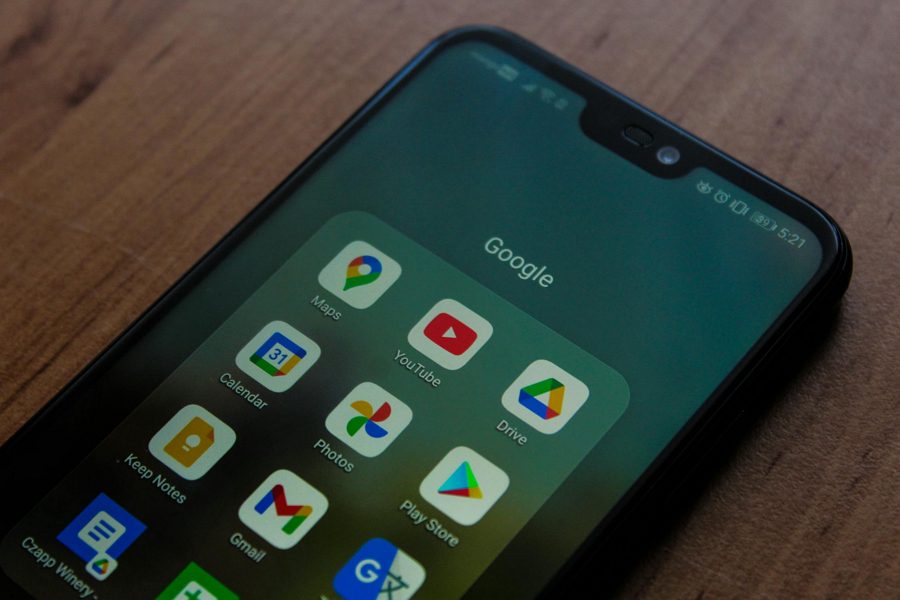
Leave a Reply