YouTube is the world’s most popular video platform, with billions of videos available to watch on any topic imaginable. But what if you want to download your favorite YouTube videos to watch offline later on your Android phone? The YouTube app doesn’t provide an easy way to do this, but luckily there are some simple methods that let you save YouTube videos to your Android device without needing to install any extra apps.
In this guide, we’ll walk you through the easiest ways to download YouTube videos on Android using just the built-in features and tools already available on your phone. Whether you have a YouTube Premium subscription or not, you can follow these steps to quickly save your favorite videos for offline viewing. Let’s get started!
Method 1: Download Videos with YouTube Premium
The most straightforward way to download YouTube videos is by subscribing to YouTube Premium. This paid subscription service from Google removes ads, enables background playback, and most importantly, lets you download videos for offline viewing right from within the YouTube Android app. Here’s how:
- Open the YouTube app on your Android phone and find the video you want to download
- Tap the Download button below the video player. If you don’t see this button, you need to sign up for YouTube Premium first.
- Select your preferred video quality for the download (360p, 720p, etc). Higher quality takes up more storage space.
- The video will download. To find your downloaded videos, tap Library > Downloads in the YouTube app.
The main limitation is that you can only watch downloaded videos from within the YouTube app itself. You can’t access the actual video files to share or view them in other apps. YouTube Premium costs $11.99/month, but can be worth it if you watch a lot of YouTube and want the convenience of easy downloads and offline access.
Method 2: Download Videos from the YouTube Mobile Website
If you don’t want to pay for YouTube Premium, you can work around the official YouTube app’s download restrictions by using YouTube’s mobile website instead. This method lets you download videos as MP4 files that you can watch in any video player app. Here’s how to do it:
- Open a web browser on your Android phone and go to www.youtube.com
- Find the video you want to download and start playing it
- Tap the Share button below the video, then Copy link to copy the video’s URL to your clipboard
- Open a new browser tab and go to a YouTube download site like yt1s.com
- Paste the YouTube video URL into the text box on the site
- Select MP4 as the download format and choose a video quality
- Tap the Download button. The video will be saved to your Android phone’s storage, usually in the Downloads folder.
There are many websites like yt1s.com that allow you to paste in a YouTube link and download the video file. They all work similarly. Just be cautious about which site you use and be sure to scan any downloaded files with an antivirus app to be safe.
Method 3: Use VLC to Download YouTube Videos
Another handy way to download YouTube videos on Android is by using the popular VLC media player app. VLC includes a feature to download videos from YouTube and other sites. Here’s how it works:
- Install the free VLC app from the Google Play Store if you don’t have it already
- Open the YouTube app and find the video you want to download
- Tap the Share button, then choose Copy link to copy the video URL
- Open the VLC app and tap the More tab at the bottom
- Select Download from the list
- Tap the Paste button at the top to paste in the YouTube video link you copied
- Tap the arrow icon to start the download. The video will be saved to your phone.
To find the video you downloaded, tap More > Downloads in the VLC app. You can then play the video right in VLC or share the file to other apps.
Conclusion
Downloading YouTube videos on Android doesn’t require any special third-party apps or complicated tools. With a YouTube Premium subscription, you can easily download videos for offline viewing directly in the YouTube app. Or, you can use the YouTube mobile site or the VLC app to download videos as MP4 files that can be played in any video player and shared freely.
Before downloading videos, just keep in mind that doing so may violate YouTube’s terms of service if you don’t own the rights to the video or it’s not in the public domain. Be sure to only download videos you have permission for.
We hope this guide has shown you how easy it is to download YouTube videos on your Android phone! Give these methods a try the next time you want to save a video for later. Happy downloading!
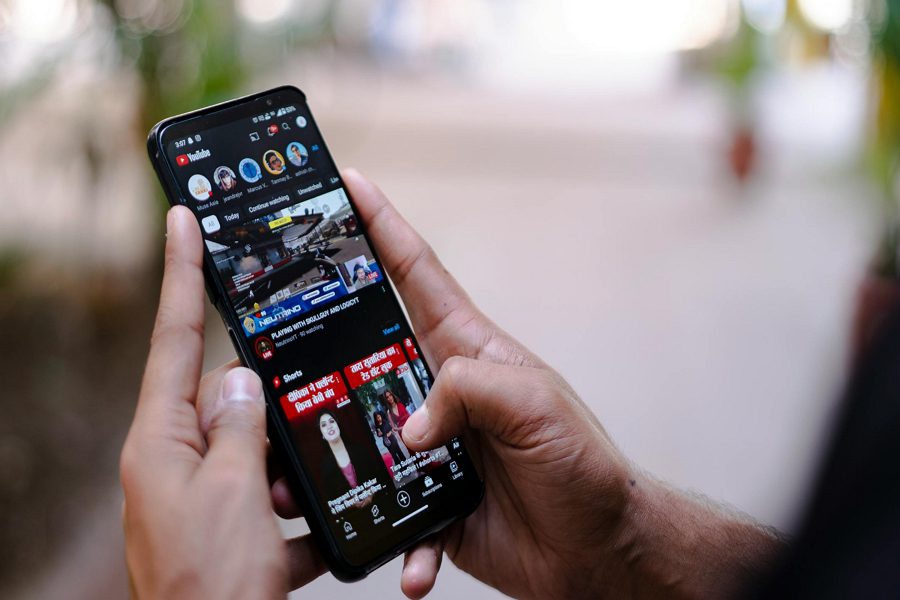
Leave a Reply