Do you have an image file in a format other than JPG that you need to convert? Maybe it’s a PNG, TIFF, BMP, or even a PDF that you want to turn into a JPG image. Fortunately, there are many free online tools that make it quick and simple to convert virtually any file type to a JPG without needing to download any software.
In this article, we’ll walk through the steps to change a file to JPG format using some of the best free online conversion tools available. Whether you’re using a computer, phone, or tablet, you can easily transform your file into a JPG in just a few clicks. Let’s get started!
Step 1: Upload Your File to an Online Converter
The first step is to select an online JPG converter tool. Some of the best options include:
- Smallpdf – Supports converting PDF, PNG, BMP, TIFF, and GIF to JPG
- Convertio – Converts over 300 different file types to JPG
- Zamzar – Allows JPG conversion from formats like PDF, PNG, SVG, and more
- FreeConvert – Offers conversion to JPG from BMP, GIF, PNG, WEBP, HEIC and other formats
Once you’ve picked an online converter, navigate to the website and look for an option to upload the file you want to convert. Most tools let you either drag-and-drop the file into the browser window, or click a button to browse and select the file from your device.
Step 2: Choose JPG as the Output Format
After uploading your file, you typically need to specify JPG/JPEG as the format you want to convert it to. On some conversion sites, JPG may already be selected by default. But if it’s not, simply locate the output format option and choose JPG or JPEG from the list of image formats.
The exact steps vary a bit between tools, but it’s usually very straightforward to pick JPG as your desired output file type. Smallpdf, for example, has you first convert to PDF and then select JPG from the Export As dropdown menu.
Step 3: Select Conversion Options (If Available)
Some online JPG converters provide options to customize the converted JPG file. Common settings you may see include:
- JPG quality/compression level – A lower quality makes a smaller file size, while higher quality preserves more detail but with a larger file size.
- Resize dimensions – The ability to scale the converted JPG to a specific width/height or percentage of the original size.
- Extract single images – For PDFs with multiple pages, some tools let you extract individual pages as separate JPGs.
Depending on your needs, you may want to adjust some of these settings before starting the JPG conversion. But the default options are fine in most cases.
Step 4: Convert Your File to JPG
Once you’ve uploaded your file, selected JPG as the output, and customized any options, you’re ready to convert the file. Look for a button labeled something like Convert, Convert to JPG or Download. Click the button to begin the JPG conversion process.
Depending on the size of your file and the speed of your internet connection, the conversion may take anywhere from a few seconds to a couple minutes. Most online tools are pretty fast though, and will convert your file to a JPG in under 30 seconds.
Step 5: Download Your New JPG File
After the conversion finishes, you should see a download link or button to save the newly created JPG file. Click the link or button to download the JPG to your device.
If you converted multiple files or extracted several JPG images from a PDF, the download may be delivered as a ZIP archive. In this case, you’ll need to unzip the archive to access the individual JPG files.
And that’s it! You’ve successfully converted your file to a JPG image. From here you can view the JPG, attach it to an email, upload it to a website, or open it in an image editing program to make additional changes.
Conclusion
As you can see, converting a file to JPG format online is a quick and easy process. With the wide variety of free web-based tools available, you can turn practically any image or document file into a JPG with just a few clicks.
While the exact steps vary slightly between different file conversion services, the general process involves uploading your file, choosing JPG as the output format, selecting any conversion options, and then downloading the converted JPG file. No technical knowledge or software installation is required.
So the next time you have a PNG, TIFF, BMP, PDF, or other file that you need in JPG format, give one of these handy online converters a try. In just a matter of seconds you’ll have your file in the versatile and universally-supported JPG format, ready to use for any purpose.
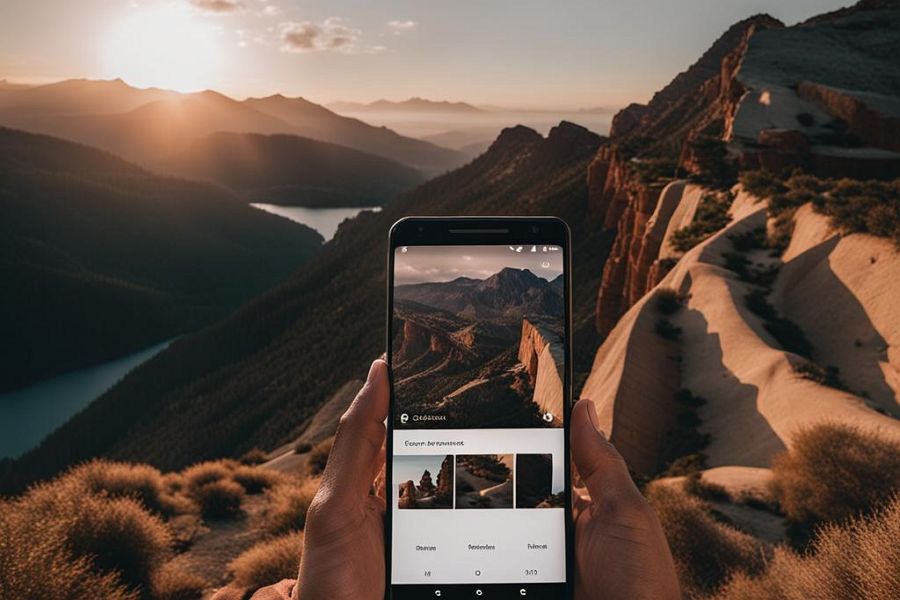
Leave a Reply