Are you tired of the constant changes and updates to the YouTube app on your Android phone? Do you miss the simple, classic layout and features from an earlier version? Luckily, it’s possible to downgrade and install an older version of YouTube on Android. In this guide, we’ll walk through the step-by-step process to get an old YouTube app up and running on your device.
Why use an older version of YouTube?
There are a few reasons you might want to use an earlier version of the YouTube Android app:
- Nostalgia: Maybe you simply prefer the look and feel of an older, more familiar YouTube layout.
- Missing features: Some useful features like sorting videos by oldest or collections for organizing subscriptions have been removed in app updates. An older version may still have features you liked.
- Performance: Newer versions with more features can run slower on older Android devices. A previous, lighter YouTube app version may run better.
- Bugs: Sometimes new updates introduce annoying bugs or glitches. Rolling back to the previous version can help avoid issues.
Whatever your reason, follow the steps below to get an older YouTube app on your Android phone or tablet.
Step 1: Enable installation from unknown sources
By default, Android blocks installing apps from outside the Google Play Store for security. To install an older YouTube APK, you need to enable a setting to allow this:
- Go to your Android Settings
- Tap on Security or Applications (varies by device)
- Enable the option for Unknown sources or Install unknown apps
- Confirm the warning prompt
Your phone will now allow you to install the older YouTube app in the following steps.
Step 2: Find and download an older YouTube APK
APK files are the package format used to distribute and install Android apps. To get an older version of YouTube:
- On your Android device, open a web browser and go to a trusted APK site like APKMirror.com
- Search for YouTube on the site
- Browse the list of available older versions and select one (e.g. v15.x)
- Tap the Download APK button and wait for the APK file to download completely
Be very careful to only download YouTube APKs from reputable sources to avoid malware. Do not download random APK files from forums or file sharing sites.
Step 3: Uninstall the current YouTube app
Before installing the old version, you need to uninstall the current YouTube app on your phone first:
- Go to Android Settings > Apps & notifications
- Find and tap on YouTube in the app list
- Tap Uninstall and confirm
- The current YouTube app will be completely removed
This step is important, as Android will block downgrading to an older APK version if the app is already installed.
Step 4: Install the older YouTube APK
Now you can install the older version of YouTube you downloaded earlier:
- Open the Files app on your Android device
- Browse to the folder where you downloaded the YouTube APK (usually the Downloads folder)
- Tap on the APK file to start the installation
- Confirm the installation prompt
- Wait for the old YouTube app to install
Once installed, you’ll see the older YouTube app on your home screen and app drawer, ready to use!
Step 5: Disable YouTube app updates
To prevent your older YouTube app from automatically updating itself to the latest version again:
- Open the Google Play Store app
- Search for YouTube
- Tap on the three-dots menu icon
- Uncheck the Enable auto-update option
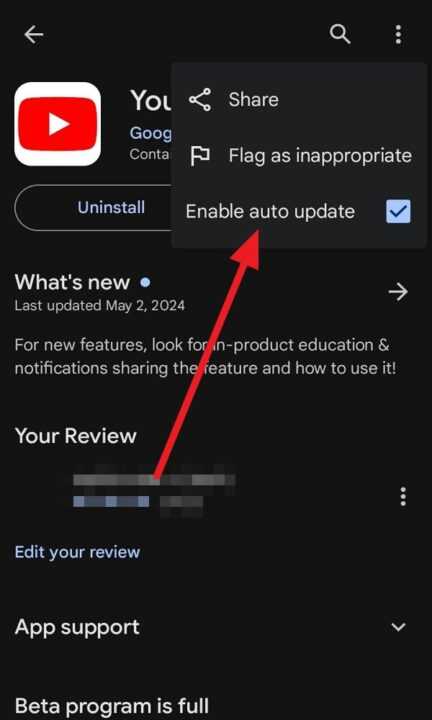
This will stop the Play Store from automatically overwriting your old YouTube version with the newest release.
Conclusion
By following the steps in this guide, you can successfully install an older version of the YouTube app on your Android device. This allows you to use a classic YouTube interface, access missing features, improve performance on an aging phone, or avoid bugs in the latest app update.
Just remember to only download APKs from trusted sources and be aware that very old YouTube versions may have incompatibilities or lack support. Enjoy your trip down memory lane with an old school YouTube app!
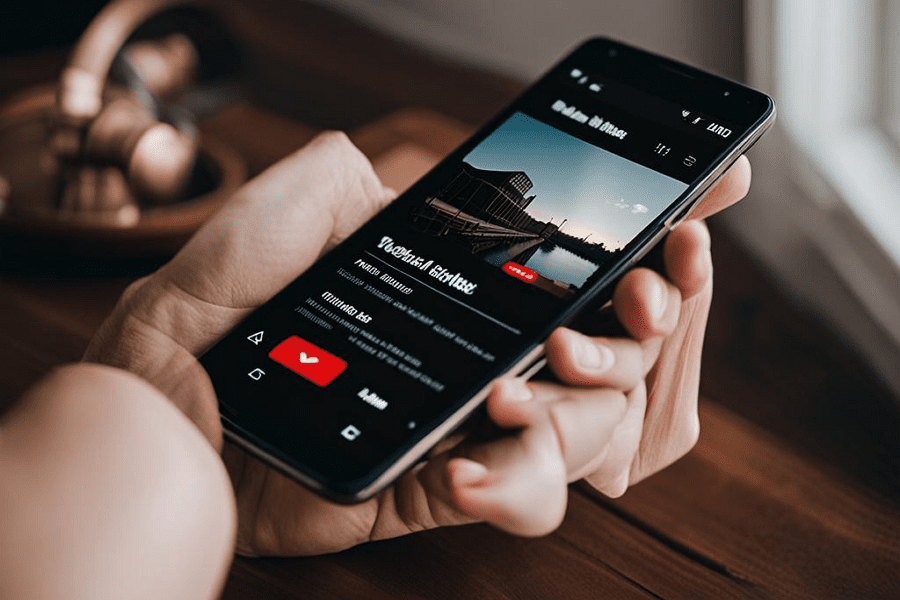
Leave a Reply