WhatsApp is one of the most popular messaging apps globally, with billions of daily messages exchanged. However, there may be times when you want to take a break from WhatsApp without uninstalling the app entirely. Even with background data turned off or the app closed, WhatsApp continues to deliver messages as long as your mobile data or Wi-Fi is active.
Fortunately, there are ways to go invisible on WhatsApp or temporarily disable it without removing it from your phone. In this article, we’ll guide you through the steps to silence WhatsApp notifications and minimize distractions.
Step 1: Disable WhatsApp Notifications
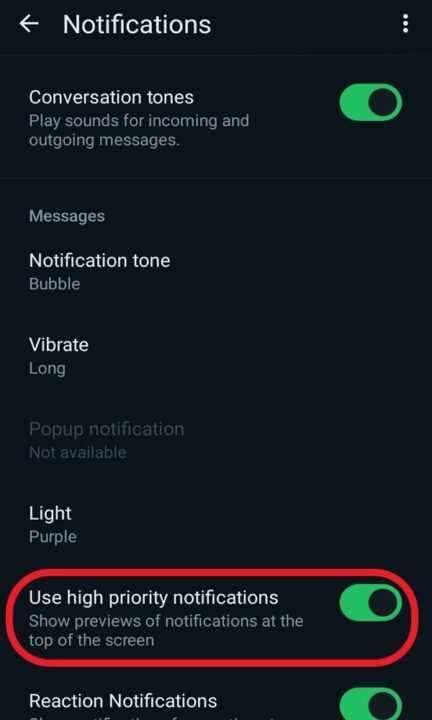
The first step to temporarily disabling WhatsApp is to turn off its notifications. Here’s how:
- Open WhatsApp on your phone
- Go to Settings > Notifications
- Select None for the Notification tone under Messages
- Turn off vibration and choose None for the Light option
- Disable Use high priority notifications
- Repeat these steps for the Group settings
Step 2: Disable Notifications from Android Settings
Next, you can disable WhatsApp notifications from your Android device’s general settings:
- Go to Settings on your Android device
- Select Apps and Notifications > Apps
- Find and select WhatsApp from the list of apps
- Go to Notifications and turn off All WhatsApp Notifications
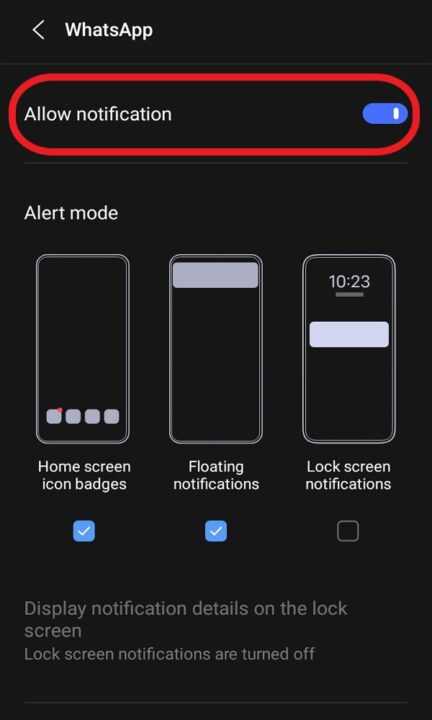
Step 3: Revoke Permissions and Disable Background Data
To further minimize WhatsApp’s activity, revoke its permissions and disable background data usage:
- In WhatsApp settings, go to Permissions
- Revoke all permissions that allow WhatsApp to access your camera, microphone, and files
- Tap on Mobile Data and disable the usage of mobile data in the background
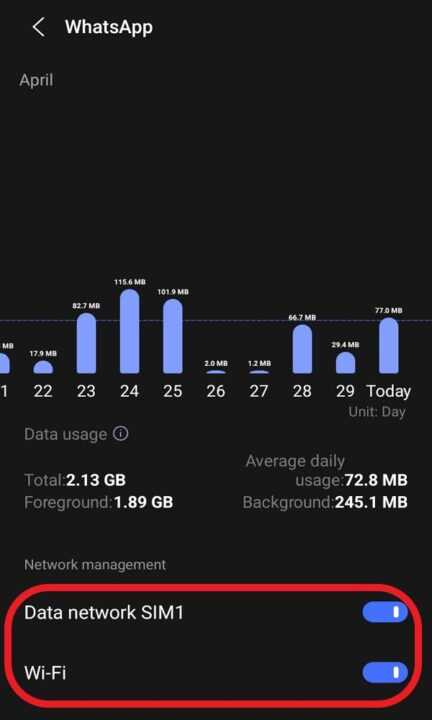
Step 4: Force Stop WhatsApp
Finally, you can force stop WhatsApp to prevent it from functioning in the background:
- Go to your phone Settings and open Apps
- From the list of apps, select WhatsApp
- Tap on Force Stop to stop the app from running
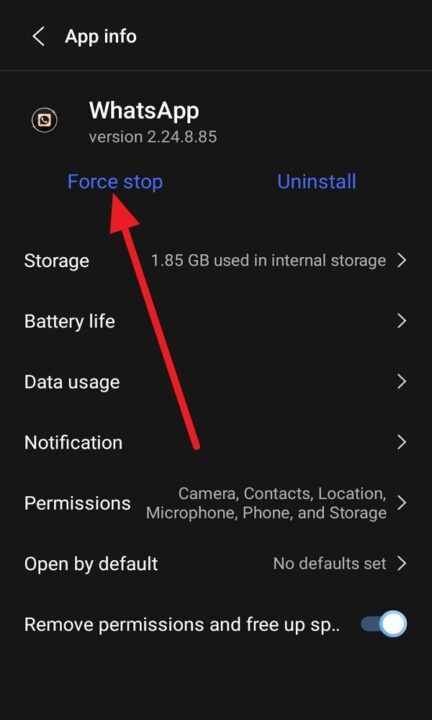
Keep in mind that if you need to check messages, you can simply open WhatsApp on your device. The app will resume functioning when you launch it.
Additional Tips to Minimize WhatsApp Distractions
- Set up Focus Mode: Some Android devices have a built-in Focus Mode that allows you to pause distracting apps, including WhatsApp, for a set period.
- Mute specific chats: If you only want to silence notifications from certain contacts or groups, you can mute them individually within WhatsApp.
- Use Do Not Disturb: Enable your phone’s Do Not Disturb mode to silence all notifications, including those from WhatsApp, during specific hours or events.
Conclusion
While WhatsApp is an incredibly useful communication tool, it’s important to maintain a healthy balance and minimize distractions when necessary. By following the steps outlined in this article, you can temporarily disable WhatsApp notifications and functionality without uninstalling the app.
Remember, taking breaks from constant connectivity is essential for productivity and well-being. Use these techniques to go invisible on WhatsApp when you need to focus, and re-enable notifications when you’re ready to engage with the app again.
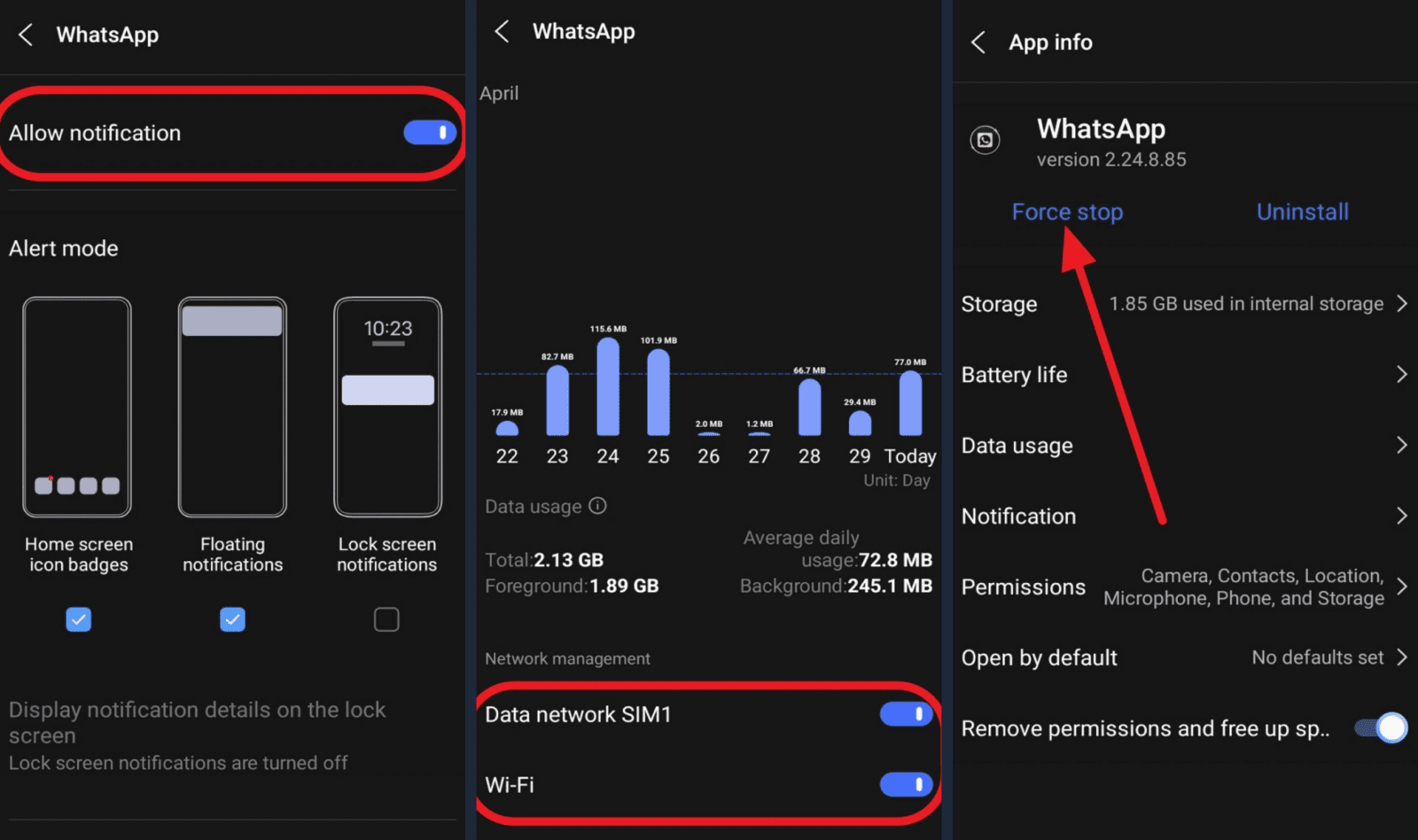
Leave a Reply