WhatsApp is one of the most popular messaging apps in the world, with over 2 billion active users. One of its key features is the ability to easily share images with your contacts. However, sometimes these images don’t automatically save to your device’s gallery, making them harder to find and share later.
There are a few reasons why this might happen. WhatsApp has a built-in feature that automatically downloads sent photos and videos to your phone’s gallery. However, if you have disabled this feature or if your phone has run out of storage, the images won’t be saved. Additionally, some Android devices have a setting that prevents third-party apps from saving images to the gallery.
Fortunately, there are a few easy steps you can take to ensure that your WhatsApp images always show up in your gallery.
Step 1: Enable WhatsApp’s Auto-Download Feature
The first step is to make sure that WhatsApp’s auto-download feature is enabled. Here’s how to do it:
- Open WhatsApp and tap the three-dot menu icon in the top-right corner.
- Tap Settings and then Chats.
- Make sure the Media Visibility option is turned on.
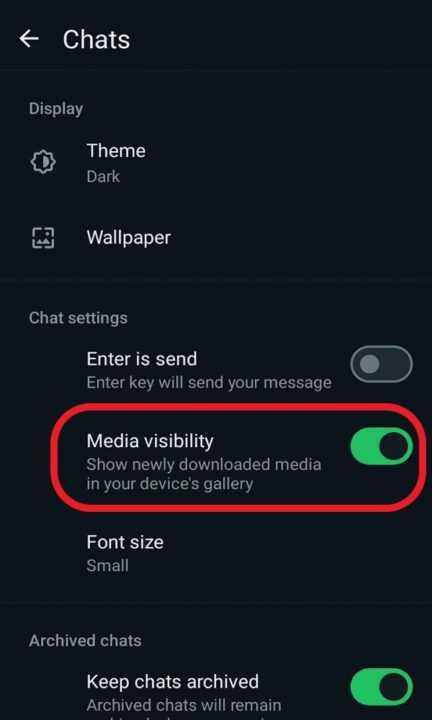
This will ensure that any new images you receive on WhatsApp will be automatically saved to your gallery.
Step 2: Check Your Phone’s Storage
If your phone is running low on storage, WhatsApp may not be able to save new images to your gallery. To check your phone’s storage:
- Open your phone’s Settings app.
- Tap Storage.
- Check how much free space you have available.
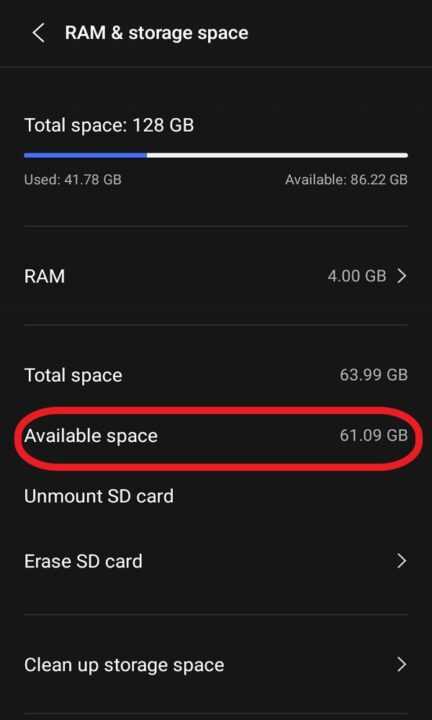
If you’re running low on storage, try deleting some unused apps or files to free up space.
Step 3: Allow WhatsApp to Access Your Phone’s Storage
In some cases, WhatsApp may not have permission to save images to your phone’s storage. To fix this:
- Open your phone’s Settings app.
- Tap Apps & notifications and then WhatsApp.
- Tap Permissions and make sure the Storage option is turned on.
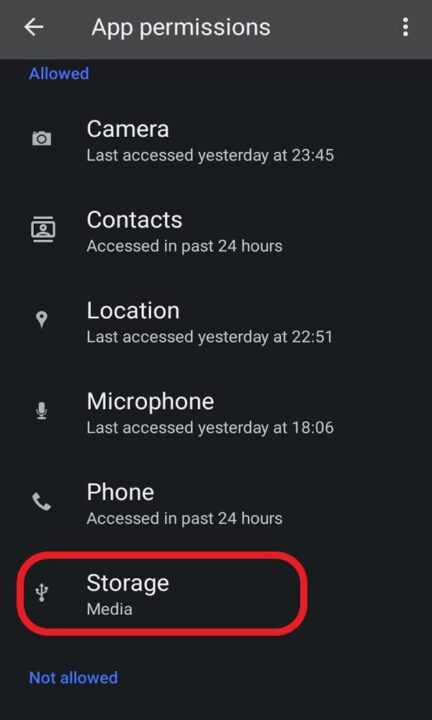
This will allow WhatsApp to save images to your phone’s gallery.
Step 4: Check Your WhatsApp Settings
WhatsApp has a few other settings that can affect whether images are saved to your gallery. To check these settings:
- Open WhatsApp and tap the three-dot menu icon in the top-right corner.
- Tap Settings and then Chats.
- Make sure the Save to Camera Roll option is turned on.
You can also adjust your auto-download settings here to control when WhatsApp downloads new images (e.g. only on Wi-Fi).
Step 5: Restart Your Phone
If you’ve tried all of the above steps and your WhatsApp images still aren’t showing up in your gallery, try restarting your phone. This can sometimes resolve any temporary glitches that may be preventing images from being saved.
Conclusion
WhatsApp is a great way to share images with friends and family, but it can be frustrating when those images don’t show up in your Android device’s gallery. By following the steps outlined in this article, you can ensure that your WhatsApp images are always visible and easy to access.
To recap, the key steps are:
- Enable WhatsApp’s auto-download feature
- Check your phone’s storage and free up space if needed
- Allow WhatsApp to access your phone’s storage
- Check your WhatsApp settings
- Restart your phone if all else fails
By taking these simple steps, you’ll never have to worry about missing a WhatsApp image again. Happy sharing!
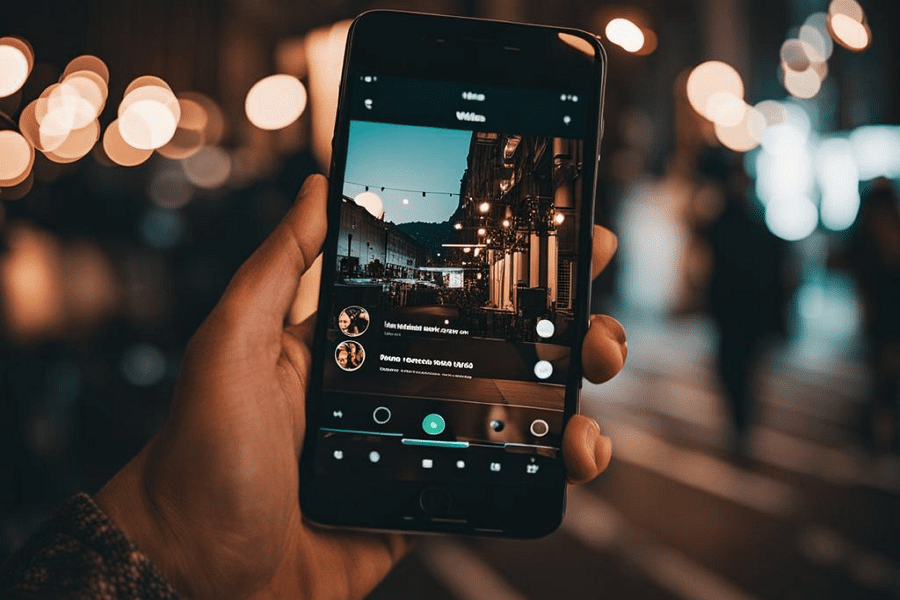
Leave a Reply