WhatsApp is one of the most popular messaging apps in the world, with over 2 billion active users. It allows you to easily communicate with friends, family, and colleagues through text messages, voice notes, and video calls. However, sometimes you may need to block a contact due to various reasons, such as spam or harassment. But what if you later want to retrieve the messages from that blocked contact? In this article, we’ll explore different methods to retrieve blocked messages on WhatsApp for Android devices.
Why Can’t You See Blocked Messages?
Before we dive into the steps, it’s important to understand why you can’t see blocked messages on WhatsApp. When you block someone on WhatsApp, you won’t receive any new messages, calls, or status updates from that contact. Additionally, any messages they send while blocked will not be delivered to your device or stored on WhatsApp’s servers.
This is a security measure implemented by WhatsApp to protect users from unwanted communication. However, it also means that you won’t be able to retrieve any messages sent by a blocked contact after you’ve blocked them.
Steps to Retrieve Blocked Messages on WhatsApp Android
While you can’t retrieve messages sent after blocking a contact, there are a few methods you can try to retrieve messages sent before you blocked them. Here are the steps:
1. Check the Archived Chats
Step 1: Open the WhatsApp app and go to the Chats tab.
Step 2: Scroll down to the bottom of the chat list and tap on Archived.
Step 3: Look for the chat with the blocked contact. If it’s there, you can view the messages sent before you blocked them.
2. Restore from a Google Drive Backup
If you’ve previously backed up your WhatsApp data to Google Drive, you can try restoring it to retrieve blocked messages.
Step 1: Uninstall the WhatsApp app from your Android device.
Step 2: Reinstall WhatsApp from the Google Play Store.
Step 3: During the setup process, WhatsApp will prompt you to restore your chat history from a Google Drive backup. Select the backup file and tap Restore.
Step 4: Once the restoration is complete, you should be able to access the messages from the blocked contact that were included in the backup.
3. Use a Third-Party WhatsApp Recovery Tool
If the above methods don’t work, you can try using a third-party WhatsApp recovery tool. These tools can scan your device’s internal storage and retrieve deleted or blocked WhatsApp messages, even without a backup.
One popular tool for this purpose is Tenorshare UltData for Android. Here’s how to use it:
Step 1: Download and install Tenorshare UltData for Android on your computer.
Step 2: Connect your Android device to the computer and enable USB debugging.
Step 3: Launch the software and select Recover WhatsApp Data from the main interface.
Step 4: Follow the on-screen instructions to scan your device for WhatsApp data.
Step 5: Once the scan is complete, you can preview and select the messages you want to recover, including those from blocked contacts.
Step 6: Click Recover to save the selected messages to your computer or device.
Conclusion
While WhatsApp’s blocking feature is designed to protect users from unwanted communication, it can also make it difficult to retrieve messages from blocked contacts. However, by following the steps outlined in this article, you can increase your chances of retrieving blocked messages on your Android device.
Remember, the best way to ensure you don’t lose important messages is to regularly back up your WhatsApp data to Google Drive or a local backup. Additionally, be cautious when blocking contacts, as you may not be able to retrieve any messages sent after the block is in place.
If you’re still unable to retrieve blocked messages after trying these methods, it’s best to accept that those messages are lost and move on. Ultimately, your privacy and security should be the top priority when using messaging apps like WhatsApp.
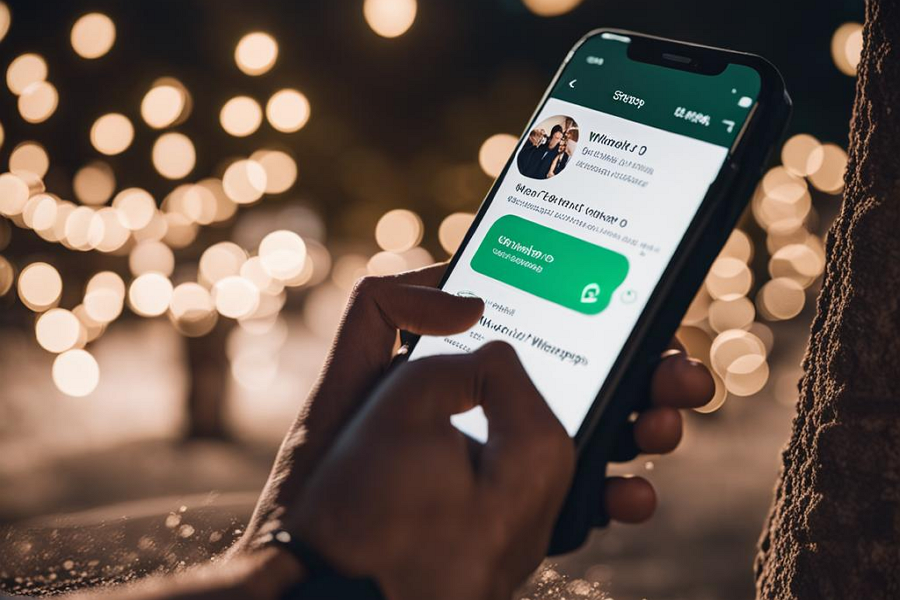
Leave a Reply