Downloading Google photos as JPEG images on Android devices is very easy. Google Photos is the default gallery app on most Android phones that backs up your photos to the cloud. However, when you download photos from Google Photos, they are saved in HEIC format rather than the more compatible JPEG format. This can cause issues when trying to view or edit the downloaded photos on your computer. Fortunately, there are some simple workarounds to download Google photos as JPEGs.
Steps to Download Google Photos as JPEG on Android
1. Open the Photo in Google Photos
First, open the Google Photos app on your Android device and navigate to the HEIC photo you want to download as a JPEG. Tap on the photo to open it.
2. Save the Photo
Once the photo opens, there are two options to save it as a JPEG:
Option 1: Long press on the photo and select Save image from the pop-up menu. This will save the photo as a JPEG to your device’s storage.
Option 2: Tap on the three dot menu in the upper right and select Download. This will also save the photo as a JPEG rather than HEIC.
3. Find the Downloaded Photo
To locate the downloaded photo, open your Android’s Files app or Gallery app. Navigate to the Downloads folder. The photo you downloaded from Google Photos should be there as a JPEG file that you can now transfer and view as needed.
4. Batch Download Multiple Photos (Optional)
If you want to download multiple Google photos as JPEGs rather than individually, you can use a free online HEIC to JPEG converter.
Follow these steps:
a) On your Android device, open the Google Photos app and select the photos you want to download by long pressing on each one.
b) Tap the Share button at the top and select Download. This will download the selected photos as HEIC files into a zip folder in your Downloads folder.
c) Next, go to heictojpg.com on your Android’s web browser. Tap Select HEIC files and choose the zip folder you just downloaded.
d) The site will now convert all the HEIC images to JPEGs. Click Download to save the JPEG versions onto your device.
Now you have all the selected Google Photos saved as JPEGs that you can transfer and view on other devices.
Conclusion
Downloading Google photos as JPEGs on Android only takes a few quick taps. You can download one photo at a time straight from the Google Photos app or use a free online converter to batch process multiple HEIC images into JPEGs. The downloaded JPEGs can then be easily viewed, edited and shared from your Android device or transferred to another computer or device since JPEG is a universally compatible image format.
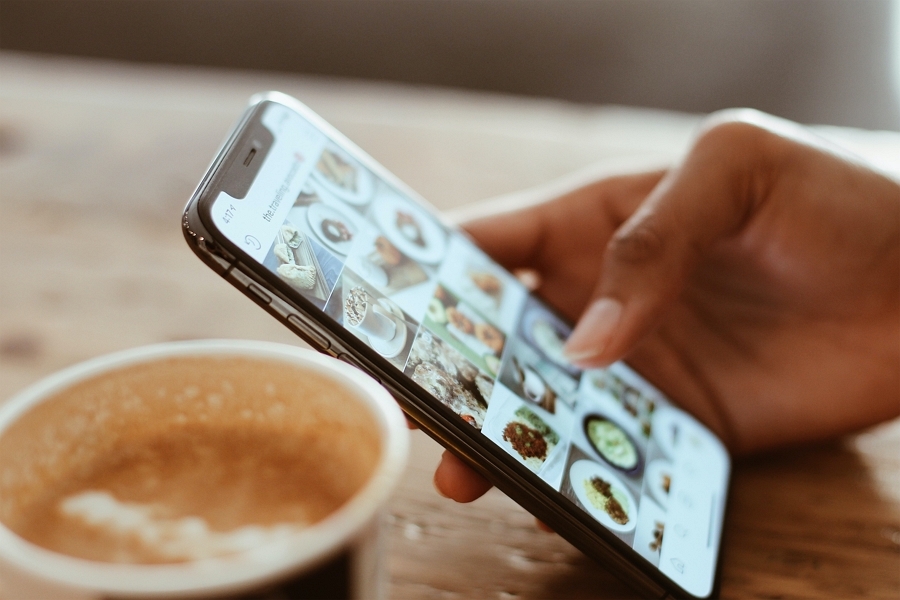
Leave a Reply