Bitmoji is a popular app that allows users to create personalized avatars and use them across various social media platforms, including Instagram. This article will guide you through the steps to use Bitmoji on Instagram on your iPhone.
Steps
Step 1: Install the Bitmoji App
First, you need to install the Bitmoji app from the App Store. Once installed, open the app and log in using an email address and password.
Step 2: Create Your Bitmoji Avatar
After logging in, select your genre and start creating your avatar. You can customize your avatar’s skin tone, hair, face, eye, eyebrow, eyewear, nose, mouth, facial hair, body, outfit, headwear, ear piercings, and even add hearing devices to the avatar.
Step 3: Save Your Bitmoji Avatar
Once you’re satisfied with your avatar, press Save at the top. Your Bitmoji avatar is now ready to be used.
Step 4: Install the Gboard App
Bitmoji is integrated into the Gboard app, so you need to install the Gboard app from the App Store. After installation, go to your iPhone’s settings, select General, then Keyboard, and add Gboard to your keyboards.
Step 5: Use Bitmoji on Instagram
To use Bitmoji on Instagram, open Instagram and go to the story creation screen. Press on the Emoji icon next to the Space bar. Select the Sticker icon in the middle. This is where you will find all your Bitmoji avatar stickers. Browse and select your favorite by tapping on it. Once you’ve picked your sticker, place it on your Story as you desire.
Conclusion
Bitmoji offers a fun, easy way to communicate with others, expressing a range of emotions. It’s a safer option to use an avatar as a profile picture than a real photo, and it’s a great way to express your identity. By following the steps above, you can easily use Bitmoji on Instagram on your iPhone. Enjoy expressing yourself in a unique and personalized way!
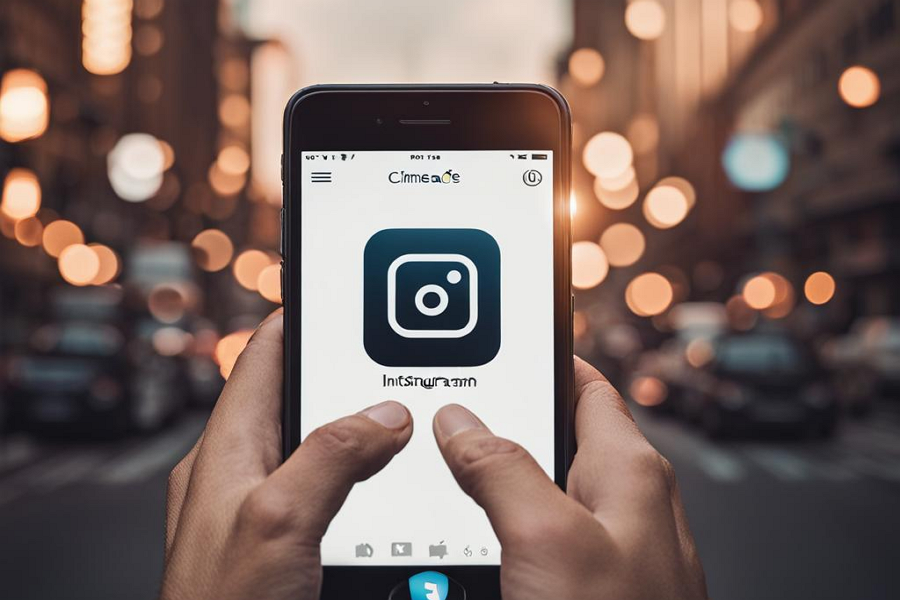
Leave a Reply