Facebook Messenger is one of the most popular messaging apps, used by billions of people worldwide. The app introduced a useful feature called chat bubbles back in 2013, which displays a small circular icon with your friend’s profile picture when you receive a new message. You can tap on this chat bubble to view and respond to messages without switching apps.
While chat bubbles provide easy access to your conversations, they can clutter your screen and distract you, especially if you receive a lot of messages. Thankfully, Android allows you to fully customize your experience with Messenger by turning off chat bubbles.
Turning off chat bubbles only takes a few taps. Follow these simple steps:
1. Launch the Facebook Messenger app on your Android device.
2. Tap on your profile icon on the top left corner of the app.
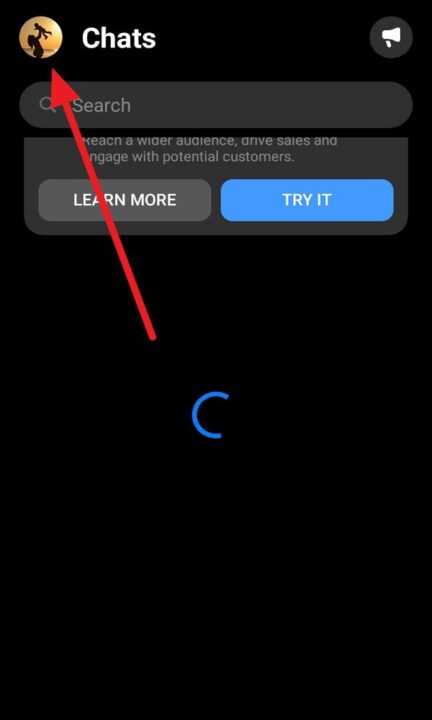
3. Scroll down and select Settings or Preferences.
4. Under notifications, turn off the switch next to Chat heads or Bubbles.
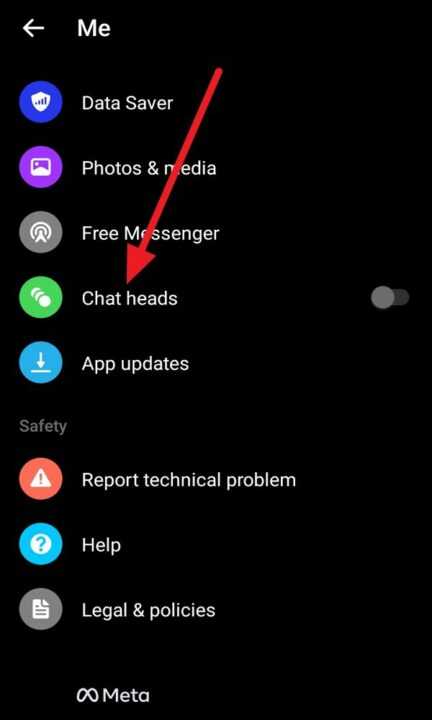
That’s it! Chat bubbles are now disabled. You’ll stop seeing those circular icons pop up when new messages arrive.
Here are some additional tips regarding chat bubbles:
- To temporarily hide bubbles, drag them to the bottom of the screen and release over the x icon.
- You can move the chat bubbles around by dragging them.
- Enable chat bubbles anytime by toggling them back on in the app’s settings.
Conclusion
While Facebook Messenger’s chat bubbles provide quick access to conversations, they can sometimes be distracting and clutter your interface. Thankfully, it only takes a few seconds to disable chat bubbles on Android devices via the app’s settings.
Turning them off helps declutter your screen and prevent unnecessary distractions when you want to focus. You can always re-enable chat bubbles later if you find them useful.
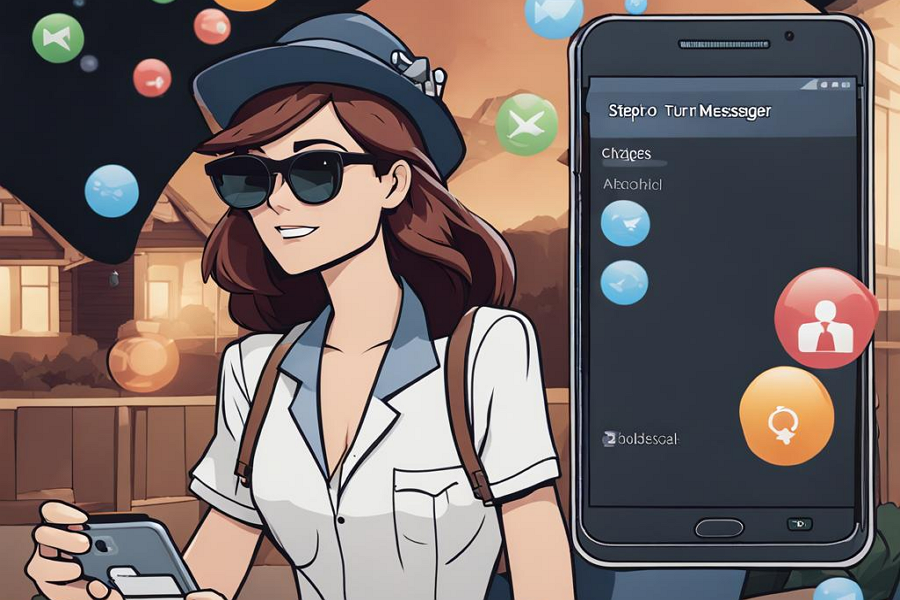
Leave a Reply