WhatsApp groups are a great way to stay connected with friends, family, coworkers, and more. When you create a WhatsApp group, you have the option to customize it by adding a group icon and description. The group icon helps identify the group and adds a bit of personalization.
If you want to update the look of your WhatsApp groups, changing the group icon is a quick and easy way to do it. Here are the step-by-step instructions for changing a WhatsApp group icon on Android.
Access Group Info
1. Open the WhatsApp group chat.
2. Tap on the group name at the top.
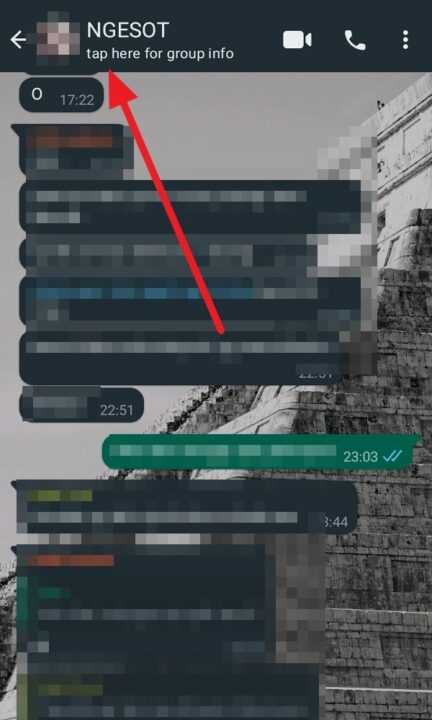
3. This will open the Group Info screen.
Alternatively, you can tap on the 3-dot menu icon in the top right and select Group info.
Change the Icon
4. On the Group Info screen, tap on the current group icon.
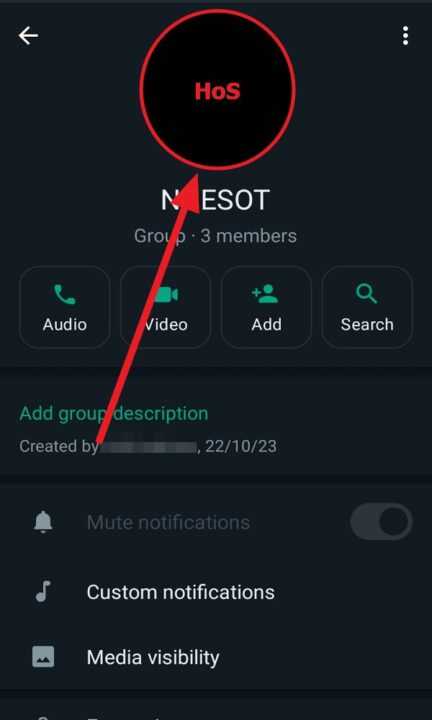
5. You will see the pencil icon, tap on it to change the group icon.
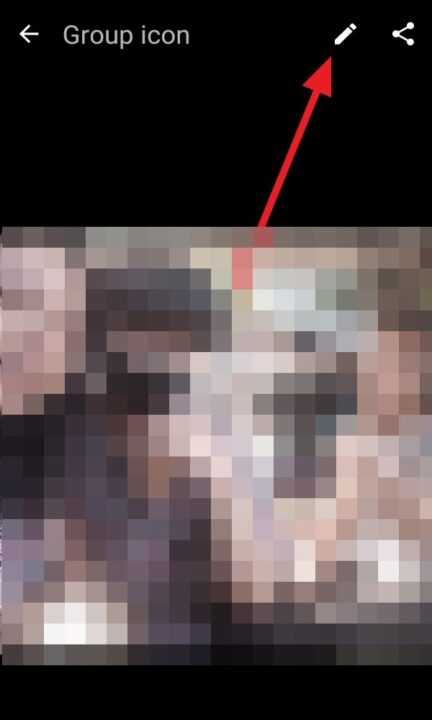
6. Select one of the following options to change the icon:
- Camera: Take a photo with your camera to use as the icon
- Gallery: Choose an existing image from your phone’s gallery
- Emojis & Stickers: Choose an emoji or sticker
- Trash Icon: Delete the current icon
7. After selecting a new image, crop it if needed and tap OK.
8. The group icon will be updated.
Tip: Make sure to choose a high-quality image that is clear when reduced to a small icon size.
Conclusion
Changing the group icon only takes a few taps and helps give your WhatsApp groups a fresh new look. Customizing the icons makes it easier to identify different groups at a glance in your chats list.
Feel free to get creative and change it up whenever you want. And if you ever need to change it back, just repeat the steps to choose a new group icon.
With the ability to create groups with up to 512 participants, you can use WhatsApp to stay connected with large communities. Take advantage of features like customizable icons to personalize groups and make them your own.

Leave a Reply