Ever wanted to show off your research or get your friends in on your project using Perplexity Spaces? I’ve been there—sometimes you just want to send a quick link so others can hop in and collaborate, no hassle. If you’re using Perplexity on your Android device, sharing a Space link is super simple, but it can be a little tricky the first time. I’ll walk you through exactly how to do it, step by step, so you can get your Space out there in seconds. No more confusion, just easy teamwork and sharing.
Perplexity Spaces is all about working together and keeping your threads and files organized by topic or project. Whether you’re planning a group project, brainstorming ideas, or just want to let someone view your research, sharing a Space link makes everything smoother. If you’re new to Spaces or just haven’t tried sharing yet, you’re in the right place. I’ll keep it real and break it down so you can start sharing like a pro. 🚀
How Perplexity Spaces Work for Collaboration
Perplexity Spaces lets you group threads, files, and links by topic, making it easy to keep everything in one spot. You can invite others to view or collaborate, and everyone can contribute to the discussion or add new files. On Android, the Spaces feature is tucked into the app’s Library section, so you can manage everything on the go.
You don’t need to be a tech wizard to use Spaces. The interface is user-friendly, and sharing your Space is just a few taps away. Whether you want to invite a few friends or your whole study group, Spaces makes it easy to get everyone on the same page.
Sharing a Perplexity Space Link on Android Step-by-Step
1. Open the Perplexity app on your Android device.
2. Tap the Spaces icon at the bottom of the screen.
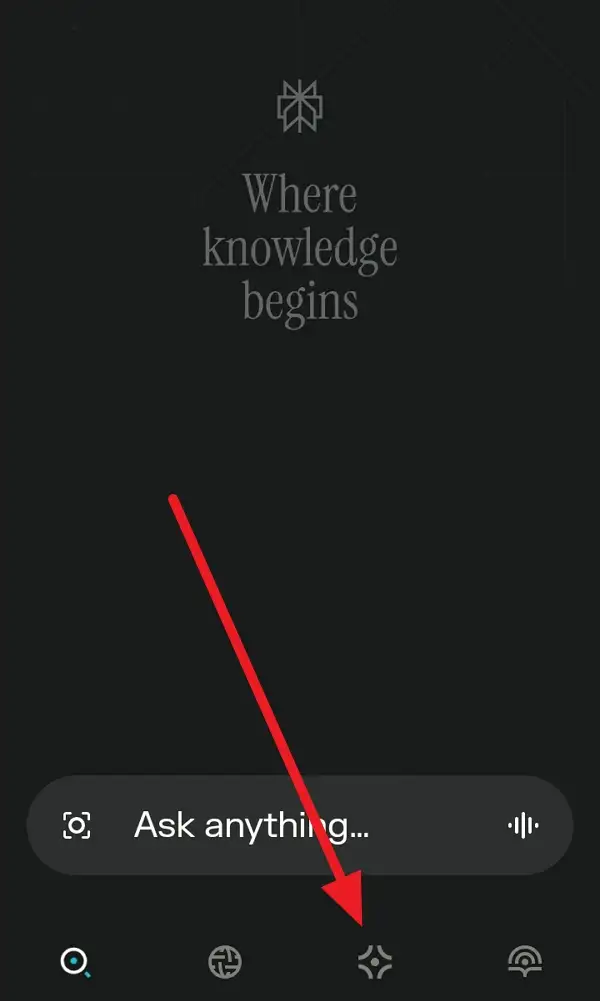
3. Find and tap the Space you want to share.
4. Look for the share or invite icon (usually at the top right).
5. Tap Invite or Share.
6. Choose Copy Link or Share Link from the options.
7. Pick your favorite app (like WhatsApp, Gmail, or Messages) to send the link, or just paste it wherever you want.
8. Send the link to your collaborators or friends.
9. Done—anyone with the link can now access your Space, based on the permissions you set.
What Happens When You Share a Space Link
When you share a Space link, the people you invite can view or collaborate on everything inside that Space. If you set them as collaborators, they can add threads, upload files, and keep the conversation going. If you just want them to view, they’ll only be able to see what’s inside without making changes.
You can always manage who has access to your Space, so if you want to remove someone later or change their permissions, it’s easy to do from the same Space settings. This keeps your work secure and lets you stay in control.
Tips for Managing Spaces and Collaborators on Android
Managing Spaces is easy once you get the hang of it. You can update your Space’s title, description, and even the AI model you’re using. If you’re working with a team, keep your Space organized by adding clear instructions or labels. You can also upload files right from your phone, making it perfect for group projects or ongoing research.
If you ever need to stop sharing, just head back to the Space settings and remove the link or specific collaborators. You’re always in charge of who sees your work.
Conclusion
Sharing a Perplexity Space link on Android is quick and painless—just a few taps and your friends or teammates can jump right in. Whether you’re working on a school project, a work presentation, or just want to show off your research, Spaces makes collaboration simple and fun. No more endless email chains or lost files—just one link and everyone’s on the same page.
Give it a try and see how much easier teamwork can be when you’ve got the right tools. Got questions? Check out the FAQs below or drop a comment in your Space. Happy sharing! ✨
FAQs
How do I find the Spaces feature on Android?
Tap the Library icon in the Perplexity app, then select Spaces.
Can I share a Space link with someone who doesn’t use Perplexity?
Yes, but they’ll need to create a Perplexity account to view or collaborate.
What’s the difference between viewer and collaborator permissions?
Viewers can only see what’s in the Space; collaborators can add threads and files.
How do I stop sharing a Space link?
Go to the Space settings and remove the link or the specific user.
Can I upload files to a Space from my Android device?
Yes, if you’re a Pro or Enterprise Pro user, you can upload supported files directly from your phone.
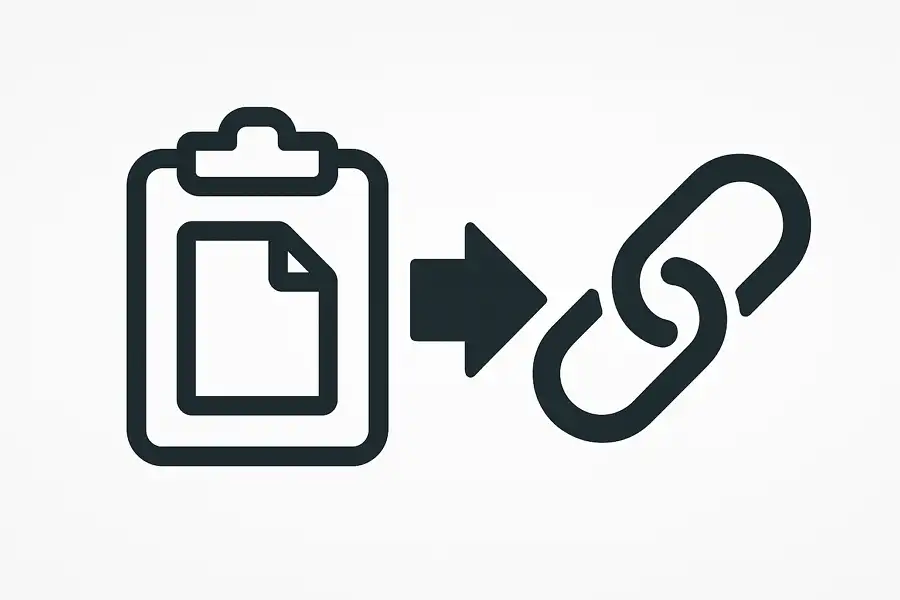
Leave a Reply