Ever set up a Space in Perplexity and realized the name just doesn’t fit anymore? Maybe you started a project, switched gears, or just want something that pops. Good news—changing your Space name on the Perplexity Android app is pretty simple. I’ll walk you through the exact steps, plus share some tips and context so you don’t get lost in the menus. If you’re all about keeping things neat and organized, this is for you. 🛠️
I’ve been there—juggling different projects, sharing Spaces with friends or coworkers, and suddenly, that generic name just isn’t cutting it. The right name makes it easier to find what you need, keeps your Spaces organized, and helps collaborators know what’s up. If you’re ready to clean things up, keep reading and I’ll show you how to make those changes in a few taps.
How to Edit Your Space Name on the Perplexity Android App
1. Open the Perplexity app on your Android device.
2. Tap the Spaces icon at the bottom of the screen.
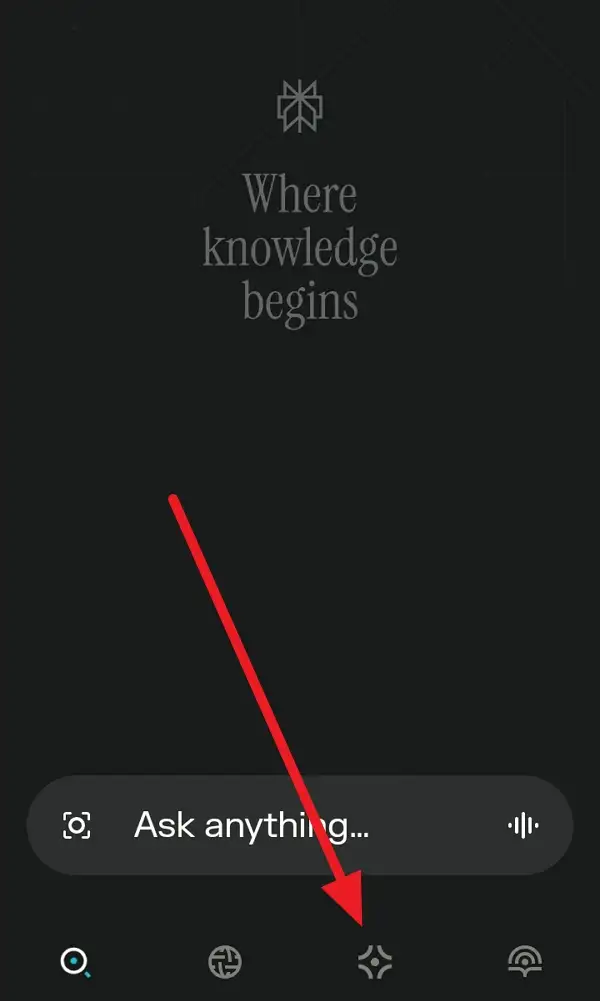
3. Find the Space you want to rename and tap to open it.
4. Look for the three-dot menu (⋮) in the top right corner.
5. Tap the three-dot menu to see more options.
6. Choose Edit Space from the dropdown.
7. Tap on the Title field to change your Space name.
8. Enter your new name and double-check for typos.
9. Tap Update to confirm your changes.
That’s it! Your Space will now show the new name everywhere in the app. 🎉
Why Editing Your Space Name Matters for Organization
Keeping your Spaces tidy isn’t just about looks—it’s about making life easier. If you’re working on multiple projects or sharing with others, a clear name means less confusion. I’ve found that teammates respond faster and files are easier to find when everything is labeled right. Plus, it just feels better to open your app and see everything in order.
On Perplexity, Spaces are more than folders—they’re hubs where you can upload files, start threads, and invite others to collaborate. A good name sets the tone and purpose for everyone involved. If you’re managing research, group work, or even personal projects, updating names as things evolve keeps everyone on the same page.
What Else You Can Edit in Your Perplexity Space
Changing your Space name is just the start. You can also update the description to clarify what the Space is for, add or remove files, and adjust custom instructions for the AI. If you’re a Pro user, you can even tweak which AI model your Space uses. Keeping these details up to date helps your Space stay relevant as your needs change.
If you ever used the old Collections feature, all your old stuff got moved into Spaces, and you can edit those too. So don’t be afraid to clean up, rename, and refresh your setup whenever you need. 🧹
Conclusion
Editing your Space name on the Perplexity Android app is quick and painless, and it makes a big difference for staying organized. A clear name helps you and your collaborators know exactly what each Space is for, making teamwork smoother and solo projects less messy. Next time your project shifts or you just want a better vibe, you know exactly what to do.
Don’t forget—you can also update other details in your Space to keep everything current. A little maintenance goes a long way in keeping your Perplexity experience stress-free.
FAQs
How do I find my Spaces on the Perplexity Android app?
Just tap the Library icon, then select the Spaces tab at the top.
Can I change the name of a Space I didn’t create?
You need to be the owner or have editing permissions to change the name.
Will my collaborators see the new Space name right away?
Yep, the new name updates instantly for everyone with access.
Can I edit other details besides the Space name?
Yes, you can update the description, add files, and change custom instructions.
What if I make a mistake renaming my Space?
No worries—you can repeat the steps and rename it again anytime.
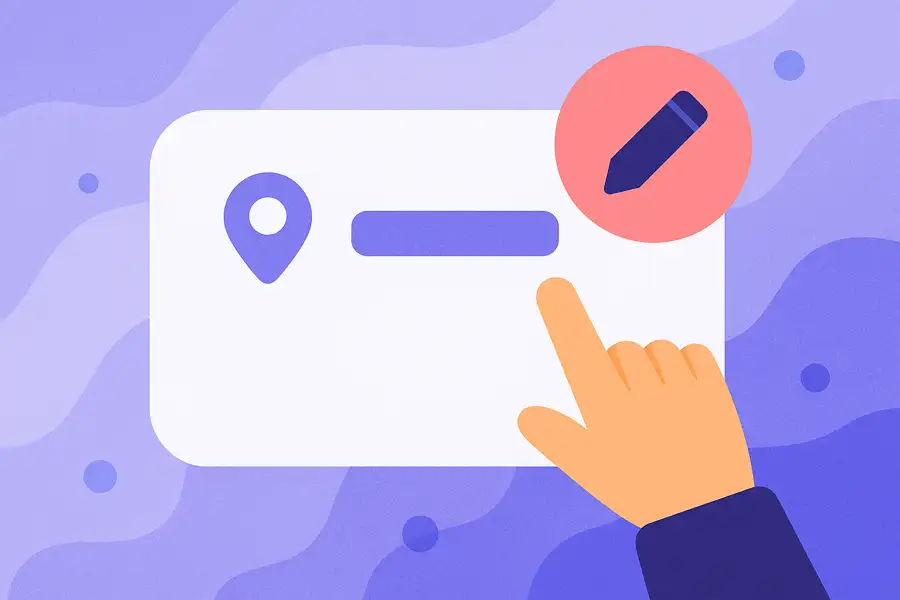
Leave a Reply