Ever made a Space in Perplexity just to test things out, and now it’s just sitting there, taking up space? Yeah, I’ve been there. Sometimes you want a clean slate or maybe you just have too many projects piling up. Good news: deleting a Space on your Android device is pretty quick once you know where to look. If you’re tired of clutter or just want to tidy up your Perplexity app, I’ll walk you through the steps and share a few tips to keep your workspace organized.
The Perplexity app is all about keeping your projects and research organized, but sometimes, the clutter gets real. If you’re like me, you probably end up with a bunch of Spaces you don’t need anymore. Deleting a Space isn’t super obvious at first, but once you find the right menu, it’s a breeze. Here’s how you can do it, plus a couple of reasons why you might want to keep things tidy.
How to Delete a Space in Perplexity on Android
1. Open the Perplexity app on your Android device.
2. Tap the Spaces icon.
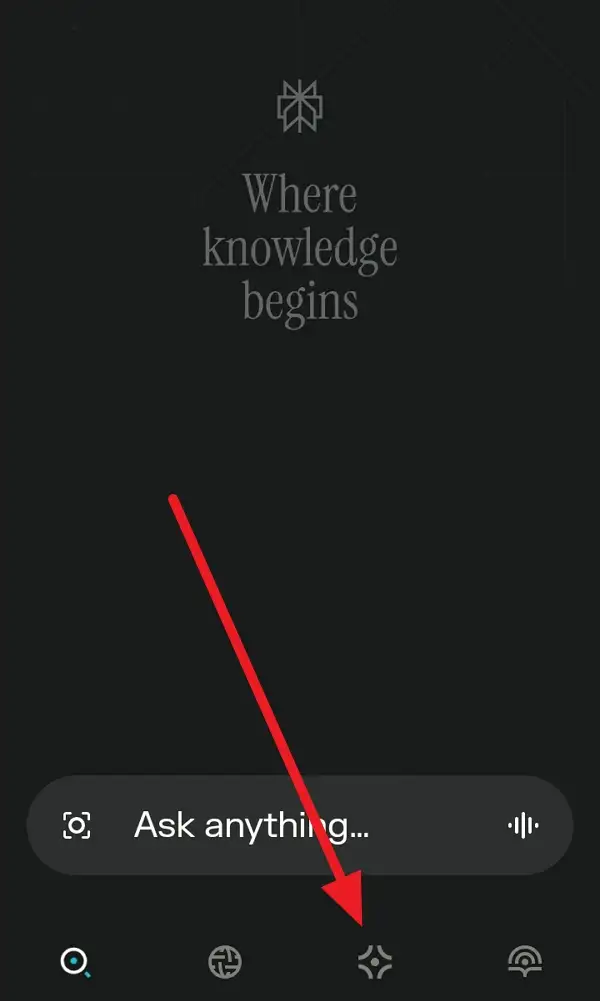
3. Scroll through your list and find the Space you want to delete.
4. Tap to open that Space.
5. Look for the three-dot menu (ellipsis) in the corner—usually top right and tap it.
6. Select the “Delete” option from the menu.
7. Confirm that you want to delete the Space when prompted.
8. Wait a second for the app to process your request.
9. The Space will disappear from your list—done! 🗑️
Why You Might Want to Delete Old Spaces
Having too many Spaces can make it hard to find what you actually need. I used to let them pile up, but then I’d waste time scrolling and searching for the right project. Deleting old or unused Spaces makes the app feel lighter and helps you focus on what matters. Plus, if you’re working with collaborators, it keeps things less confusing for everyone.
If you’re a Perplexity Pro user, you might also have files attached to different Spaces. When you delete a Space, those files go away too, so it’s a good move if you want to clear out old data. Just double-check that you don’t need anything before you hit delete.
What Happens After You Delete a Space
Once you delete a Space, it’s gone for good—there’s no undo button. That means any threads, files, or notes in that Space are wiped out. If you’re not sure, maybe back up anything important before you go through with it.
I’ve accidentally deleted the wrong Space before, so now I always take a quick look to make sure I’m deleting the right one. It’s better to be safe than sorry, especially if you’ve got important research or files in there.
Conclusion
Deleting a Space in Perplexity on Android is simple once you know where to look. Just tap the ellipsis in your chosen Space and hit delete—easy as that. Keeping your Spaces organized saves time and helps you stay focused on your projects. Just remember, once it’s gone, it’s gone, so double-check before you confirm.
If you ever feel overwhelmed by clutter in your Perplexity app, don’t stress—just clean up your Spaces and enjoy a fresh start. Happy organizing! 📱✨
FAQs
How do I delete a Space in Perplexity on Android?
Open the app, go to your Space, tap the ellipsis (three dots), and select delete.
Will deleting a Space remove all my files and threads in it?
Yes, everything in that Space is deleted permanently, so make sure you don’t need anything before you confirm.
Can I recover a deleted Space?
No, once a Space is deleted, it’s gone for good.
Is there a limit to how many Spaces I can have?
There’s no strict limit for regular users, but keeping things organized helps you work better.
What if I don’t see the delete option?
Make sure you’re in the right Space and look for the three-dot menu; if you still don’t see it, try updating your app.
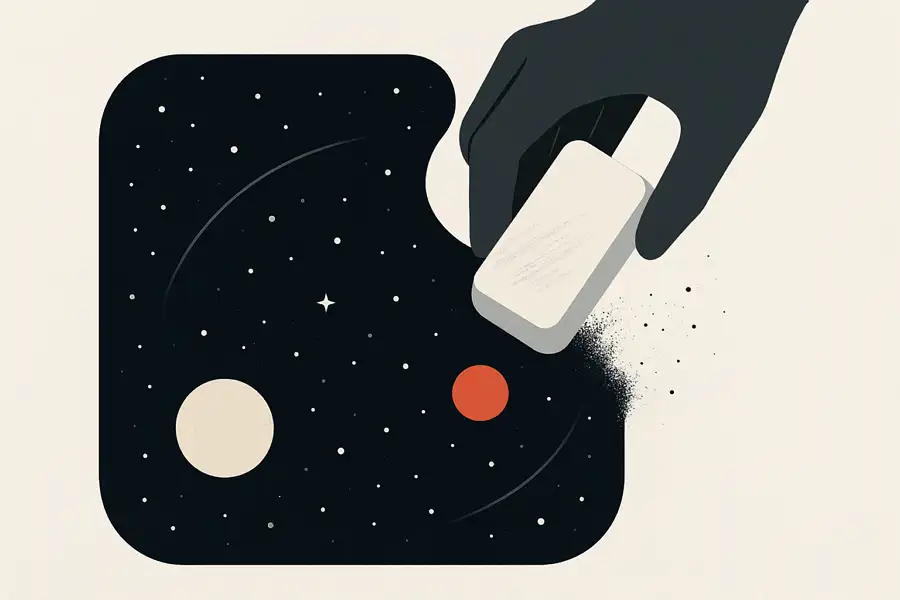
Leave a Reply