Ever get tired of seeing that random username on your Perplexity app? I’ve been there. Maybe you want something that fits your vibe, or you just want to clean up your profile for a fresh start. The good news is, changing your username on the Perplexity app for Android is super simple. I’ll walk you through the steps, share some tips, and answer a few questions I had when I did it myself. Let’s get your profile looking just right! 😎
If you’re like me, you probably signed up fast and didn’t think twice about your username. But now, whether you want a more professional handle or just something fun, updating it only takes a minute. The app makes it easy, and you don’t need to jump through hoops or contact support.
I’ll break down the exact steps, what to expect, and a few things to watch out for. By the end, you’ll know exactly how to tweak your username and keep your Perplexity experience smooth.
Where to Find the Username Setting in the Perplexity
So, first things first: you need to know where to look. The username setting isn’t buried, but it’s not right in your face either. On the Perplexity Android app, your profile and account settings are all in one spot. The app’s layout is simple, but if you’re new, it might take a second to find the right menu. Just look for your profile icon or the little gear symbol—those are your best friends for any account changes.
Once you’re in the settings, you’ll see your account info, including your current username and email. The app lets you update your username right from here, so you don’t need to visit a website or use a different device. It’s all about making your experience as smooth as possible.
Step-by-Step Guide to Change Your Username on Perplexity
Here’s exactly how I changed my username on the Perplexity app for Android. Just follow these steps:
1. Open the Perplexity app on your Android device.
2. Tap your profile icon at the top left of the screen.
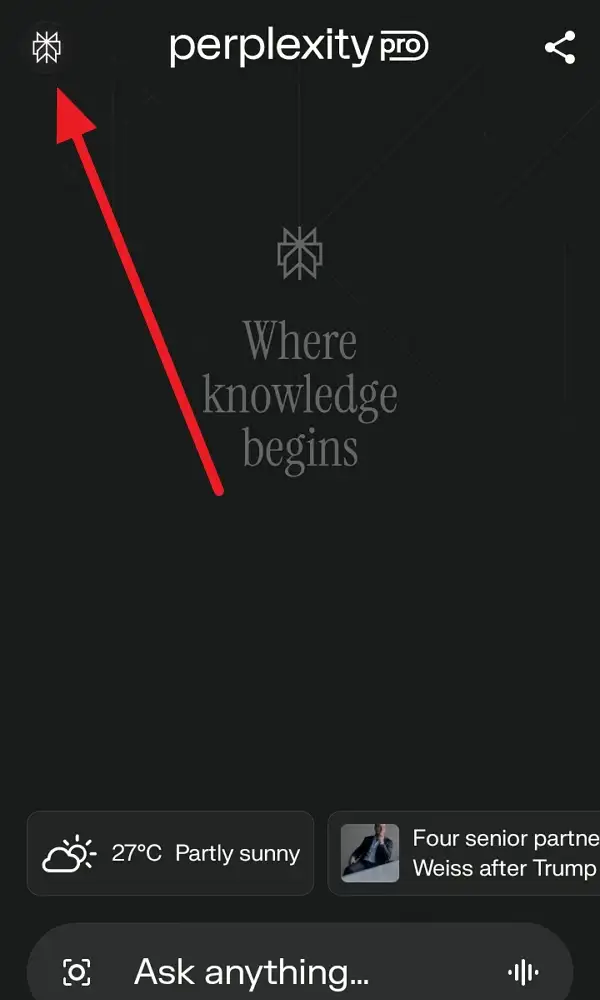
3. Find the Username option and tap on it.
4. Tap on your username or the little pencil and delete the username.
5. Enter your new username (make sure it uses Latin letters, no spaces).
6. Tap the Continue button to confirm.
7. Wait a second for the app to refresh your info.
8. Close and reopen the app to double-check your new username.
9. Enjoy your new profile name! 🎉
What Happens After You Change Your Username
After you hit save, your new username should show up right away in the app. If you don’t see it, just close the app and open it again. The change is instant, and you don’t need to log out or restart your phone. Your profile, threads, and collections will all update with your new handle.
Just a heads up: usernames need to be unique, so if someone else already has the one you want, you’ll need to try another. Also, keep it simple—no spaces or special characters, just standard Latin letters and numbers. If you share threads or collections, remember that your username might be visible to others, so pick something you’re cool with.
Conclusion
Changing your username on the Perplexity Android app is quick and painless. I’ve done it myself, and it only took a minute. Just follow the steps, pick a name you like, and you’re all set for a more personal experience. If you ever get bored of your handle again, you can always update it—no stress.
A fresh username can make your profile feel brand new, and it’s one of those small tweaks that just feels good. Go for it and make your Perplexity account truly yours!
FAQs
How often can I change my username on Perplexity?
You can change it as often as you want, but you need to pick a unique name each time.
Can I use special characters or spaces in my username?
Nope, stick to Latin letters and numbers—no spaces or special symbols.
Will changing my username affect my threads or saved content?
No, all your stuff stays the same; only your username changes.
Is my username visible to other users?
It’s private unless you share a thread or collection, then your username might show up.
What if I forget my old username?
No worries, you can always see your current username in your account settings.
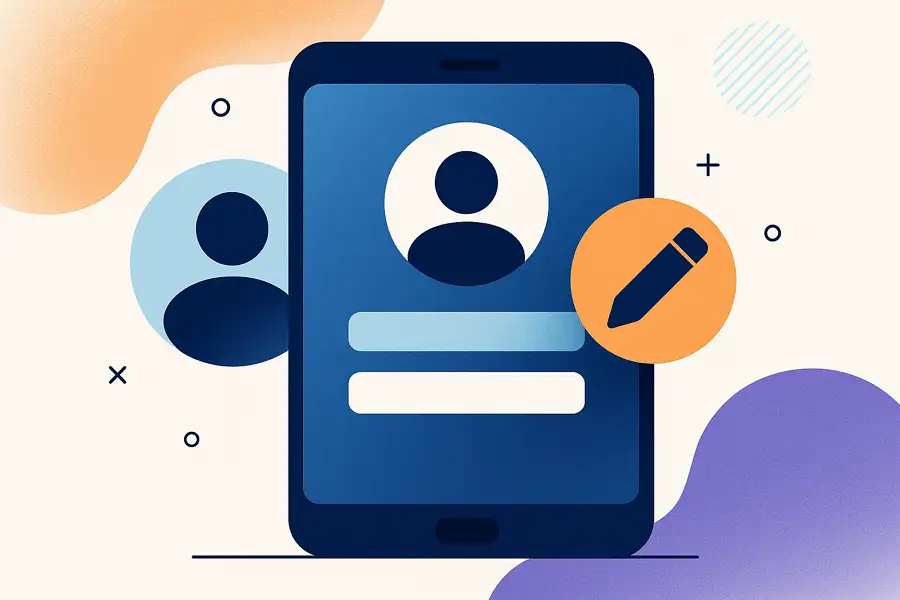
Leave a Reply