I used to get lost in my threads and research on Perplexity, especially when things got messy on my phone. If you’re like me and want to keep everything tidy or collaborate with others, adding a Space in the Perplexity Android app is the way to go. Spaces let you group threads, upload files, and even set custom instructions for the AI. It’s a simple fix that makes your workflow smoother and your projects easier to manage. I’ll walk you through the exact steps, plus some tips on how to use Spaces like a pro. Ready to level up your Perplexity game? 🛠️
Sometimes, features on apps can feel hidden, especially after an update. I’ve been there—tapping around, trying to find where to start a new Space. If you want to organize your research, work with friends, or just keep your AI chats sorted, this guide will show you how to do it step by step. No jargon, no guessing, just clear instructions and a few extra pointers to make sure you get the most out of Spaces.
How to Add a Space in the Perplexity Android App
Adding a Space is quick and painless. Here’s how I do it on my Android phone:
1. Open the Perplexity app on your Android device.
2. Tap the Space icon at the bottom of the screen.
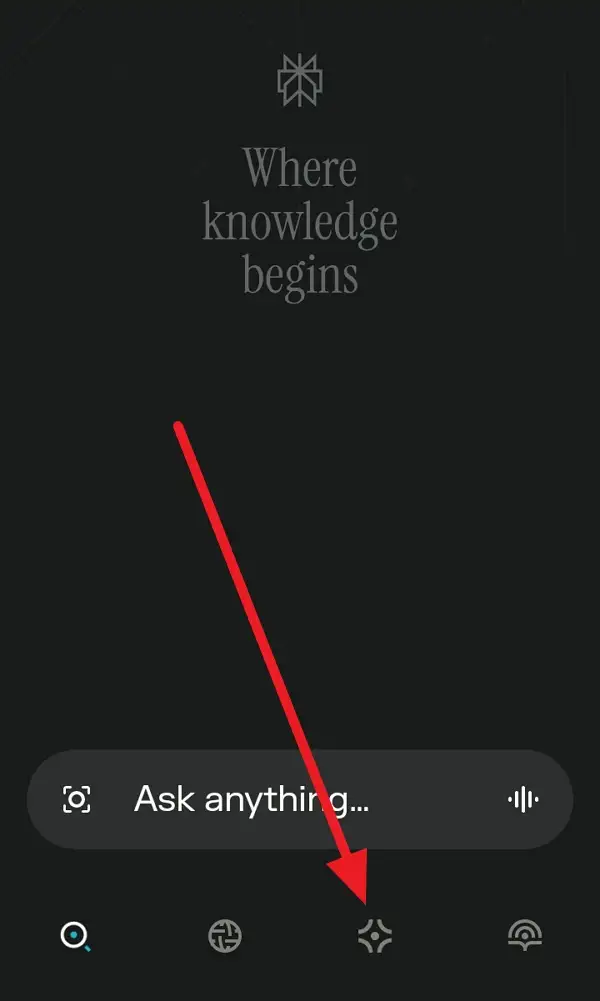
3. Tap the + icon (usually in the corner) to start a new Space.
4. Enter a name for your Space that fits your project or topic.
5. (Optional) Add a description to explain what the Space is for.
6. (Optional for Pro users) Pick your preferred AI model for this Space.
7. (Optional) Add custom instructions to guide the AI’s responses.
8. Tap Create or Save to finish setting up your Space.
9. Start adding threads or uploading files to your new Space.
That’s it—your Space is ready to go! 🎉
Why Spaces Make Organizing and Collaborating Easier
I love using Spaces because they help me keep all my research, files, and conversations grouped by topic. No more scrolling through endless threads or mixing up projects. If you’re working with others, you can invite them to your Space so everyone can contribute. You can upload files (if you’re on Perplexity Pro), set up custom instructions, and even choose how the AI pulls its answers—whether from the web, your files, or both.
On top of that, Spaces are editable. Change the title, update the description, or tweak the AI instructions whenever you want. If you used the old Collections feature, those were automatically turned into Spaces, so you don’t lose your past work. It’s all about making things easier and more flexible for whatever you’re working on.
Tips for Using Spaces to Get the Most Out of Perplexity
Once you’ve set up a Space, you can do more than just store threads. I like to use the “Sources” option to control where the AI looks for answers—just web, just my uploaded files, or both. This is super handy for research-heavy projects or when I want more tailored responses. If you’re collaborating, sharing is easy—just send an invite or a link, and your teammates can jump in and start contributing.
Uploading files is a game changer for group work or deep dives into a topic. Every file you add is available in all threads within the Space, so you never have to hunt for documents again. And if you need to update, just edit the Space—it’s all super flexible.
Conclusion
Adding a Space in the Perplexity Android app is a simple way to keep your projects, research, and collaborations organized. I use it to group my threads, share files, and set up custom instructions for the AI. It’s quick to set up and makes a big difference, especially if you’re juggling multiple topics or working with others.
If you want to make your Perplexity experience smoother and more organized, give Spaces a try. You’ll wonder how you managed without them. 🚀
FAQs
How do I find the Spaces feature in the Perplexity Android app?
Tap the Library icon at the bottom, then select the Spaces tab.
Can I upload files to a Space on Android?
Yes, but you need to be a Perplexity Pro user to upload files to your Space.
Can I edit the details of a Space after creating it?
Absolutely—you can change the name, description, and instructions whenever you want.
Is it possible to invite others to my Space?
Yes, you can share your Space with others for easy collaboration.
Do I need a paid account to use Spaces?
No, anyone can create and use Spaces, but some features like file uploads are only for Pro users.
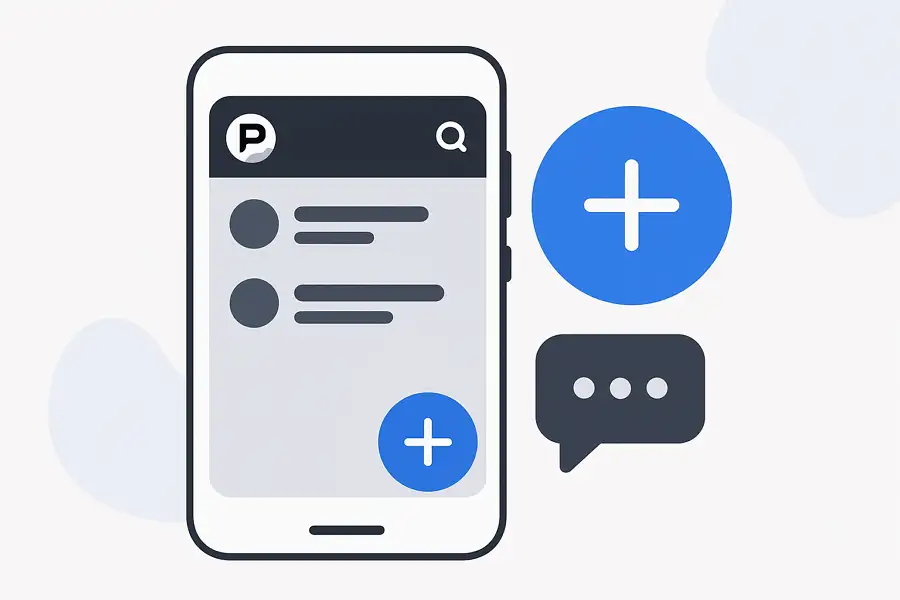
Leave a Reply