Twitter, now known as X, is a dynamic platform where interactions can sometimes lead to blocking other users. However, circumstances change, and you might find yourself wanting to reconnect with someone you previously blocked. Whether it’s to mend fences, regain access to their content, or simply broaden your Twitter experience, unblocking someone is a straightforward process on the Android app. This comprehensive guide will walk you through the steps to unblock someone on Twitter using your Android device, along with some insights into the implications of unblocking and best practices for managing your Twitter relationships.
Introduction
In the fast-paced world of social media, it’s not uncommon to block someone in the heat of the moment or for temporary reasons. Twitter’s blocking feature is designed to give users control over their online experience, allowing them to limit interactions with specific accounts. However, there may come a time when you want to reverse this decision. Whether you’ve resolved a conflict, want to give someone a second chance, or simply miss their tweets, unblocking is just a few taps away on your Android device.
Before we dive into the step-by-step process, it’s important to understand what happens when you unblock someone on Twitter. Unblocking restores the two-way communication channel between you and the previously blocked user. They will be able to see your tweets, follow you, send you direct messages, and interact with your content again. However, it’s worth noting that unblocking doesn’t automatically restore the previous state of your relationship on the platform. If they were following you before the block, they would need to follow you again manually.
Now, let’s get into the nitty-gritty of how to unblock someone on Twitter using your Android device.
Steps to Unblock Someone on Twitter Android
Step 1: Open the Twitter App
The journey to unblocking someone starts with opening the Twitter app on your Android device. Look for the iconic blue bird logo (or the new “X” logo) on your home screen or in your app drawer. Tap on it to launch the app.
Step 2: Access Your Profile
Once the app is open, you’ll need to navigate to your profile settings. To do this, tap on your profile picture or the hamburger menu (three horizontal lines) in the top-left corner of the screen. This action will open a side menu with various options.
Step 3: Open Settings and Privacy
In the side menu, look for the “Settings and privacy” option. It’s usually located near the bottom of the list. Tap on it to access your account’s settings.
Step 4: Navigate to Privacy and Safety
Within the Settings and privacy menu, you’ll find several categories. Look for “Privacy and safety” and tap on it. This section contains various controls for managing your Twitter experience, including blocking and muting options.
Step 5: Access Mute and Block
Under the Privacy and safety menu, you’ll see an option labeled “Mute and block.” Tap on this to proceed to the next step.
Step 6: View Blocked Accounts
In the Mute and block section, you’ll find a list of options related to managing your interactions on Twitter. Look for “Blocked accounts” and tap on it. This will display a list of all the accounts you’ve blocked.
Step 7: Locate the Account to Unblock
Scroll through the list of blocked accounts until you find the one you want to unblock. The accounts are typically listed in chronological order, with the most recently blocked accounts appearing at the top.
Step 8: Unblock the Account
Once you’ve found the account you wish to unblock, you’ll see a red “Blocked” button next to their name. Tap on this button. A confirmation dialog will appear, asking if you’re sure you want to unblock the account. Confirm your decision by tapping “Unblock.”
And that’s it! You’ve successfully unblocked the account. The user will now be able to view your tweets, follow you, and interact with your content as any other Twitter user would.
Additional Considerations
While the process of unblocking someone on Twitter is relatively simple, there are a few additional points to keep in mind:
- Mutual Blocks: If you and the other user have blocked each other, unblocking on your end won’t automatically restore full access. The other user will need to unblock you as well for complete two-way communication to be restored.
- Following Status: As mentioned earlier, unblocking someone doesn’t automatically make them follow you again. If they were following you before the block, they would need to manually follow you again if they wish to see your tweets in their timeline.
- Direct Messages: If you had a DM conversation with the user before blocking them, unblocking will not restore that conversation. You’ll need to start a new DM thread if you wish to communicate privately.
- Notifications: After unblocking, you may start receiving notifications related to the unblocked account if they mention you or interact with your tweets. Adjust your notification settings if needed.
Best Practices for Managing Twitter Relationships
Unblocking someone on Twitter can be a positive step towards improving your online interactions. Here are some best practices to consider:
- Reflect Before Unblocking: Take a moment to consider why you blocked the person in the first place and whether those reasons are still valid.
- Set Boundaries: If you’re unblocking someone after a conflict, it might be helpful to establish clear boundaries for future interactions.
- Use Mute Instead of Block: For less severe cases, consider using Twitter’s mute feature instead of blocking. This allows you to remove someone’s tweets from your timeline without them knowing.
- Regularly Review Your Block List: Periodically review your list of blocked accounts. You might find that some blocks are no longer necessary.
- Be Prepared for Renewed Interaction: Remember that unblocking opens the door for renewed interaction. Be prepared for the possibility of the user following you or engaging with your content again.
Conclusion
Unblocking someone on Twitter using your Android device is a simple process that can be completed in just a few taps. Whether you’re mending fences, broadening your Twitter experience, or simply cleaning up your block list, knowing how to unblock users gives you greater control over your social media interactions.
Remember, Twitter is a platform designed for communication and connection. While the block feature is an important tool for maintaining a positive online experience, the ability to unblock allows for growth, reconciliation, and the dynamic nature of online relationships.
As you navigate your Twitter journey, keep in mind that your online interactions contribute to your overall digital footprint. Use the platform’s features wisely, and always strive for respectful and meaningful engagements. Happy tweeting!
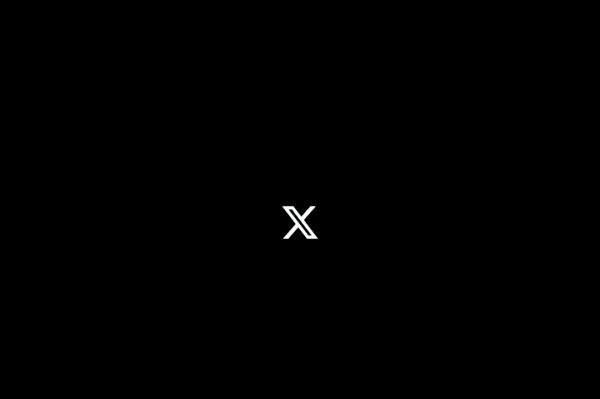
Leave a Reply