Transferring text messages from one Android device to another can be a crucial task when switching to a new phone or backing up important conversations. While there are several methods available, using Bluetooth is a straightforward option that doesn’t require any additional apps or internet connection. In this comprehensive guide, we’ll walk you through the step-by-step process of transferring text messages between Android devices using Bluetooth.
Understanding Bluetooth Transfer
Bluetooth technology allows for wireless data transfer between devices over short distances. It’s a built-in feature on most modern smartphones, making it a convenient option for transferring various types of data, including text messages. However, it’s important to note that Bluetooth transfer is best suited for transferring a limited number of messages or conversations, as it can be time-consuming for large volumes of data.
Preparing Your Android Devices
Before you begin the transfer process, there are a few important steps to take:
- Ensure Bluetooth is enabled on both devices: Go to Settings > Bluetooth on both Android phones and toggle the Bluetooth switch to the “On” position.
- Pair the devices: On the source device (the one with the messages you want to transfer), scan for nearby devices and select the target device (the one you want to transfer messages to) from the list. Confirm the pairing request on both devices.
- Check battery levels: Make sure both devices have sufficient battery charge to complete the transfer process without interruption.
- Close unnecessary apps: To ensure a smooth transfer, close any apps running in the background on both devices.
Step-by-Step Guide to Transferring Text Messages via Bluetooth
Now that your devices are prepared, let’s dive into the actual process of transferring text messages using Bluetooth:
- Open the Messaging app on the source Android device.
- Select the messages you want to transfer: You can choose individual messages or entire conversations. Long-press on a message or conversation to enter selection mode, then tap on additional messages to select multiple items.
- Access the sharing options: Look for the share icon (usually represented by three connected dots or an arrow) in the top menu bar or within the options menu (often accessed by tapping the three-dot icon).
- Choose Bluetooth as the sharing method: From the list of sharing options, select “Bluetooth” or “Send via Bluetooth.”
- Select the target device: A list of paired Bluetooth devices will appear. Choose the target Android device you want to send the messages to.
- Accept the incoming transfer: On the target device, you’ll receive a notification about the incoming Bluetooth transfer. Tap “Accept” to begin receiving the messages.
- Wait for the transfer to complete: The time required will depend on the number and size of the messages being transferred. Keep both devices within close proximity and avoid interrupting the process.
- Verify the transferred messages: Once the transfer is complete, open the Messaging app on the target device and check that the transferred messages are visible and readable.
Tips for a Successful Bluetooth Transfer
To ensure a smooth and successful transfer of text messages via Bluetooth, keep these tips in mind:
- Maintain close proximity: Bluetooth has a limited range, so keep the devices within a few feet of each other during the transfer process.
- Avoid interference: Move away from other electronic devices that may interfere with the Bluetooth signal, such as Wi-Fi routers or microwave ovens.
- Transfer in batches: If you have a large number of messages to transfer, consider doing it in smaller batches to reduce the risk of transfer failures.
- Keep screens active: Prevent the devices from going into sleep mode during the transfer by occasionally tapping the screens or adjusting the screen timeout settings.
Limitations and Considerations
While Bluetooth transfer can be a convenient method for moving text messages between Android devices, it’s important to be aware of its limitations:
- Speed: Bluetooth transfers are generally slower compared to other methods, especially for large amounts of data.
- Security: Bluetooth connections can be vulnerable to interception, so avoid transferring sensitive information in public spaces.
- Compatibility: Some newer Android devices may have limited Bluetooth sharing capabilities for messages, so this method may not work on all devices.
- Message format: Transferred messages may not retain their original formatting or multimedia attachments, depending on the devices and messaging apps involved.
Alternative Methods for Transferring Text Messages
If Bluetooth transfer doesn’t meet your needs or isn’t working as expected, consider these alternative methods:
- Google’s SMS Backup: Use Google’s built-in SMS backup feature to save your messages to your Google account, then restore them on the new device.
- Third-party apps: Apps like SMS Backup & Restore allow you to back up your messages to cloud storage and restore them on another device.
- Manufacturer-specific tools: Some Android manufacturers offer their own data transfer tools, such as Samsung Smart Switch or Google’s “Move to Android” app for iOS users switching to Android.
Conclusion
Transferring text messages from one Android device to another using Bluetooth can be a straightforward process when you follow the steps outlined in this guide. While it may not be the fastest or most comprehensive method, it’s a useful option for quickly sharing specific conversations or messages without the need for additional apps or an internet connection. Remember to consider the limitations of Bluetooth transfer and explore alternative methods if you need to transfer a large volume of messages or require more advanced features.
FAQ
How long does it take to transfer messages via Bluetooth?
The transfer time depends on the number and size of the messages being transferred. For a small number of text-only messages, it may take just a few seconds. However, for larger conversations or messages with attachments, it could take several minutes.
Can I transfer all my text messages at once using Bluetooth?
Bluetooth transfer is better suited for transferring individual messages or conversations rather than your entire message history. For bulk transfers, it’s recommended to use alternative methods like cloud backups or dedicated transfer apps.
Will my message attachments (images, videos) be transferred as well?
This depends on the devices and messaging apps involved. In some cases, only the text content may be transferred, while attachments may be lost or require separate transfer.
Is it safe to transfer messages via Bluetooth?
While Bluetooth transfer is generally safe, it’s not the most secure method for transferring sensitive information. If you’re concerned about privacy, consider using encrypted backup methods or transfer your messages over a secure Wi-Fi connection.
What should I do if the Bluetooth transfer fails or gets interrupted?
If the transfer fails or is interrupted, try the following:
- Ensure both devices are still in close proximity and have Bluetooth enabled.
- Restart the Bluetooth on both devices.
- Attempt the transfer again with a smaller batch of messages.
- If problems persist, try an alternative transfer method.
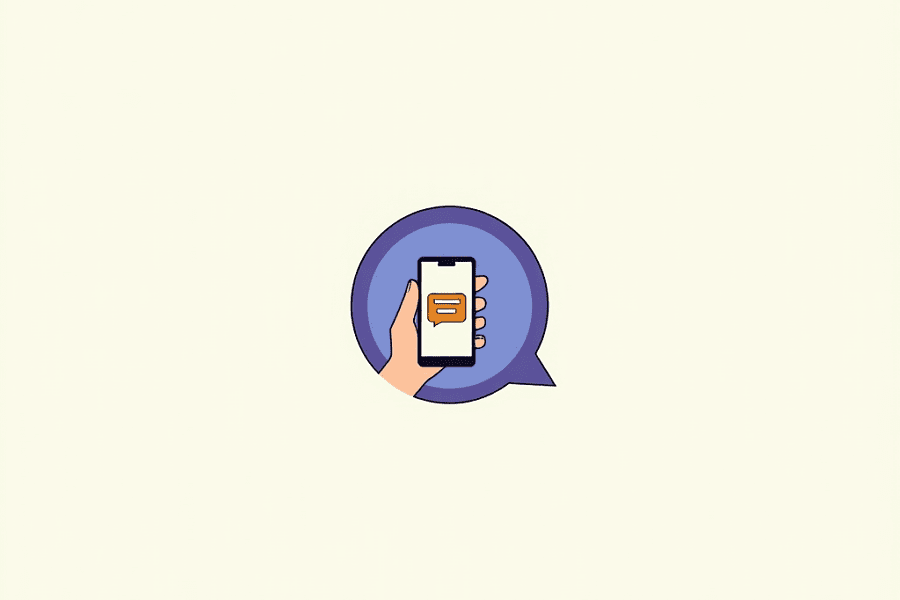
Leave a Reply