Facebook makes it easy to share photos and memories with friends and family. One great way to do this is by creating photo albums and tagging the people in them. This lets you identify who is in each picture while linking to their Facebook profile.
Tagging an entire album at once used to be possible on Facebook, but currently you can only tag individual photos. Don’t worry though – the process is still quick and simple, especially on the Facebook mobile app. In this guide, we’ll walk through the steps to tag an album on Facebook mobile so you can share those special moments with the important people in your life.
Step 1: Open the Facebook App and Go to Your Profile
First, launch the Facebook app on your iPhone or Android device. Tap on your profile picture icon in the top left corner to go to your profile page.
Step 2: Find the Album You Want to Tag
On your profile, scroll down until you see the Photos section. Tap See All Photos and then go to the Albums tab. Find the album with the photos you want to tag. Tap to open the album.
Step 3: Select a Photo to Tag
Now that you’re viewing the album, tap on the first photo you want to tag someone in to open it. You’ll see the photo on its own page.
Step 4: Tap the Tag Icon
Look for the small tag icon in the top right corner of the photo – it looks like a little gift tag or price tag icon. Tap this icon to start tagging.
Step 5: Tap a Face or Area to Tag
With tagging enabled, tap directly on the face of the person you want to tag in the photo. If their face isn’t clear, you can tap the general area where they are in the picture. A white box and cursor will appear where you tapped.
Step 6: Enter Their Name and Select Tag
Start typing the name of the friend you want to tag. As you type, a list of your Facebook friends will pop up. Once you see the right friend, tap their name to select them. The tag is now added!
You can tap other areas to add more tags for other friends in the photo. When you’re done tagging, tap the Done button.
Step 7: Repeat the Process for More Photos
Now just repeat steps 3-6 for each photo in the album you want to tag. Open the photo, tap the tag icon, tap faces/areas, enter names, and confirm the tags. Take your time and make sure to tag all the right friends.
Step 8: Post and Notify Tagged Friends
Once you’ve finished tagging photos, tap the Post button in the top right to make the tags visible on Facebook. The friends you tagged will get a notification that they were tagged, and the tags will link to their profiles.
While you can’t tag the entire album at once anymore, Facebook still collects all the tags from each individual photo. When you view the album, you’ll see a summary of the people tagged across all the photos at the top.
Conclusion
Tagging friends in your Facebook photo albums is a great way to share memories and connect with the people you care about. While the album-wide tagging feature is no longer available, tagging individual photos on Facebook mobile is still an easy process:
- Open the Facebook app and go to your profile
- Find the album you want to tag
- Select a photo
- Tap the tag icon
- Tap faces or areas to tag
- Enter names and confirm tags
- Repeat for more photos
- Post the album to notify tagged friends
By following these simple steps, you can quickly tag an album’s worth of photos to share with friends and family on Facebook. So go ahead and start tagging – your friends will love seeing those special moments and memories show up on their timelines!
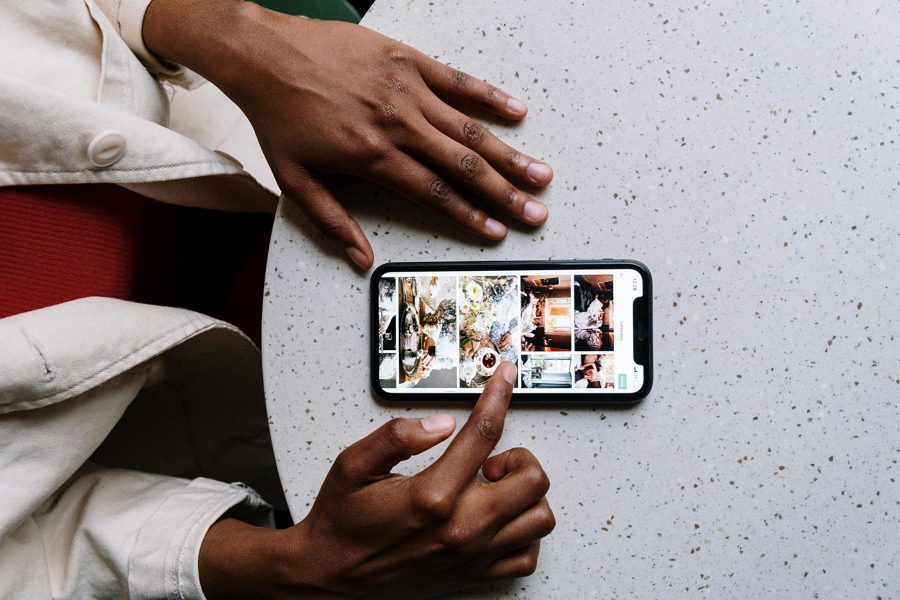
Leave a Reply