Ever started a project in Perplexity Spaces and realized you don’t want just anyone poking around? Yeah, me too. Keeping your research, notes, or private threads away from prying eyes is pretty important—especially when you’re on your phone and things can get messy fast. If you’re using Perplexity on Android, there are a few things you can do to keep your Spaces private and your info safe.
I’ve spent some time figuring out how to lock things down on the Perplexity app, and I’m here to share the tricks. Whether you’re working on personal projects, sensitive research, or just want your stuff to stay yours, these steps will help you keep your Spaces on the down-low. No complicated tech talk—just real, simple steps you can follow right now. 🔒📱
Why Privacy in Perplexity Spaces Matters for Android Users
Perplexity Spaces are awesome for organizing threads, files, and projects, but privacy isn’t always automatic. By default, your Spaces are private unless you share them, but it’s easy to accidentally invite someone or share a link without thinking. On Android, where you’re always on the go, a slip like that can happen in a tap.
I like using Spaces for everything from work notes to personal plans, so keeping things secret is a must. The Perplexity app gives you control over who gets access, but you need to know where those settings live. Plus, with features like file uploads and custom instructions, you want to make sure only the right people see what you’re working on.
Easy Steps to Keeping Your Spaces Secret on Android
1. Open the Perplexity app on your Android device.
2. Tap the Spaces icon at the bottom of the screen.
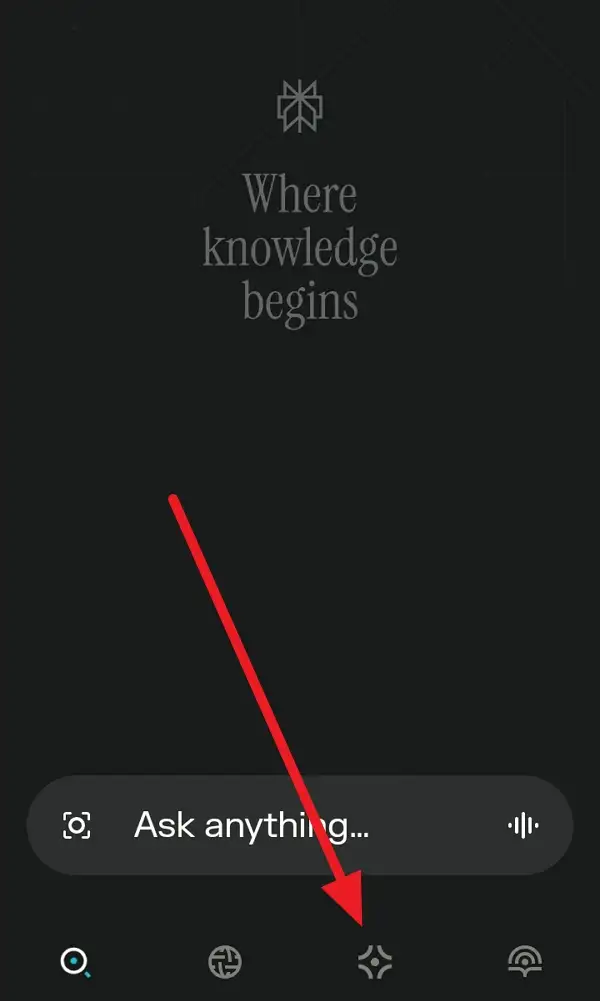
3. Tap the Space you want to keep secret.
4. Tap on the three vertical dots on the top right corner.
5. Select Privacy.
6. After it, click on Secret to make your space be secret.
7. Avoid sharing the Space link—if you’ve already shared it, consider creating a new Space.
8. Keep your device locked and your Perplexity app updated for extra security.
Adjusting Privacy Settings and Managing Access
Managing privacy on Perplexity isn’t just about not sharing links. You can actually control who sees what by tweaking a few settings. When you create a Space, it’s private by default, but if you add collaborators or share a link, anyone with that link can peek inside. I always double-check the list of people with access, especially if I’m working on something sensitive.
If you’re a Perplexity Pro user, you get even more control—like choosing which AI model to use and setting custom instructions for your Space. These features are cool, but remember, anyone you invite will see everything in that Space. So, unless you totally trust them, keep it to yourself. And if you ever make a mistake, you can edit or delete the Space anytime.
Tips for Staying Secure While Using Perplexity on Android
Using Perplexity on Android means you’re often switching between apps, multitasking, or using voice commands. It’s easy to accidentally share something you didn’t mean to. I always keep my phone locked, avoid using public Wi-Fi when working on private stuff, and log out when I’m done. The app also lets you control history storage and restrict personal data use, so take advantage of those settings for extra peace of mind.
If you’re uploading files, remember that Pro users can keep files in their Spaces until they remove them. Just make sure you’re not leaving sensitive documents lying around in shared Spaces. And always keep your app updated—new versions usually fix bugs and tighten up security.
Conclusion
Keeping your Perplexity Spaces secret on Android isn’t hard, but you do need to pay attention. A few taps can mean the difference between private and public. I always double-check who has access, avoid sharing links, and use the privacy settings built into the app. It’s worth the extra minute to keep your info safe.
If you’re serious about privacy, stay on top of your Spaces and use the controls Perplexity gives you. It’s your data—protect it like it matters, because it does.
FAQs
How do I know if my Space is private?
Spaces are private by default unless you share a link or add collaborators. Just check the access list in your Space settings.
Can I remove someone from my Space?
Yes, just tap their name in the Space and remove them. They’ll lose access right away.
What happens if I share a Space link by accident?
Anyone with the link can view the Space, so create a new Space if you want to be sure no one else can get in.
Do I need Perplexity Pro to keep Spaces private?
No, privacy controls are available for all users. Pro just gives you more features, like file uploads and custom AI settings.
Is my data safe on Perplexity’s Android app?
Perplexity takes privacy seriously, but always use your device’s security features and app settings for extra protection.
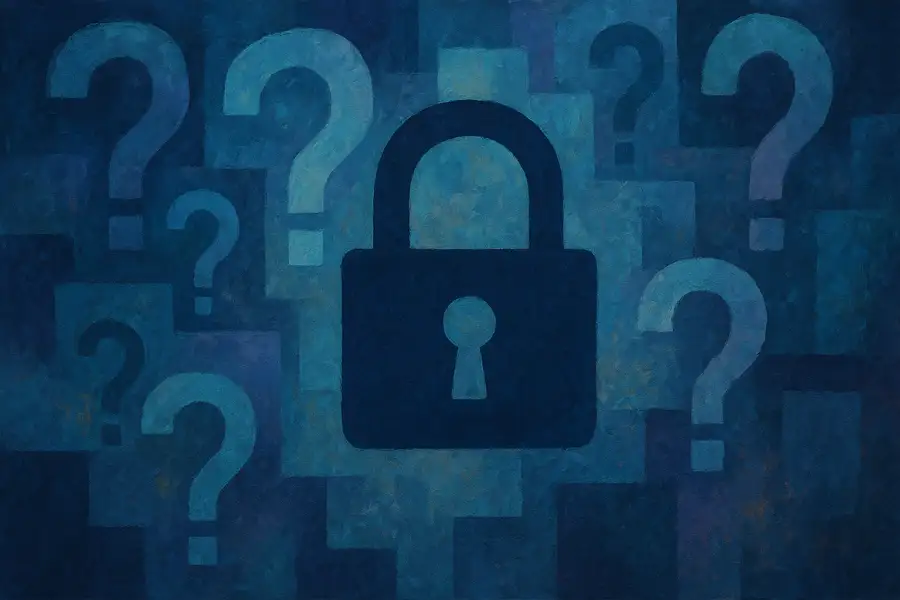
Leave a Reply