Ever tried talking to Perplexity AI on your phone and it just doesn’t get your accent or language? I’ve been there. Sometimes, you want to use español, français, or any language you’re comfy with, but the app keeps answering in plain old English. That can get annoying, especially if you’re juggling between languages or helping out family and friends who prefer something other than English.
Good news-switching the speech recognition language on the Perplexity Android app is pretty simple. If you’re tired of repeating yourself or getting weird answers, this guide is for you. I’ll walk you through the steps, share some context, and answer the questions you probably have. Let’s make voice chat with Perplexity work your way. 🎤🌍
Why Changing Speech Recognition Language
If you use voice input a lot, you know how frustrating it is when the app doesn’t understand your native tongue. Perplexity AI’s speech recognition is designed to pick up what you say, but if the language setting is off, it’ll miss words, misinterpret phrases, or just freeze up. This isn’t just about convenience-it’s about making tech work for you, no matter which language you speak.
The app usually matches your device’s language, but sometimes it gets stuck or defaults to English. Maybe you’ve just installed Perplexity, or your phone’s language settings changed. Either way, you can fix it in a few taps. I’ll show you how to get your voice recognized in the language you want, so you can chat, search, and get answers without the hassle.
Steps to Switch the Speech Recognition Language
1. Open the Perplexity AI app on your Android device.
2. Tap your profile icon or the menu button (usually top left).
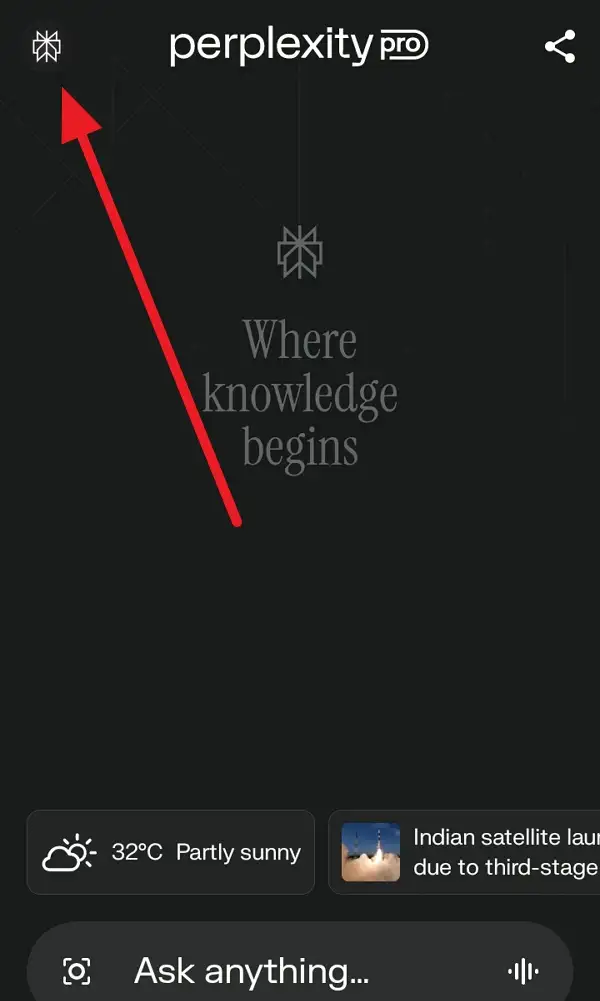
3. Scroll down and select Speech Recognition.
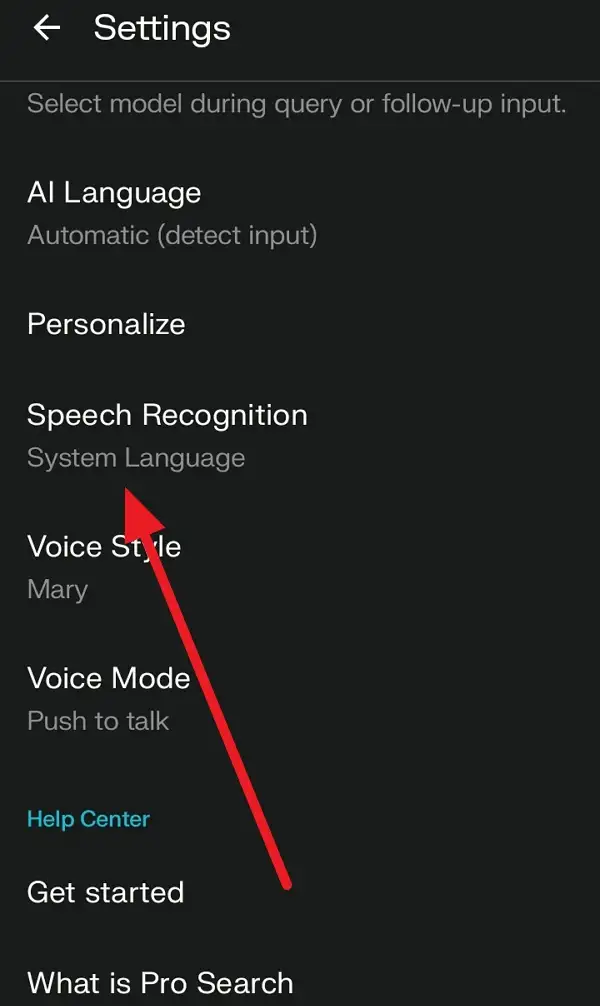
4. Select language you want from the language option like System Language, English, Dutch, or French.
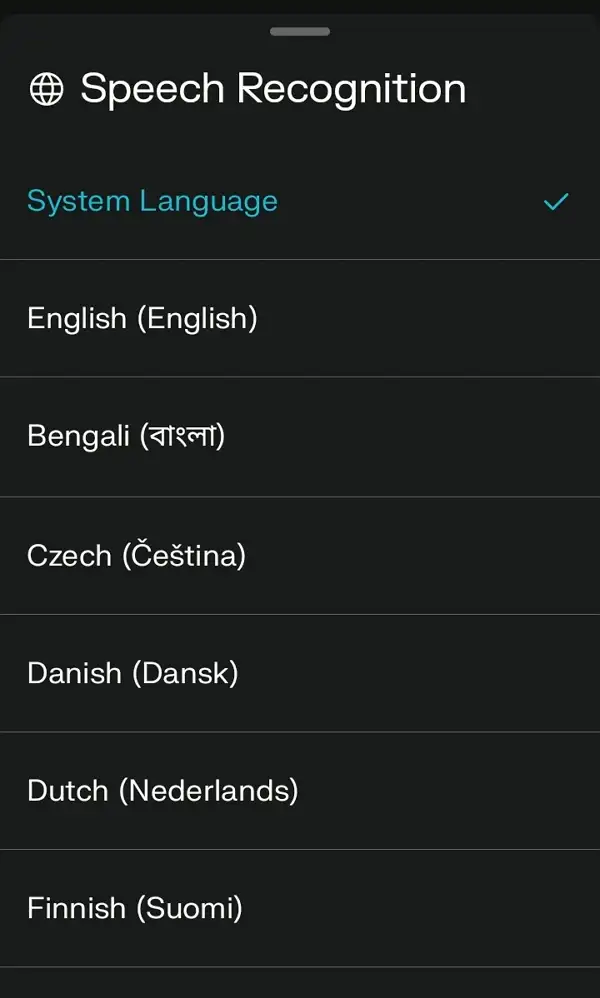
5. Save or confirm your choice.
6. Go back to the main screen.
7. Tap the microphone icon next to the text box.
8. Speak in your chosen language and see if the app recognizes you better.
Where to Find Language Settings
Sometimes, the setting isn’t obvious or might be missing if you’re not on the latest app version. If you can’t find the speech recognition language option, check your device’s default voice input settings. Perplexity sometimes uses your phone’s main voice-to-text service (like Google Voice Input), so switching your device language might help.
If you’re still stuck with only English or the app doesn’t pick up your new language, try updating Perplexity or restarting your phone. There are cases where server-side changes limit language options, but usually, a quick tweak in the app or phone settings does the trick. If nothing works, reach out to Perplexity support or check their help center for updates.
Why Your Preferred Language Might Not Stick
Even after you change the language, the app might snap back to English. This can happen if your profile settings don’t match, or if there’s a bug. Double-check your Profile in the settings and make sure your Preferred response language matches what you want. If the app uses your network location, it might try to guess your language-setting it manually can help.
If you’re still having issues, try clearing the app cache or reinstalling. Sometimes, the fix is as simple as toggling the language off and back on. If you notice that only English is available and it used to work with other languages, it could be a temporary server change or a bug. Keep an eye on updates or community forums for news.
Conclusion
Switching the speech recognition language on Perplexity Android is usually quick and makes voice chatting way smoother. Just a few taps in the settings, and you can use your favorite lingua franca without the app tripping up. If you run into problems, checking your profile and device settings usually sorts things out.
Tech should fit your needs, not the other way around. Once you set the right language, Perplexity AI feels way more personal and accurate. Give it a try and see how much easier your chats get. 🗣️✨
FAQs
How do I change the voice input language in Perplexity AI?
Just head to the app settings, find the speech recognition or voice input language option, and pick your preferred language.
Why is Perplexity only recognizing English on my phone?
Sometimes the app defaults to English or follows your device’s main voice input setting-try changing both in-app and on your device.
Can I use multiple languages for speech input?
You can only use one at a time, but you can switch languages in the settings whenever you want.
What if my language isn’t listed in the app?
Make sure your app is updated; if it’s still missing, it might not be supported yet or could be a temporary issue.
Does changing the speech recognition language affect the app’s responses?
Yes, it helps Perplexity understand your voice input better and can make responses more accurate in your chosen language.

Leave a Reply