Facebook Stories have become an increasingly popular way to share moments from your day with friends and followers. Adding music to your Facebook Story can enhance the mood, convey emotions, and make your content more engaging. Whether you want to create a music-only story or add a soundtrack to your photos and videos, this comprehensive guide will walk you through the process of adding music to your Facebook Story on your phone.
Understanding Facebook Stories
Before we dive into the steps, let’s briefly discuss what Facebook Stories are. Facebook Stories are short-form content that disappears after 24 hours. They appear at the top of the Facebook app and can include photos, videos, text, and, of course, music. Stories offer a more casual and immediate way to share content compared to regular posts.
Types of Facebook Stories with Music
There are several ways you can incorporate music into your Facebook Stories:
- Music-only stories: These stories feature just a song with a colorful background or album art.
- Photo stories with music: Add a soundtrack to your still images.
- Video stories with music: Enhance your video clips with background music.
- Lyric stories: Display song lyrics along with the music.
Now, let’s get into the step-by-step process of adding music to your Facebook Story.
Steps to Add Music to Your Facebook Story
Step 1: Open the Facebook App
Begin by launching the Facebook app on your smartphone. Make sure you’re logged into your account.
Step 2: Access the Story Creation Screen
At the top of your News Feed, you’ll see your profile picture with a “+” sign. Tap on this to start creating a new story.
Step 3: Choose Your Content
You have two options here:
- If you want to create a music-only story, tap on the “Music” option at the top of the screen.
- If you want to add music to a photo or video, select the content from your camera roll or take a new photo/video.
Step 4: Add Music
For a music-only story:
- After tapping the “Music” option, you’ll be taken directly to Facebook’s music library.
For a photo/video story:
- After selecting or capturing your visual content, tap on the sticker icon (usually looks like a square smiley face).
- In the sticker menu, find and tap on the “Music” sticker.
Step 5: Select Your Song
Browse through Facebook’s extensive music library. You can:
- Search for a specific song using the search bar
- Browse through different categories or genres
- Check out the “For You” section for personalized recommendations
Once you find a song you like, tap on it to select it.
Step 6: Customize the Music
After selecting your song, you can customize how it appears in your story:
- Trim the clip: Drag the slider at the bottom to choose which part of the song you want to use. Facebook Stories can be up to 15 seconds long.
- Change the display: Tap on the music sticker to cycle through different display options. You can show the album art, the song title and artist, or scrolling lyrics (if available).
- Move and resize: You can drag the music sticker around the screen and pinch to resize it.
Step 7: Add Additional Elements (Optional)
Feel free to add other elements to your story:
- Text
- Drawings
- Other stickers
- Filters or effects
Step 8: Set Privacy and Share
Before sharing, you can adjust who can see your story:
- Tap on the privacy settings at the bottom left (usually shows “Your Story” by default)
- Choose who can view your story: Public, Friends, Custom, or Hide from specific people
Once you’re satisfied with your creation and privacy settings, tap the “Share to Story” button to post your music-enhanced Facebook Story.
Tips for Creating Engaging Music Stories
To make the most of the music feature in your Facebook Stories, consider these tips:
- Match the music to your content: Choose songs that complement the mood or theme of your photos or videos.
- Use popular or trending songs: This can help increase engagement as people are more likely to watch stories with familiar music.
- Experiment with different display options: Sometimes showing lyrics can be more engaging than just the album art.
- Create music-only stories to share your current favorites: This is a great way to express your mood or share music recommendations with friends.
- Use the music feature to create lip-sync or dance videos: These can be fun and highly engaging for your audience.
Conclusion
Adding music to your Facebook Story is a simple yet effective way to make your content more engaging and expressive. Whether you’re sharing a moment from your day, creating a mood, or just wanting to share your favorite tunes, the music feature in Facebook Stories offers a fun and easy way to do so. By following these steps and tips, you’ll be creating music-enhanced stories that capture attention and resonate with your audience in no time.
FAQ
Can I use any song in my Facebook Story?
Facebook has licensing agreements with major music labels, so you can use most popular songs. However, the available music library may vary depending on your location.
Will adding music to my story affect its visibility?
No, adding music doesn’t affect who can see your story. Your story’s visibility is determined by your privacy settings, not by whether it includes music.
Can I add my own music to a Facebook Story?
Currently, you can only use music from Facebook’s library in your stories. There’s no direct way to upload your own music within the Facebook app.
How long can my Facebook Story with music be?
Facebook Stories can be up to 15 seconds long. If you’re using a photo, the music will play for the duration of the story (up to 15 seconds). For videos, you can trim them to fit within this limit.
What if I can’t find the song I want to use?
If you can’t find a specific song, try searching for the artist or album. If it’s still not available, it might not be in Facebook’s licensed library for your region. You can try using a similar song or checking back later, as the music library is regularly updated.
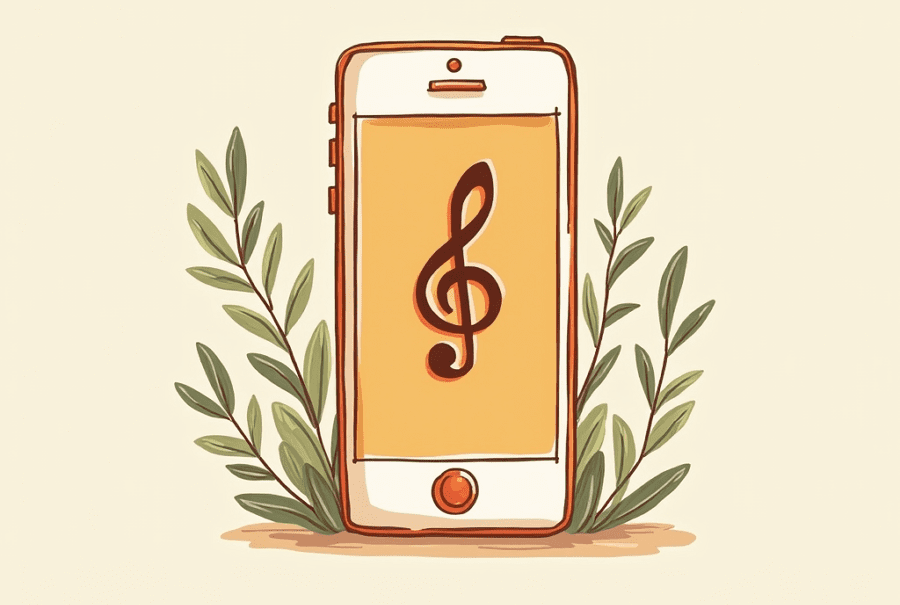
Leave a Reply