Texting is great for quick, discreet communication. But sometimes, you have a story to share that is just too long and detailed to type out on your phone’s keyboard. That’s where voice messages come in handy. Voice messaging allows you to quickly and easily record and send audio messages to your friends and family, without having to call them.
Luckily, sending a voice message on Android is a straightforward process, whether you use the built-in Messages app or a third-party messaging app. Here’s a step-by-step guide on how to record and send voice messages from your Android phone.
Using the Google Messages App
The Google Messages app comes pre-installed on most Android phones. Here’s how to send a voice message using Messages:
- Open the Messages app on your Android phone.
- Tap on an existing conversation or start a new one by clicking the + New Conversation button.
- In the conversation, tap the + Plus button to the left of the text input field.
- Tap the Microphone icon to start recording your voice message.
- Hold the microphone button and start speaking your message. You can talk for up to 3 minutes in a single voice message.
- When you’re done recording, release the microphone button. The voice message will be automatically saved as a draft.
- Tap the Play button to listen to your recording. If you’re not happy with it, tap the X to delete the draft and re-record.
- When you’re satisfied with your voice message, tap the Send button (looks like a paper airplane) to send it.
That’s it! Your voice message will be delivered to the recipient. They can tap the Play button on the audio file to listen to your message.
Using Third-Party Messaging Apps
If you prefer to use a different messaging app like WhatsApp, Facebook Messenger, or Telegram, the process for sending voice messages is very similar:
- Open a chat in WhatsApp.
- Tap and hold the Microphone button, then start speaking.
- Lift your finger off the mic button to end the recording.
- Tap the Send button to deliver your voice message.
Facebook Messenger
- Open a conversation in Messenger.
- Tap the Microphone icon once to start recording.
- Speak your message. Tap the Pause button to pause/resume recording.
- Tap the Send button to send your voice message, or the X to cancel.
Telegram
- Go to a chat in Telegram.
- Tap and hold the Microphone icon while recording your message.
- Release the mic button and your voice message will be instantly sent.
As you can see, while the exact steps vary slightly between apps, the general process is the same:
- Open a chat
- Press and hold the microphone button to record
- Release the mic to end recording
- Send the voice message
Tips for Great Voice Messages
Now that you know how to send a voice message on Android, here are a few tips to keep in mind:
- Find a quiet place to record. Background noise can be very distracting in a voice message. Move to a quiet room before recording.
- Speak clearly and not too fast. Remember the person has to be able to understand what you’re saying. Enunciate and talk at a normal pace.
- Keep it concise. Voice messages should be used for short communications. If you have a very long story, consider calling the person instead.
- Listen before you send. Always preview your voice message before sending it to make sure there are no mistakes or awkward pauses.
Conclusion
Voice messaging provides a fast and convenient way to send audio messages on Android. Whether you’re using Google Messages or your favorite third-party messaging app, recording and sending a voice message only takes a few taps.
So next time you have a funny story to share or just want to deliver a message in a more personal way, try sending a voice message! It’s a great alternative to typing long paragraphs, and lets you express your emotions better than plain text can.
Happy voice messaging!
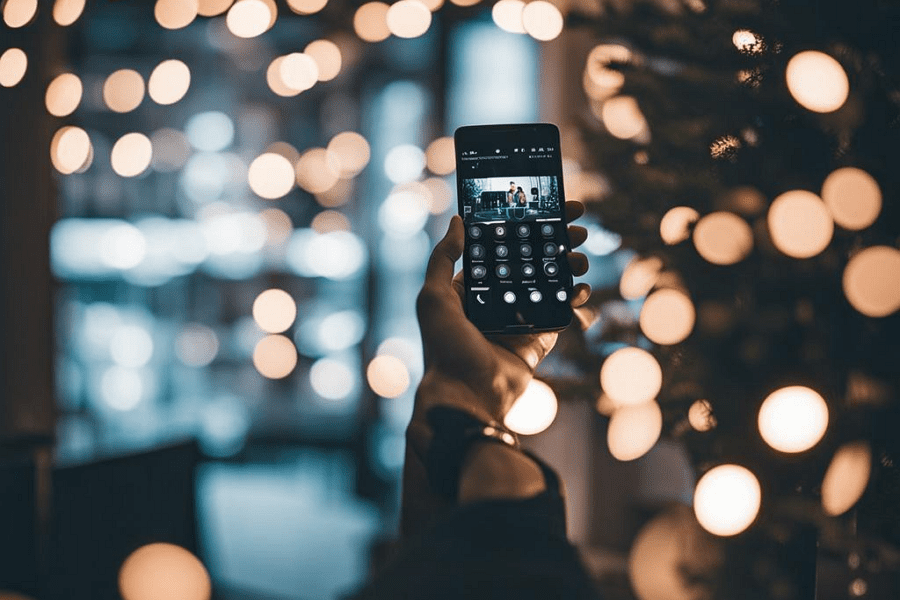
Leave a Reply