Creating a poster can be a fun and creative process, especially when you have the right tools. With the Canva app on Android, you can easily design professional-looking posters from anywhere. Whether you’re promoting an event, creating a social media graphic, or just expressing your creativity, Canva offers a user-friendly interface that makes it easy to get started.
To begin, you’ll need to download and install the Canva app from the Google Play Store. Once installed, open the app and sign in with your account or create a new one if you don’t have one yet. Canva offers a free version as well as a Pro subscription, which provides additional features.
Getting Started with Canva
Before diving into designing your poster, it’s helpful to familiarize yourself with Canva’s interface. The app is designed to be intuitive, with clear menus and a vast library of templates and design elements. This makes it easy for anyone to create a poster, regardless of their design experience.
Designing Your Poster
When it comes to designing your poster, the first step is to choose a template or start from scratch. Canva offers a wide range of poster templates that you can customize to fit your needs. Here’s how you can create your poster:
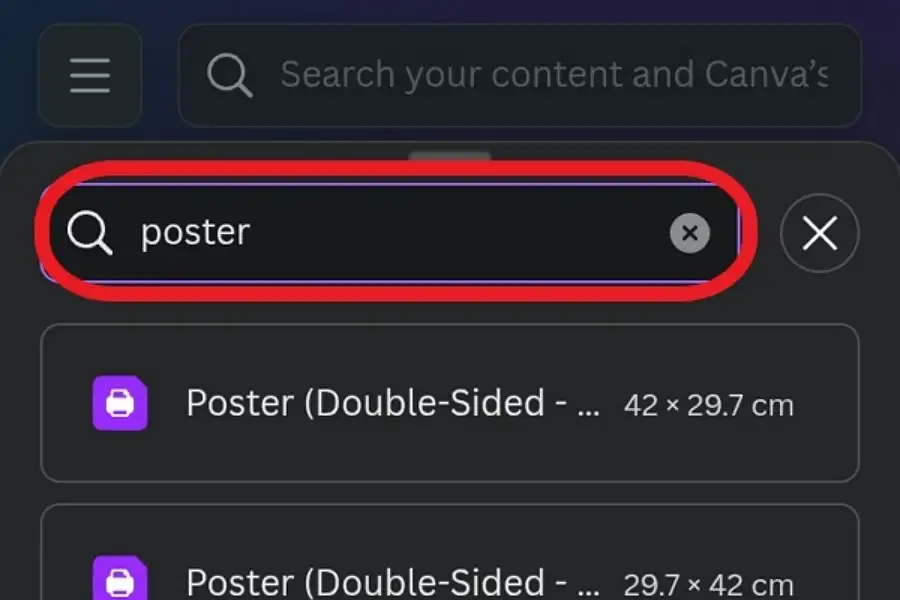
- Search for Poster Templates: Tap on the “Create a design” button and search for “Poster” to find a variety of templates. Choose one that fits your needs or start from scratch.
- Customize Your Template: Select elements like text, images, and shapes to personalize your poster. You can change colors, fonts, and add effects.
- Upload Your Own Images: If you have specific images you want to use, you can upload them directly into Canva.
- Adjust Colors and Fonts: Use the toolbar to change colors and select fonts that match your brand or style.
- Add Backgrounds: Choose a solid color or an image from Canva’s library as your background.
- Use Frames and Grids: Organize multiple images using frames and grids for a clean look.
- Finalize and Download: Once satisfied with your design, tap “Share” to download your poster as a PNG or PDF.
Tips for Effective Posters
Creating an effective poster involves more than just adding elements to a design. It’s about creating a visually appealing and clear message that captures your audience’s attention.
Before you start adding elements to your poster, consider what message you want to convey. Think about your audience and what will resonate with them. This will help guide your design decisions and ensure your poster is effective. Here are some tips to help you create a great poster:
- Keep it Simple: Avoid cluttering your poster with too many elements.
- Use High-Quality Images: Ensure images are clear and relevant to your message.
- Experiment with Fonts: Choose fonts that are easy to read and visually appealing.
Conclusion
Creating a poster on the Canva app for Android is a fun and creative process. With its intuitive interface and vast library of templates and design elements, you can produce professional-looking posters in no time. Whether you’re promoting an event or expressing your creativity, Canva has everything you need to get started.
FAQs
How do I download the Canva app?
You can download the Canva app from the Google Play Store.
What file formats can I use for my poster?
You can download your poster as a PNG for digital use or PDF for printing.
Can I collaborate with others on Canva?
Yes, Canva allows real-time collaboration with friends or team members.
Do I need design skills to use Canva?
No, Canva is designed to be user-friendly for everyone, regardless of design experience.
Can I print my poster directly from Canva?
Yes, Canva offers a print service where your poster can be printed and delivered to you.
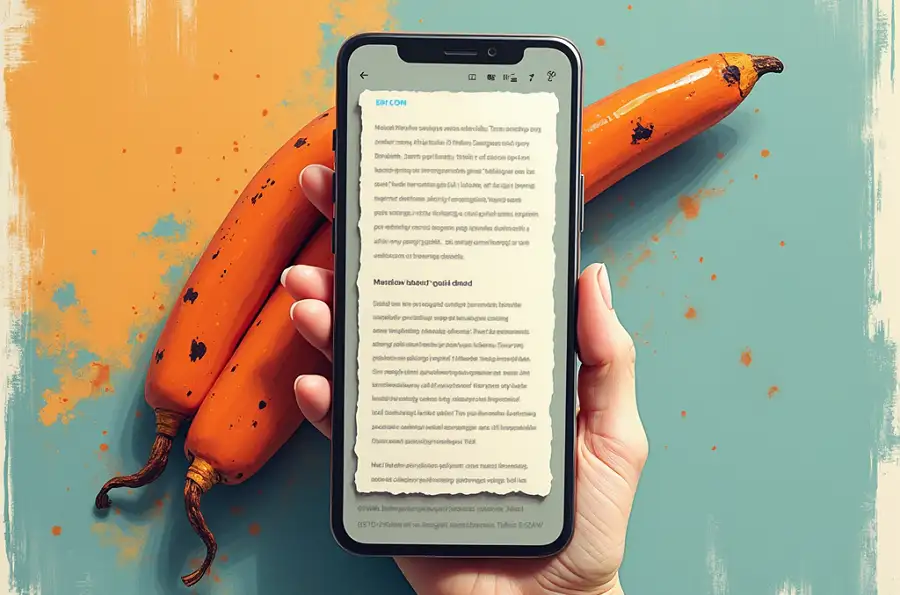
Leave a Reply