Rainbow letters can add a vibrant and eye-catching element to your designs, making them perfect for social media posts, invitations, or any project that needs a splash of color. While Canva Pro offers more advanced features, you can still create stunning rainbow text using Canva’s free version. In this comprehensive guide, we’ll walk you through the process of making rainbow letters in Canva Free, along with some tips and tricks to enhance your designs.
Understanding Canva’s Free Version
Before we dive into the steps, it’s important to understand what Canva Free offers. Canva is a user-friendly graphic design platform that allows you to create a wide range of designs, from social media graphics to presentations and posters. The free version provides access to a vast library of templates, elements, and fonts, making it an excellent tool for both beginners and experienced designers.
While Canva Free doesn’t have a dedicated rainbow text tool, we can use creative workarounds to achieve a similar effect. Let’s explore how to make the most of the available features to create stunning rainbow letters.
Creating Rainbow Letters in Canva Free: Step-by-Step Guide
Step 1: Set Up Your Design
- Open Canva and sign in to your free account.
- Click on the “Create a design” button in the top right corner.
- Choose the type of design you want to create (e.g., Instagram post, poster, or custom dimensions).
Step 2: Add Your Text
- Once your design canvas is open, click on the “Text” option in the left sidebar.
- Choose “Add a heading” or “Add a subheading” depending on your preference.
- Type your desired text into the text box that appears on the canvas.
Step 3: Duplicate the Text
- Select your text box by clicking on it.
- Press Ctrl+C (Windows) or Cmd+C (Mac) to copy the text.
- Press Ctrl+V (Windows) or Cmd+V (Mac) to paste a duplicate of the text.
- Repeat this process until you have as many copies of the text as colors you want in your rainbow effect (typically 5-7 copies).
Step 4: Apply Colors to Each Text Layer
- Select the topmost text layer.
- Click on the color swatch in the top toolbar.
- Choose a color from the palette or enter a custom hex code for your first rainbow color.
- Repeat this process for each text layer, selecting a different color of the rainbow for each one.
Step 5: Align and Offset the Text Layers
- Select all text layers by holding Shift and clicking on each layer.
- Use the alignment tools in the top toolbar to center the text horizontally and vertically.
- Starting with the bottom layer, slightly offset each text layer by using the arrow keys or dragging with your mouse.
- Adjust the spacing between layers to create a subtle 3D effect.
Step 6: Fine-tune Your Rainbow Text
- Experiment with different fonts to find one that works well with the rainbow effect.
- Adjust the size of your text to fit your design.
- Consider adding a drop shadow or outline to make your text pop even more.
Step 7: Enhance Your Design (Optional)
- Add complementary elements or backgrounds to your design.
- Experiment with the opacity of each text layer for a more subtle effect.
- Try different color combinations to create unique rainbow patterns.
Tips for Creating Stunning Rainbow Letters
Choose the Right Font: Not all fonts work well with the rainbow effect. Opt for bold, sans-serif fonts that have enough weight to showcase the colors effectively.
Experiment with Color Combinations: While traditional rainbow colors are popular, don’t be afraid to try different color schemes. Pastel rainbows or ombre effects can create beautiful results.
Consider Your Background: The background of your design can significantly impact how your rainbow text appears. Experiment with light and dark backgrounds to see which works best for your specific color combination.
Use Complementary Design Elements: Add shapes, illustrations, or patterns that complement your rainbow text without overwhelming it. This can help create a cohesive and visually appealing design.
Play with Spacing and Alignment: Adjusting the spacing between letters (kerning) and the alignment of your text layers can create different effects. Try staggering the layers or creating a wave-like pattern for a unique look.
Alternative Methods for Rainbow Text in Canva Free
While the method described above is the most common way to create rainbow text in Canva Free, there are a couple of alternative approaches you can try:
1. Using a Rainbow Background: Instead of creating multiple text layers, you can use a rainbow background and adjust the text’s transparency. Here’s how:
- Add your text to the canvas.
- Search for “rainbow background” in the Elements tab and add it to your design.
- Resize the background to fit behind your text.
- Select your text and reduce its transparency to allow the rainbow colors to show through.
2. Gradient Text with External Tools: If you’re comfortable using external tools, you can create gradient text outside of Canva and import it:
- Use a free online gradient text generator.
- Create your rainbow text and download it as a PNG with a transparent background.
- Upload the PNG to Canva and add it to your design.
Conclusion
Creating rainbow letters in Canva Free is a fun and creative process that can add a vibrant touch to your designs. While it may require a bit more effort than using a dedicated rainbow text tool, the results can be just as stunning. By following the steps outlined in this guide and experimenting with different techniques, you’ll be able to create eye-catching rainbow text for your projects.
Remember, practice makes perfect. Don’t be afraid to try different color combinations, fonts, and layouts to find the perfect rainbow text effect for your designs. With a little creativity and patience, you’ll be creating professional-looking rainbow letters in no time!
FAQ
How many colors should I use for my rainbow text?
The traditional rainbow has seven colors (red, orange, yellow, green, blue, indigo, and violet), but you can use as few as three or as many as you like. Experiment with different combinations to find what works best for your design.
Can I create rainbow text on mobile devices using Canva?
Yes, you can create rainbow text on mobile devices using the Canva app. The process is similar to the desktop version, but you may find it easier to work with larger text due to the smaller screen size.
Is it possible to animate rainbow text in Canva Free?
Unfortunately, Canva Free doesn’t offer animation features. However, you can create a static rainbow text effect using the methods described in this article.
How can I make my rainbow text stand out more?
To make your rainbow text stand out, try adding a drop shadow, outline, or glow effect. You can also experiment with contrasting backgrounds or complementary design elements to enhance the overall look.
Can I use rainbow text for commercial projects?
Yes, you can use rainbow text created in Canva Free for commercial projects, as long as you comply with Canva’s licensing terms and any restrictions on specific elements used in your design.
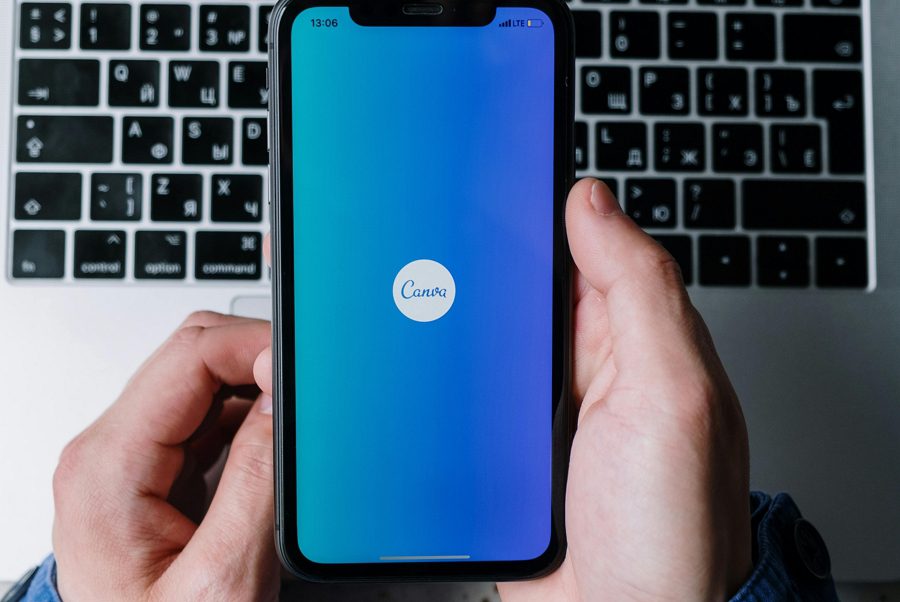
Leave a Reply