When you first create a Canva account, you might not think much about the name you use, but as you start using the platform more frequently, especially for professional purposes, having the correct name becomes crucial. Canva is a versatile tool used for creating a wide range of designs, from social media posts to presentations, so having an accurate name helps maintain your brand identity. If you’ve recently changed your name or want to update your branding, you’ll need to know how to make these changes on Canva. Fortunately, the process is simple and doesn’t require much technical expertise.
Changing your name on Canva is a straightforward process that can be completed in a few easy steps. Whether you’re updating your personal or business profile, ensuring your name is accurate is important for consistency and professionalism. Here’s how you can do it.
Why Change Your Name on Canva?
Changing your name on Canva might be necessary if you’ve recently changed your name, if you’re using a different name for your business, or if you simply want to update your profile. Canva is a versatile platform used for creating a wide range of designs, from social media posts to presentations, so having the correct name is crucial for branding and identity.
Step-by-Step Guide to Changing Your Name on Canva
Here are the steps to update your name on Canva:
- Log in to your Canva account: Go to Canva.com and sign in with your credentials.
- Access your profile settings: Click on your profile picture or icon in the top right corner of the screen.
- Open account settings: From the drop-down menu, select “Account settings.”
- Edit your name: In the account settings section, find the field with your current name and click the “Edit” button next to it.
- Enter your new name: Type in your new name in the appropriate fields (first and last name).
- Save changes: Click the “Save” button at the bottom of the page to update your name.
- Verify changes: Check your profile to ensure the name has been updated successfully.
Tips for Changing Your Name on Canva
Before you start updating your name, it’s a good idea to think about why you’re making this change. Are you rebranding your business, or have you recently changed your personal name? Whatever the reason, ensuring that your name is consistent across all your profiles is important for maintaining a professional image. Here’s how you can make the most of this process:
- Ensure accuracy: Make sure your new name is spelled correctly and matches any branding or professional profiles you have.
- Check for updates: If you’re using Canva for business, ensure that all team members or collaborators are aware of the name change.
Conclusion
Changing your name on Canva is a simple process that helps maintain consistency across your designs and communications. By following these steps, you can easily update your profile and ensure that your name is accurate and professional.
In addition to updating your name, it’s also important to review other parts of your Canva profile to ensure everything is consistent with your new branding. This includes checking your bio, profile picture, and any other information that might be visible to others. Keeping your profile up-to-date helps build trust and credibility, especially if you’re using Canva for business purposes.
FAQs
How do I access my account settings on Canva?
To access your account settings, click on your profile picture in the top right corner of the Canva homepage and select “Account settings” from the drop-down menu.
Can I change my email address on Canva?
Yes, you can change your email address in the account settings section. Look for the email field and click “Edit” to update it.
Why might I need to change my name on Canva?
You might need to change your name if you’ve recently changed your personal name, if you’re using a different name for business purposes, or if you want to update your branding.
Can I change my name on the Canva mobile app?
Currently, detailed instructions for changing your name on the Canva mobile app are not widely available. It’s recommended to use the web version for this task.
How long does it take for name changes to update?
Name changes on Canva should update immediately. However, if you’re experiencing delays, ensure you’ve saved your changes correctly.
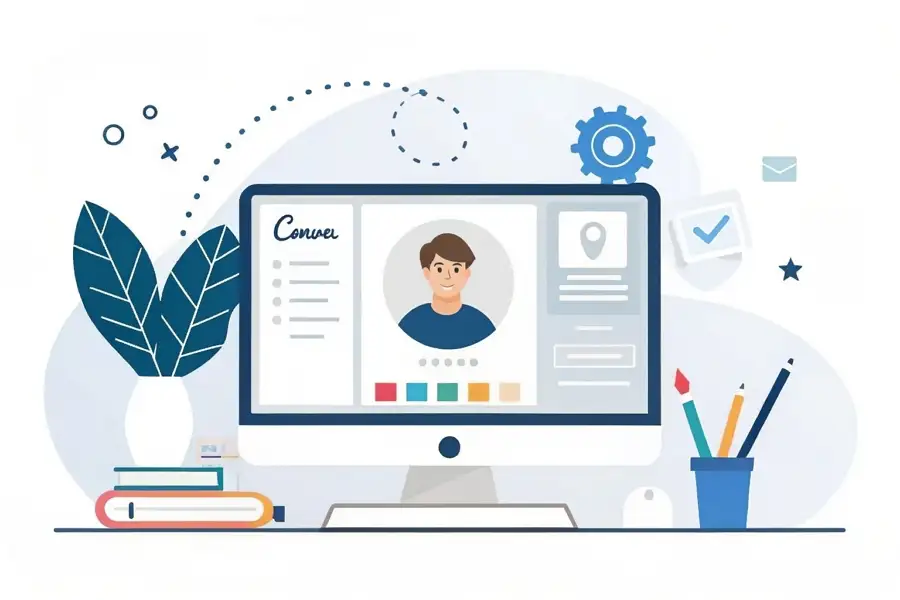
Leave a Reply