Changing your country in Gmail can be beneficial for several reasons:
- Accessing region-specific features and services
- Ensuring your account information is up-to-date
- Receiving more relevant content and recommendations
While the process is relatively straightforward, it’s important to note that changing your country may affect certain aspects of your Google account. Let’s dive into the steps to make this change on your Android device.
Steps to Change Country in Gmail on Android
Step 1: Open the Google app
To begin, locate and open the Google app on your Android device. This app comes pre-installed on most Android phones and tablets. If you can’t find it, you can download it from the Google Play Store.
Step 2: Access your Google Account settings
Once you’ve opened the Google app, follow these steps:
- Tap on your profile picture or initial in the top-right corner of the screen.
- Select Manage your Google Account from the menu that appears.
This will take you to your Google Account settings page.
Step 3: Navigate to Personal info
In your Google Account settings:
- Scroll down and tap on the Personal info section.
- Look for the General preferences for the web option and tap on it.
Step 4: Locate the country settings
Within the General preferences for the web section:
- Find the Country option.
- Tap on it to proceed to the country selection screen.
Step 5: Choose your new country
On the country selection screen:
- Scroll through the list of countries or use the search bar to find your desired country.
- Tap on the country you want to set as your new location.
Step 6: Confirm your selection
After selecting your new country:
- A confirmation dialog will appear.
- Review the information provided about how this change may affect your Google services.
- If you’re sure about the change, tap Change to confirm.
Step 7: Wait for the changes to take effect
Once you’ve confirmed the change:
- You’ll see a message indicating that your country has been updated.
- It may take some time for the changes to propagate across all Google services.
Note: Some changes may not be immediate, and you might need to sign out and sign back in to see the updates across all Google apps.
Additional Considerations
Impact on Google Services
Changing your country in Gmail can affect various Google services:
- Google Play Store: You may see different apps and content available in your new country’s store.
- YouTube: Content recommendations and certain features may change based on your new location.
- Google Maps: Local recommendations and search results will be tailored to your new country.
Frequency of Changes
It’s important to note that Google may limit how often you can change your country. Typically, you can only change your country once per year. This restriction is in place to prevent abuse and ensure the integrity of region-specific services.
Payment Methods and Subscriptions
If you have any payment methods or subscriptions linked to your Google account, you may need to update these after changing your country. Some services or subscriptions may not be available in your new location, so it’s a good idea to review your account settings after making the change.
Troubleshooting
If you encounter any issues while trying to change your country in Gmail, try these troubleshooting steps:
- Clear app cache: Go to your device’s Settings > Apps > Google > Storage > Clear Cache.
- Update the Google app: Ensure you’re using the latest version of the Google app by checking for updates in the Play Store.
- Restart your device: Sometimes, a simple restart can resolve issues with app functionality.
- Check your internet connection: Make sure you have a stable internet connection when making changes to your account.
If problems persist, you may need to contact Google Support for further assistance.
Privacy and Security Considerations
When changing your country in Gmail, keep these privacy and security tips in mind:
- Use a secure network: Always make account changes over a secure, private network rather than public Wi-Fi.
- Review your account settings: After changing your country, review your privacy and security settings to ensure they still meet your preferences.
- Be cautious of phishing: Be wary of any unexpected emails asking you to confirm your country change. Always access your Google account directly through the app or official website.
Conclusion
Changing your country in Gmail on Android is a straightforward process that can be completed in just a few steps. By following this guide, you can update your location and enjoy region-specific features and services. Remember to consider the potential impacts on your Google services and review your account settings after making the change.
Keeping your account information up-to-date ensures you get the most out of your Gmail and Google services. Whether you’ve moved to a new country or simply need to correct your location information, these steps will help you manage your account effectively.
Remember, if you encounter any difficulties or have concerns about changing your country, don’t hesitate to reach out to Google Support for assistance. They can provide personalized help and address any specific issues you may face during the process.
By staying informed and proactive about your account settings, you can ensure a smooth and secure Gmail experience on your Android device, no matter where in the world you are.
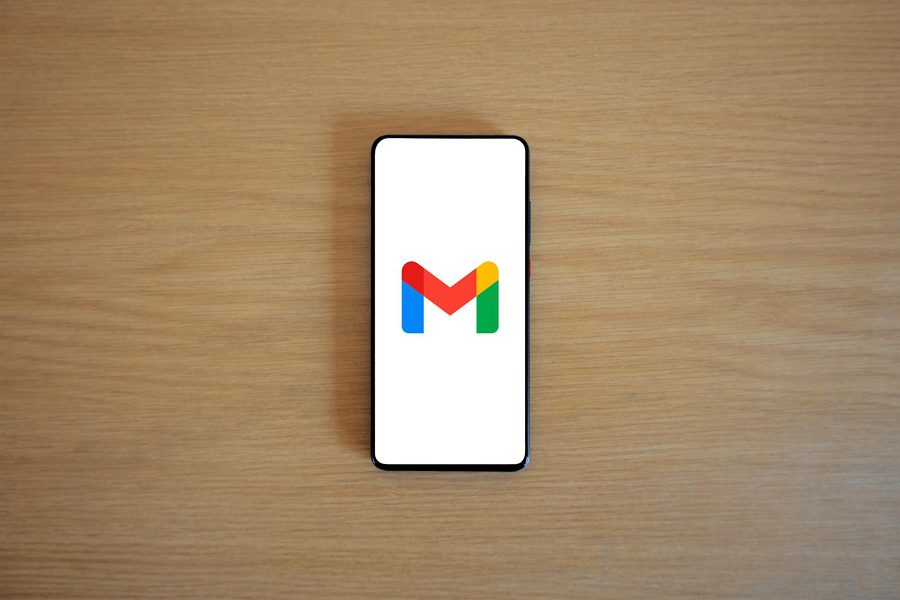
Leave a Reply