When it comes to branding, a logo is one of the most important elements that can make your business stand out. Whether you’re creating social media posts, flyers, or business cards, a well-designed logo can instantly convey your brand’s identity and values. The Canva app offers a user-friendly platform to not only create logos but also seamlessly integrate them into various designs.
With its intuitive interface and extensive library of templates, Canva makes it easy for anyone to become a designer, even if they have no prior experience. This means you can focus on what matters most—building your brand and reaching your audience effectively. Plus, the ability to access and edit your designs on the go with the Android app adds an extra layer of convenience.
Adding a logo to your designs on the Canva app for Android is a straightforward process that can enhance your branding and visual appeal. Here’s how you can do it:
Understanding Canva Basics
Before adding a logo, it’s helpful to know the basics of using Canva. The app offers a variety of templates and tools to create and edit designs. You can access these features by navigating through the app’s interface, which includes options for selecting templates, adding text, and uploading images.
Preparing Your Logo
If you haven’t created a logo yet, Canva provides tools to design one. You can use the logo templates available in the app, customize them by changing fonts, colors, and shapes, and then save your logo for future use.
Adding a Logo to Your Design
Here are the steps to add a logo to your design on the Canva app for Android:
1. Open the Canva App: Launch the Canva app on your Android device.
2. Create or Open a Design: Start a new project or open an existing one.
3. Access the Brand Kit: Tap on the “Brand” option at the bottom toolbar.
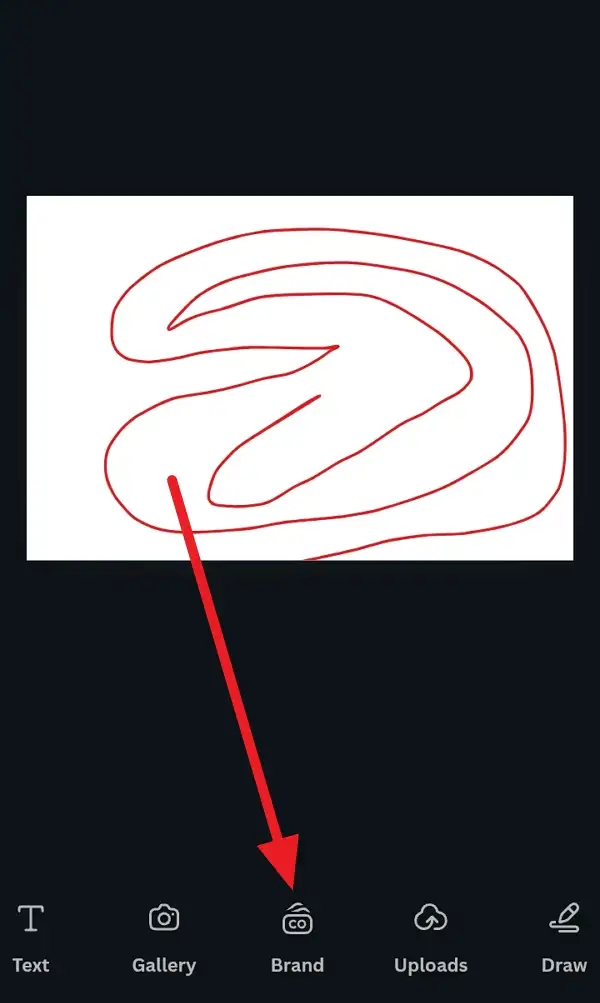
4. Upload Your Logo: Tap the “Edit” button beside “Brand Kit,” then tap the “+” icon next to “Logos” to upload your logo.
5. Add Logo to Design: Once uploaded, you can drag and drop your logo into your design.
6. Adjust Logo Size: Resize the logo as needed to fit your design.
7. Save and Share: Save your design or share it directly from the app.
Tips for Effective Logo Use
Using a logo effectively in your designs involves more than just adding it to your work. It’s about creating a consistent visual identity that resonates with your audience. A well-placed logo can elevate your brand’s professionalism and make your content more recognizable across different platforms. Whether you’re creating a social media post or a presentation, ensuring that your logo aligns with your brand’s overall aesthetic is crucial. This means considering factors like color schemes, typography, and imagery to create a cohesive look.
- Consistency: Use your logo consistently across all your designs to build brand recognition.
- Customization: Adjust the size and position of your logo to ensure it complements your design without overwhelming it.
- Branding: Ensure your logo aligns with your brand’s color scheme and style to maintain visual coherence.
Conclusion
Adding a logo to your designs on the Canva app for Android is a simple yet powerful way to enhance your branding. By following these steps, you can easily integrate your logo into various projects, from social media posts to business cards.
Incorporating your logo into your designs is just the first step in building a strong brand identity. Consistency and creativity are key to making your brand stand out. Whether you’re a small business owner or a social media influencer, using tools like Canva can help you create professional-looking content without needing extensive design experience. This not only saves time but also allows you to focus on other aspects of your business or personal brand.
FAQs
How do I create a logo on Canva?
You can create a logo by using Canva’s logo templates, customizing them with different fonts and colors, and then saving your design.
Can I upload my own logo to Canva?
Yes, you can upload your own logo to Canva by accessing the Brand Kit and tapping the “+” icon next to “Logos”.
How do I resize a logo in Canva?
You can resize a logo by dragging the corners of the logo element in your design.
What file types can I upload to Canva?
Canva supports various image file types, including PNG, JPEG, and SVG.
Can I use Canva for free?
Yes, Canva offers a free version with many features, including logo creation and editing tools.
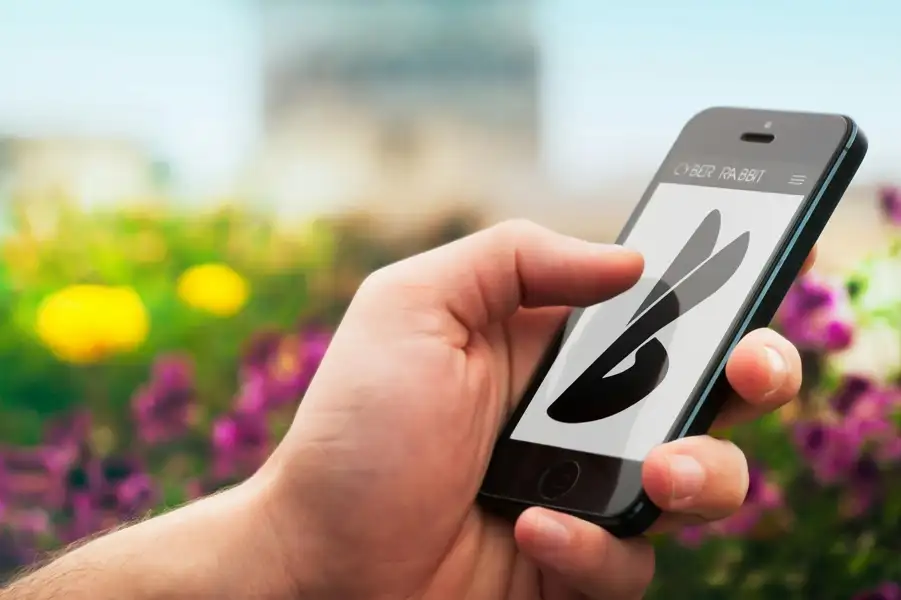
Leave a Reply