Tagging or mentioning other users in comments is a common feature on many social media platforms. It allows you to directly address someone or bring content to their attention. On YouTube, the ability to tag others has evolved over time, especially after Google+ was discontinued in 2019. While you can no longer directly tag someone in a brand new comment, there are still ways to mention others effectively.
Let’s explore the step-by-step process of tagging someone on YouTube comments in 2024.
Steps to Tag Someone on YouTube Comments
Step 1: Navigate to the Video
First, open YouTube and find the video where you want to leave a comment tagging someone. This could be a video you’ve uploaded or any other video on the platform.
Step 2: Scroll to the Comments Section
Once the video is open, scroll down until you reach the comments section. This is typically located below the video description.
Step 3: Find an Existing Comment
Here’s the key point: You can only tag someone by replying to an existing comment. Look for a comment from the person you want to tag, or a relevant comment where mentioning them makes sense.
Step 4: Click the Reply Button
Under the comment you’ve chosen, you’ll see a Reply button. Click on this to open the reply field.
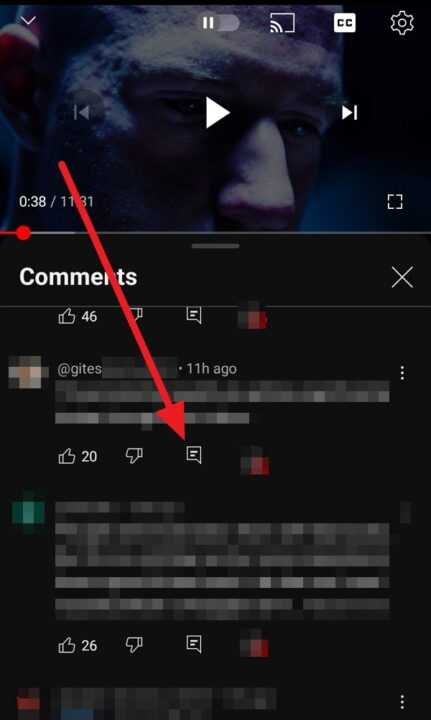
Step 5: Type Your Comment
In the reply field, type out your comment as usual. There’s no need to manually type @ or the person’s username – the system will automatically tag them when you reply.
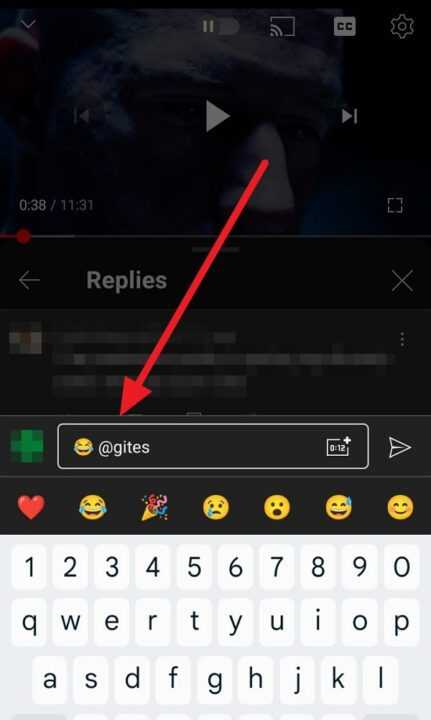
Step 6: Post Your Reply
Once you’ve written your comment, click the Reply button to post it. The person whose comment you replied to will be automatically notified.
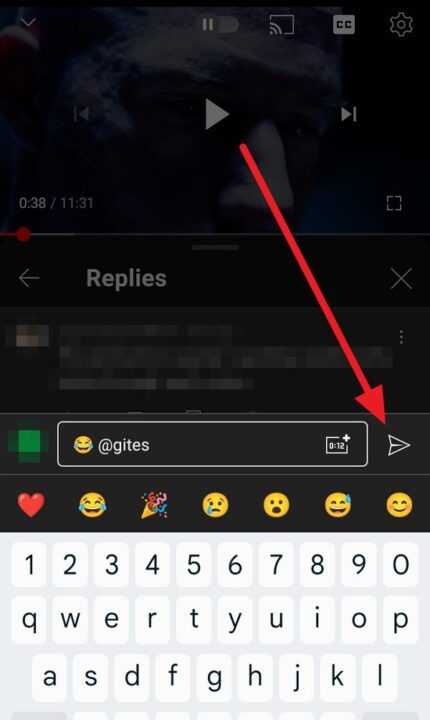
Important note: The username of the person you’re replying to will appear in blue text in your posted comment, indicating they’ve been tagged.
Alternative Methods of Mentioning Users on YouTube
While the above method is the primary way to tag someone in YouTube comments, there are a couple of other approaches you can use to mention or draw attention to specific users:
Mentioning in Video Titles or Descriptions
If you’re a content creator, you can mention other channels in your video titles or descriptions. Here’s how:
- Go to YouTube Studio
- Create a new video or edit an existing one
- In the title or description field, type @ followed by the channel name
- Select the correct channel from the dropdown list that appears
Note: Both your channel and the one you’re mentioning must have over 1000 subscribers for this to work.
Using Channel URLs
Another way to mention someone is by including their channel URL in your comment. While this doesn’t notify them directly, it does create a clickable link to their channel. Here’s how:
- Go to the channel you want to mention
- Copy their channel URL from the address bar
- In your comment, paste the full URL
- When posted, this will appear as a clickable link
Best Practices for Tagging on YouTube
When tagging or mentioning others on YouTube, keep these best practices in mind:
- Be relevant: Only tag people when it’s directly relevant to the conversation or content.
- Don’t overdo it: Excessive tagging can be seen as spam. Use the feature sparingly and purposefully.
- Respect privacy: Some users may not want to be tagged frequently. Be mindful of this and respect others’ boundaries.
- Add value: When tagging someone, ensure your comment adds value to the discussion. Don’t tag just for the sake of it.
- Be aware of context: Consider the video’s topic and the existing comment thread before tagging someone.
Troubleshooting Common Issues
If you’re having trouble tagging someone on YouTube, here are some common issues and solutions:
- Can’t find the reply button: Make sure you’re logged into your YouTube account. The reply option is only available to logged-in users.
- Tag not appearing as a blue link: This is normal. The automatic tagging system doesn’t create a blue link, but the person will still be notified.
- Unable to tag in a new comment: Remember, you can only tag by replying to an existing comment. You can’t tag in a brand new, top-level comment.
- Tagging not working on mobile: The tagging feature works the same on both desktop and mobile versions of YouTube. If it’s not working on your mobile device, try updating the YouTube app or clearing its cache.
The Future of Tagging on YouTube
YouTube is constantly evolving, and features like tagging may change in the future. While the current system of tagging through replies is functional, many users hope for a return to more direct tagging capabilities.
Keep an eye on YouTube’s official blog and help center for any updates on tagging features. As the platform continues to develop, new ways of interacting and mentioning others may be introduced.
Conclusion
Tagging someone on YouTube comments may not be as straightforward as it once was, but it’s still possible and can be an effective way to engage with others on the platform. By following the steps outlined in this guide, you can successfully mention others in your comments and participate in meaningful discussions.
Remember to use the tagging feature responsibly and in line with YouTube’s community guidelines. Engaging respectfully and adding value to conversations will help you build positive relationships within the YouTube community.
Whether you’re a content creator looking to engage with your audience or a viewer wanting to participate in discussions, mastering the art of tagging on YouTube can enhance your experience on the platform. Happy commenting!
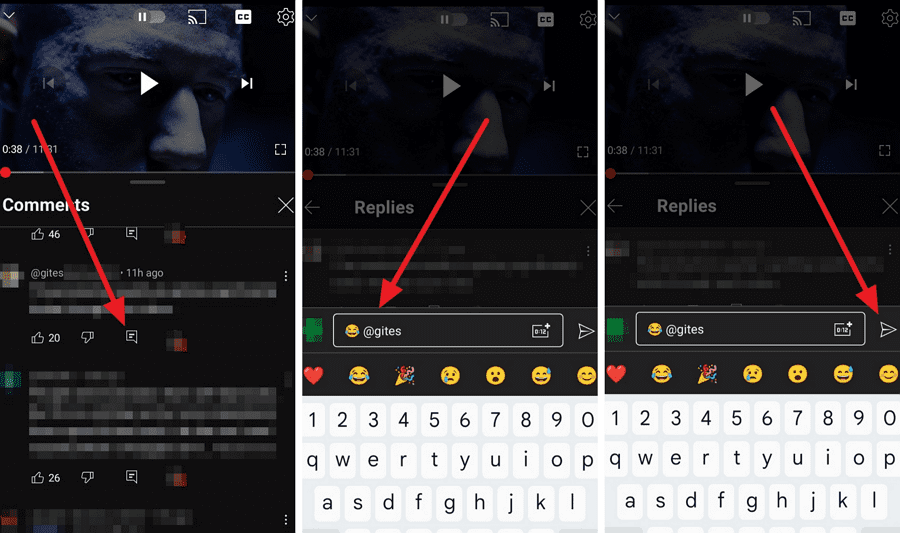
Leave a Reply