Gmail has become an essential part of our daily lives, serving as a primary communication tool for personal and professional purposes. As we use Gmail more frequently, our inboxes can quickly become cluttered with unwanted emails, promotions, and spam. While deleting these messages helps keep our inbox organized, it’s important to remember that deleted emails are not immediately removed from your account. Instead, they are moved to the Trash folder, where they continue to occupy storage space for 30 days before being automatically deleted.
For Android users who want to free up storage space or ensure sensitive information is permanently removed, knowing how to empty the Gmail trash folder is crucial. In this comprehensive guide, we’ll walk you through the step-by-step process of emptying your Gmail trash on an Android phone, along with some additional tips and best practices for managing your Gmail account effectively.
Why Empty Your Gmail Trash?
Before we dive into the steps, let’s briefly discuss why emptying your Gmail trash is important:
- Free up storage space: Gmail provides 15GB of free storage shared across Gmail, Google Drive, and Google Photos. Regularly emptying your trash can help you manage this limited space more effectively.
- Protect sensitive information: If you’ve deleted emails containing sensitive data, emptying the trash ensures that this information is permanently removed from your account.
- Improve performance: A cluttered Gmail account with thousands of emails in the trash can potentially slow down the app’s performance on your Android device.
- Maintain organization: Keeping your trash folder clean is part of good email management practices, helping you stay organized and in control of your digital communications.
Now that we understand the importance of emptying the Gmail trash, let’s proceed with the step-by-step guide.
Steps to Empty Gmail Trash on Android Phone
Follow these simple steps to empty your Gmail trash folder on your Android device:
- Open the Gmail app: Locate the Gmail app icon on your Android phone’s home screen or app drawer and tap to open it.
- Access the menu: Once the app is open, look for the three horizontal lines (hamburger menu) in the top-left corner of the screen. Tap on this icon to open the side menu.
- Navigate to the Trash folder: In the side menu, scroll down until you see the “Trash” option. It may be listed under a “More” or “All labels” section, depending on your Gmail app version. Tap on “Trash” to open the folder.
- Empty the Trash: Once you’re in the Trash folder, look for the “Empty trash now” option at the top of the screen. This button may appear as text or an icon, depending on your device and Gmail app version.
- Confirm the action: After tapping “Empty trash now,” a confirmation dialog box will appear, asking if you’re sure you want to permanently delete all the messages in the Trash. Tap “OK” or “Empty” to confirm.
- Wait for the process to complete: Depending on the number of emails in your Trash folder, it may take a few moments for the deletion process to complete. Once finished, you’ll see a message confirming that the Trash has been emptied.
And that’s it! You’ve successfully emptied your Gmail trash folder on your Android phone. All the messages that were in the Trash have now been permanently deleted and can no longer be recovered.
Additional Tips for Managing Gmail on Android
Now that you know how to empty your Gmail trash, here are some additional tips to help you manage your Gmail account more effectively on your Android device:
- Archive instead of delete: If you’re unsure whether you might need an email in the future, consider archiving it instead of deleting it. Archived emails are removed from your inbox but remain searchable and don’t count towards your storage limit.
- Use labels and filters: Take advantage of Gmail’s labeling and filtering system to automatically organize incoming emails. This can help reduce clutter and make it easier to find important messages.
- Enable swipe actions: Customize swipe actions in the Gmail app settings to quickly archive, delete, or perform other actions on emails with a simple swipe gesture.
- Regularly review and unsubscribe: Periodically go through your inbox and unsubscribe from newsletters or promotional emails you no longer want to receive. This can significantly reduce the number of unwanted emails you need to manage.
- Use the search function: Gmail’s powerful search feature can help you quickly locate specific emails without having to scroll through your entire inbox.
- Enable offline mode: If you frequently find yourself without an internet connection, enable offline mode in the Gmail app settings to access and compose emails even when you’re not connected.
Best Practices for Gmail Management
To maintain a clean and organized Gmail account, consider adopting these best practices:
- Empty your trash regularly: Make it a habit to empty your trash folder at least once a month to free up storage space and ensure sensitive information is permanently removed.
- Use the “Select all” feature: If you have a large number of emails in your trash that you want to delete, use the “Select all” option to quickly select all messages on the current page.
- Be cautious when deleting: Double-check that you’re in the Trash folder before emptying it to avoid accidentally deleting important emails from other folders.
- Back up important emails: Before permanently deleting emails, consider backing up any important messages or attachments you might need in the future.
- Review your storage usage: Periodically check your Gmail storage usage in the app settings to ensure you’re not approaching your limit. If you are, consider upgrading to a paid Google One plan for additional storage.
Conclusion
Emptying your Gmail trash on an Android phone is a simple yet essential task for maintaining a well-organized and efficient email account. By following the steps outlined in this guide and implementing the additional tips and best practices, you can ensure that your Gmail experience on Android remains smooth and clutter-free.
Remember that while emptying your trash is important, it’s equally crucial to develop good email management habits. Regularly archiving, labeling, and organizing your emails can significantly reduce the need for frequent trash emptying and help you stay on top of your digital communications.
As email continues to play a vital role in our personal and professional lives, mastering these Gmail management techniques will not only save you time and storage space but also contribute to a more productive and stress-free digital experience on your Android device.
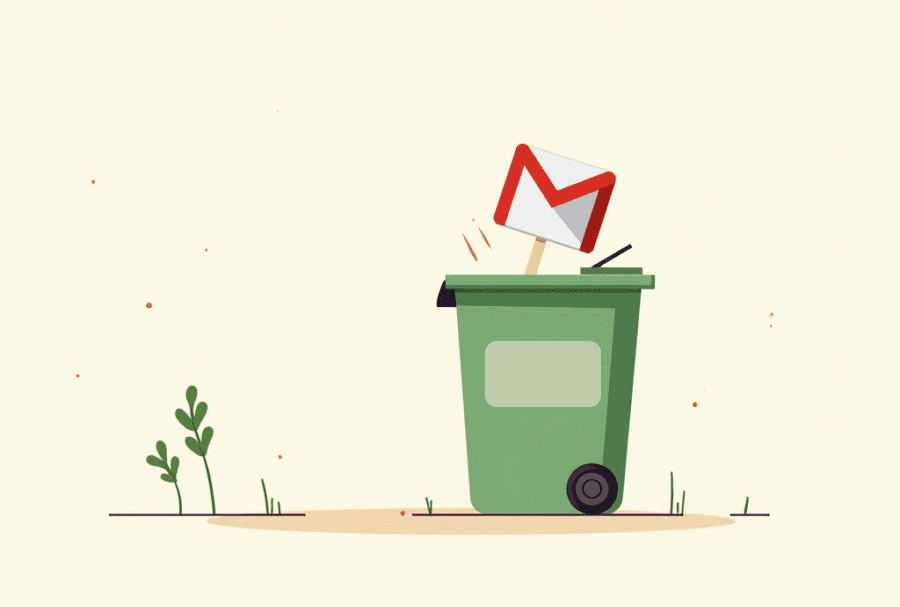
Leave a Reply