WhatsApp is one of the most popular messaging apps worldwide, allowing users to communicate with friends, family, and colleagues. Over time, your chats can accumulate valuable information, memories, and media that you may want to save or share outside the app. In this article, we’ll guide you through the steps to export your WhatsApp chats on Android devices.
Why Export WhatsApp Chats?
There are several reasons why you might want to export your WhatsApp chats:
- Backup: Exporting chats creates an offline backup, ensuring you don’t lose important conversations if your phone is lost, stolen, or damaged.
- Legal purposes: Exported chats can serve as evidence in legal matters, providing a record of conversations.
- Business and research: Saving chats can be useful for business and research purposes, allowing you to analyze conversations and gather insights.
1. Exporting Individual Chats
To export a specific chat on your Android device, follow these steps:
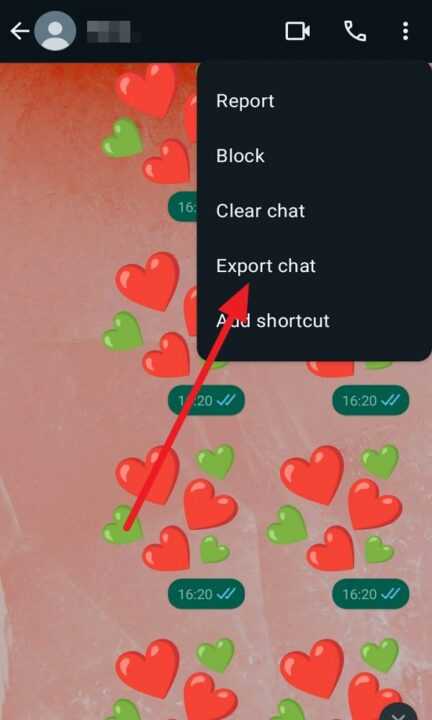
- Open WhatsApp and tap on the chat you want to export.
- Tap the three-dot menu at the top and select More.
- Choose Export chat. You can export the chat with or without media attachments.
- WhatsApp will open the Android share menu, allowing you to share the exported chat via another app, email, or save it to your device’s file manager.
2. Exporting Chats from Settings
You can also export chats from the WhatsApp settings menu:
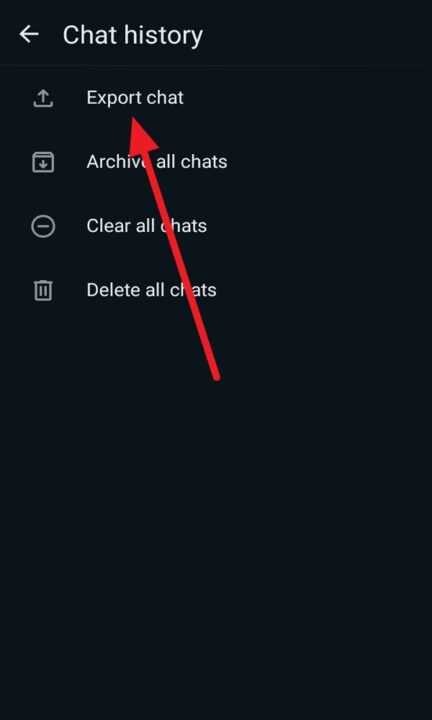
- Open WhatsApp and tap the three-dot menu at the top.
- Select Settings, then tap Chats.
- Choose Chat history, then tap Export chat.
- Select the relevant conversation from the list.
- Follow the on-screen instructions to save your WhatsApp messages with or without media.
- Navigate to the folder where you saved the exported chat and unzip the file to view your messages.
3. Using Third-Party Apps
Third-party apps can simplify the process of exporting WhatsApp chats, offering features like one-click export, exporting in various formats (e.g., PDF), and selecting multiple chats at once. When choosing a third-party app, look for one with a money-back guarantee to ensure you can get a refund if the app doesn’t meet your expectations.
4. Exporting Individual Media Files
If you only need to export specific media files from a chat, you can do so without exporting the entire conversation:
- Open the chat containing the media you want to export.
- Tap and hold the media file until it’s selected.
- Tap the share icon and choose the app or method you want to use to share or save the file.
5. Securing Your Exported Chats
When exporting WhatsApp chats, it’s essential to keep security in mind:
- Password protection: Exported chats are not password-protected by default, so consider adding password protection to the files or storing them in a secure location.
- Privacy settings: Review your WhatsApp privacy settings to ensure your account is secure and only accessible to trusted contacts.
Conclusion
Exporting WhatsApp chats on Android is a straightforward process that can help you backup important conversations, save memories, and share information with others. By following the steps outlined in this article, you can easily export individual chats, use the settings menu to export conversations, or take advantage of third-party apps for more advanced features. Remember to keep your exported chats secure by using password protection and reviewing your privacy settings regularly.
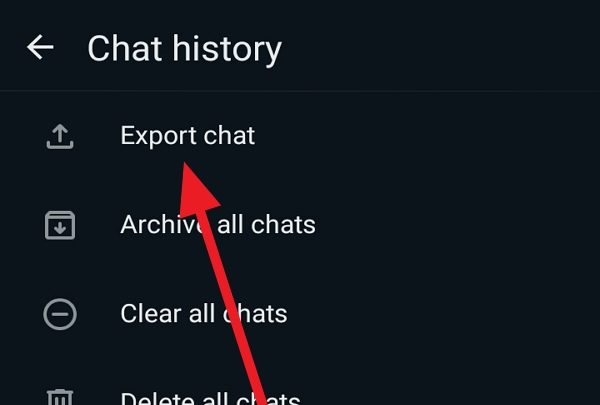
Leave a Reply