If you’re a frequent user of the Canva app on your Android device, you might have encountered some frustrating moments when the app freezes or runs slowly. This can be especially annoying if you’re working on a project with a deadline. Thankfully, there are simple steps you can take to get things running smoothly again.
If you’re experiencing issues with the Canva app on your Android device, clearing the cache can often resolve problems like freezing or slow performance. Here’s how you can do it:
Why Clear Cache?
Clearing the cache removes temporary data stored by the app, which can help fix issues like login errors or slow loading times. However, it won’t delete your saved designs or account information.
How to Clear Cache
Before you start clearing the cache, make sure you’re connected to a stable internet connection. This ensures that any changes you make will sync properly once you’re back online. Also, keep in mind that clearing the cache is a quick fix and doesn’t affect your saved work.
To clear the cache on the Canva app for Android, follow these steps:
1. Open your device’s Settings.
2. Scroll down and tap on Apps or App Management.
3. Find and select the Canva app.
4. Tap on Storage.
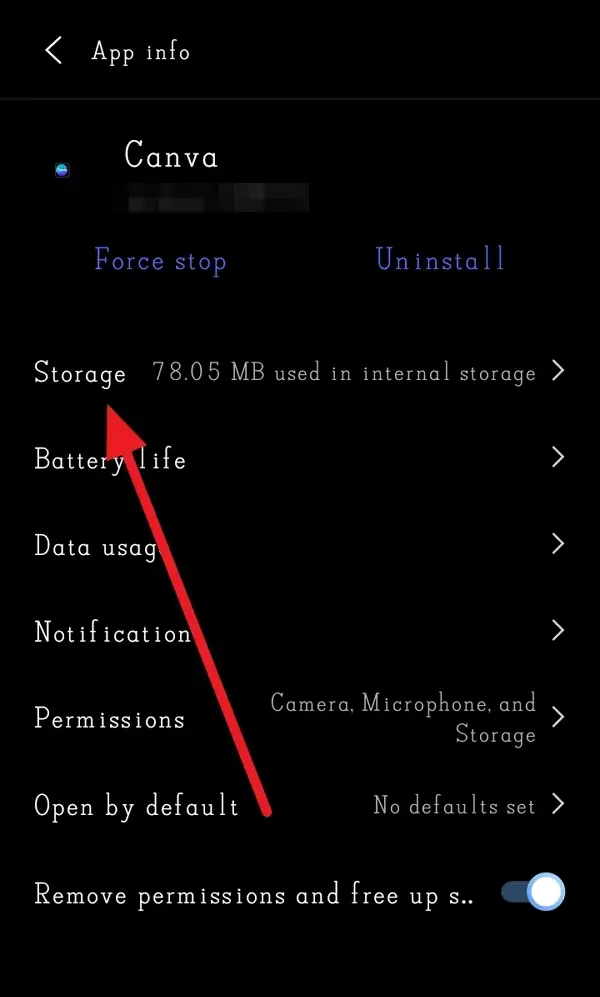
5. Look for the Clear cache option and tap on it.
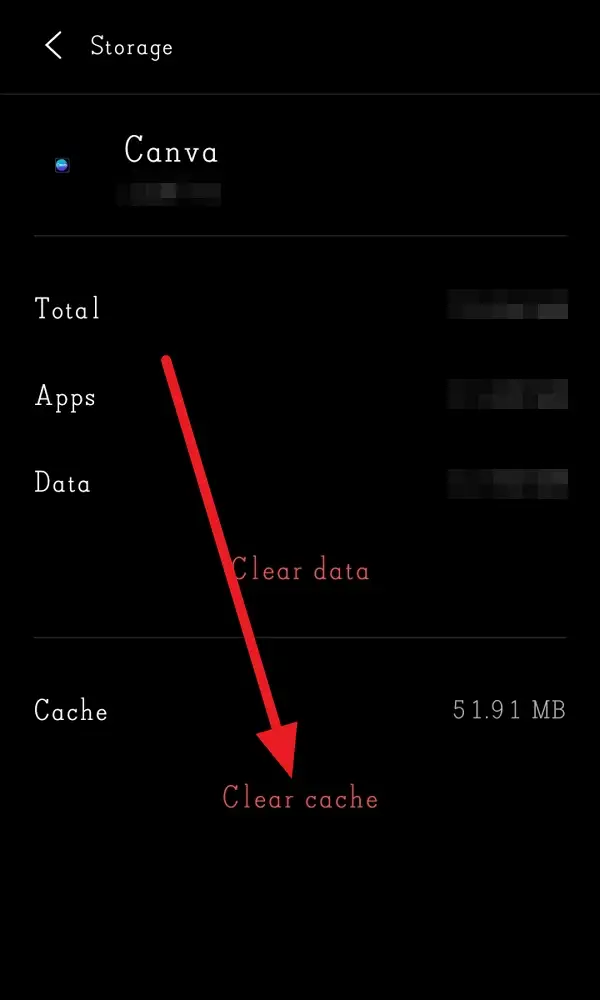
If you’re still experiencing issues, you might need to clear the app’s data as well, which will remove saved login details and other settings.
Additional Troubleshooting
If clearing the cache doesn’t resolve your issue, try uninstalling and reinstalling the app. This will remove all app data, so you’ll need to log in again.
Another step you can take is to check for any updates to the Canva app. Sometimes, bugs are fixed in newer versions, so ensuring you have the latest update can help resolve issues. You can check for updates in the Google Play Store by searching for the Canva app and looking for an Update button.
Conclusion
Clearing the cache is a simple way to troubleshoot common issues with the Canva app on Android. If problems persist, consider reaching out to Canva support for further assistance.
FAQs
What happens when I clear the cache?
Clearing the cache removes temporary data stored by the app, which can help resolve performance issues.
Do I lose my designs when I clear the cache?
No, clearing the cache does not delete your saved designs.
How do I clear app data?
To clear app data, go to the app’s storage settings and select Clear Data.
What if clearing the cache doesn’t work?
If clearing the cache doesn’t resolve the issue, try uninstalling and reinstalling the app.
How do I access Canva if the app isn’t working?
You can access Canva through a web browser on your mobile device or computer.
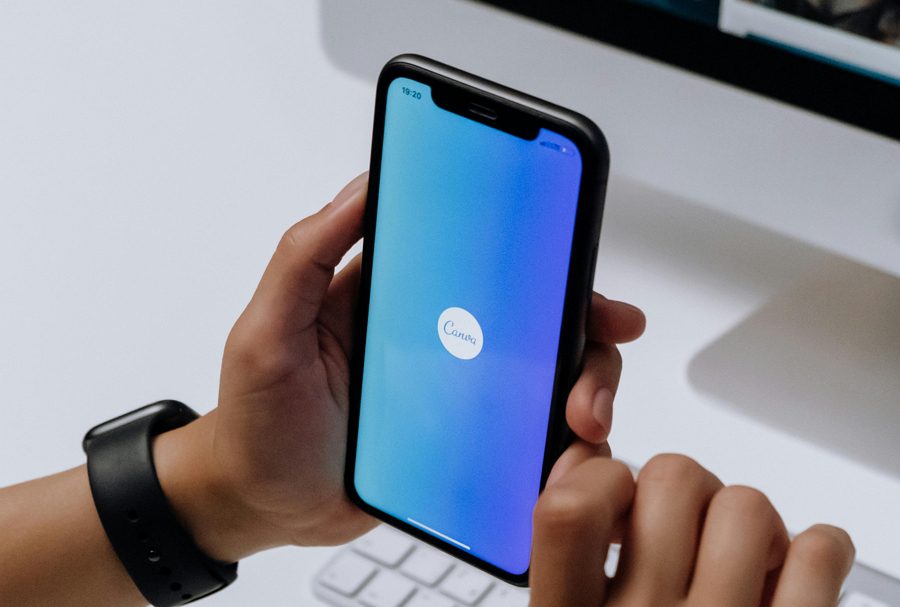
Leave a Reply