Google Chrome is one of the most popular mobile browsers, known for its speed, simplicity, and integration with Google services. However, like all software, Chrome needs regular updates to fix bugs, patch security vulnerabilities, and add new capabilities.
It’s recommended to keep Chrome updated to the latest version on your Android phone. Thankfully, updating Chrome on Android is quick and easy. The update process happens automatically if you have auto-updates enabled. But you can also manually trigger an update check whenever you want.
Here are the detailed steps to update Google Chrome on your Android phone to the latest version.
Follow these steps to update Chrome on your Android phone:
1. Open the Play Store app on your phone.
2. In the Play Store app, tap search bar and type Chrome.
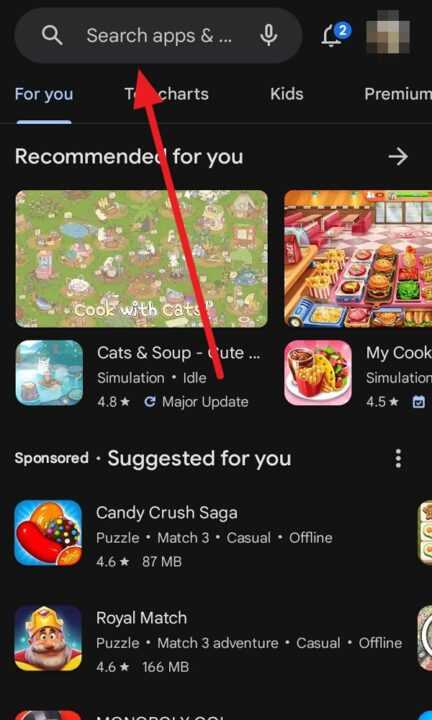
3. Select the Google Chrome app from the search results.
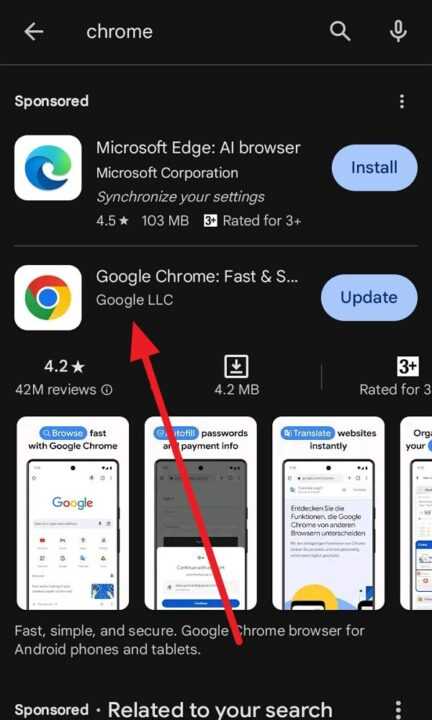
4. On the Chrome app page, look for the Update button. If you see it, tap it to trigger the update process. If the button says Open instead, you already have the latest version installed.
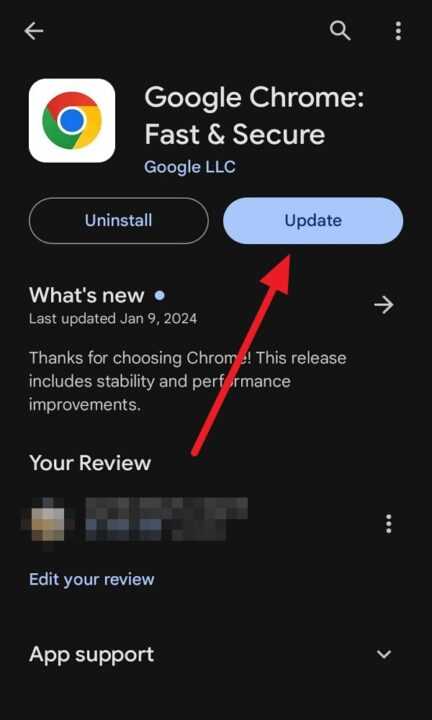
Enable auto-updates (optional)
To enable future Chrome updates automatically:
- On the Chrome listing, tap the 3-dot menu in the top-right corner
- Select Enable auto-update
Confirm the updated version
Once the update completes, you can confirm Chrome updated successfully:
- Open Chrome
- Tap the 3 dot menu > Settings > About Chrome
- Check that you have the latest version showing
And that’s it! With those steps, you can easily keep Google Chrome updated on your Android phone. Maintaining the latest version ensures you have all the newest features and security enhancements.
Conclusion
Updating apps regularly is a good habit, especially for vital software like browsers. The good news is that updating Chrome on your Android phone is quick and straightforward.
With auto-updates enabled, you don’t even have to think about it. But you can always manually trigger an update check as well. Hopefully, these steps have helped you update Chrome on your device. Keeping Chrome updated ensures the best browsing experience.
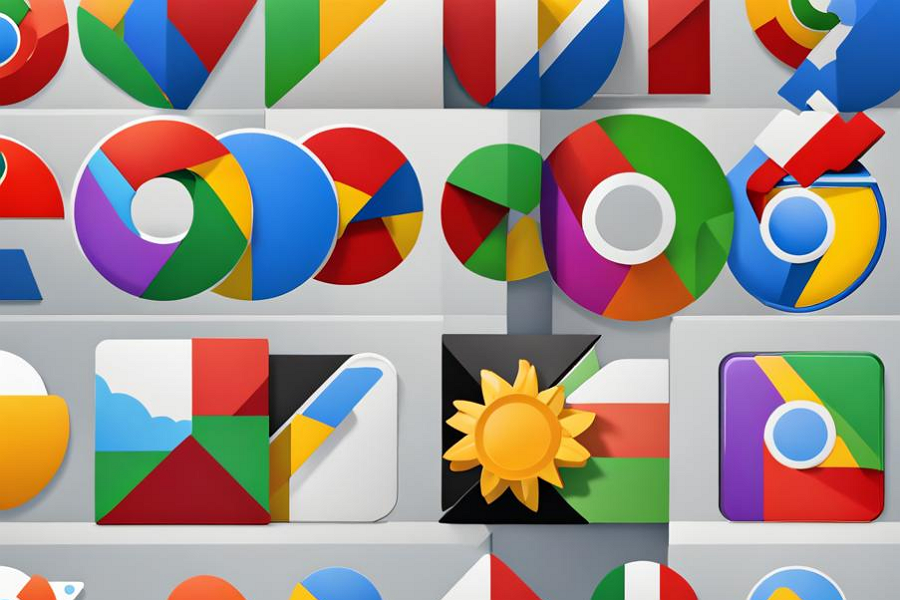
Leave a Reply