In today’s fast-paced digital world, staying up-to-date with the latest posts, news, and updates on social media platforms like Facebook is essential. However, sometimes your Facebook feed may seem stuck or outdated, especially on Android devices. This comprehensive guide will walk you through various methods to refresh your Facebook app on Android, ensuring you never miss out on important updates from friends, family, and favorite pages.
Understanding the Need for Refreshing Facebook
Before diving into the specific steps, it’s crucial to understand why refreshing Facebook is necessary. The Facebook app on your Android device doesn’t always automatically update in real-time. This can lead to seeing outdated posts, missing new comments, or not receiving the latest notifications. Refreshing the app manually ensures that you’re viewing the most current content and interacting with the platform effectively.
Simple Methods to Refresh Facebook on Android
Let’s start with the easiest and most common ways to refresh your Facebook feed on Android:
1. Pull-to-Refresh Method
This is the simplest and most widely used method to refresh Facebook on Android:
- Open the Facebook app on your Android device.
- Navigate to your News Feed or any other section you want to refresh.
- Place your finger at the top of the screen.
- Swipe downwards and release.
- You’ll see a loading icon, indicating that the page is refreshing.
This method works for most sections within the Facebook app, including your News Feed, profile page, and individual group or page feeds.
2. Using the Menu Options
If the pull-to-refresh method doesn’t work, you can try refreshing through the app’s menu:
- Open the Facebook app.
- Tap the three horizontal lines (hamburger menu) in the top-right corner.
- Scroll down and look for an option that says “Refresh” or shows a refresh icon.
- Tap on this option to reload the app and update your feed.
Note that this option might not be available in all versions of the Facebook app.
Advanced Methods for Refreshing Facebook
If the simple methods don’t resolve your issues, you may need to try more advanced approaches:
1. Clear App Cache
Clearing the Facebook app’s cache can often resolve issues with loading and refreshing:
- Go to your Android device’s Settings.
- Navigate to “Apps” or “Application Manager.”
- Find and tap on “Facebook” in the list of apps.
- Tap on “Storage.”
- Select “Clear Cache.”
- Reopen the Facebook app and check if it refreshes properly.
2. Force Stop and Restart
Sometimes, simply closing and reopening the app isn’t enough. Force stopping the app can help:
- Go to your device’s Settings.
- Navigate to “Apps” or “Application Manager.”
- Find and tap on “Facebook.”
- Tap on “Force Stop.”
- Confirm the action if prompted.
- Reopen the Facebook app and check if it refreshes correctly.
3. Update the Facebook App
An outdated app version can cause refresh issues. Ensure you’re using the latest version:
- Open the Google Play Store on your Android device.
- Search for “Facebook.”
- If an update is available, you’ll see an “Update” button. Tap it.
- Once updated, open Facebook and check if the refresh problem is resolved.
4. Uninstall and Reinstall
If all else fails, uninstalling and reinstalling the app can often fix persistent issues:
- Long-press the Facebook app icon on your home screen or app drawer.
- Tap “Uninstall” or drag the icon to the uninstall area.
- Confirm the uninstallation.
- Go to the Google Play Store and search for “Facebook.”
- Install the app again.
- Log in to your account and check if the refresh function works properly.
Troubleshooting Network-Related Issues
Sometimes, refresh problems are not related to the app itself but to your network connection. Here are some steps to address network-related issues:
1. Check Your Internet Connection
Ensure that your device has a stable internet connection:
- Turn off Wi-Fi and mobile data, then turn them back on.
- Try connecting to a different Wi-Fi network if available.
- If using mobile data, check if you have an active data plan and sufficient balance.
2. Restart Your Device
A simple device restart can often resolve network connectivity issues:
- Press and hold the power button on your Android device.
- Tap “Restart” or “Reboot.”
- Wait for the device to turn back on and try refreshing Facebook again.
3. Update Android System WebView
Android System WebView is a component that allows apps to display web content. Updating it can sometimes fix refresh issues:
- Open the Google Play Store.
- Search for “Android System WebView.”
- If an update is available, tap “Update.”
- Restart your device and try refreshing Facebook again.
Optimizing Facebook for Better Performance
To ensure smoother operation and easier refreshing, consider these tips for optimizing the Facebook app on your Android device:
1. Manage Notifications
Excessive notifications can slow down the app. Customize your notification settings:
- Open Facebook and tap the menu icon (three horizontal lines).
- Scroll down and tap “Settings & Privacy,” then “Settings.”
- Tap “Notifications” and adjust according to your preferences.
2. Limit Auto-Play Videos
Auto-playing videos can consume data and slow down your feed. To adjust this:
- Go to Facebook Settings as described above.
- Tap “Media and Contacts.”
- Under “Autoplay,” choose “Never Autoplay Videos” or “On Wi-Fi Connections Only.”
3. Use Facebook Lite
If you’re consistently experiencing issues with the main Facebook app, consider using Facebook Lite, a lighter version of the app designed for slower connections and less powerful devices.
Conclusion
Refreshing Facebook on Android is usually a simple process, but various factors can complicate it. By following the methods outlined in this guide, from basic pull-to-refresh to more advanced troubleshooting steps, you should be able to keep your Facebook feed up-to-date and running smoothly. Remember that if problems persist, it may be worth checking Facebook’s official support channels or contacting their customer service for further assistance.
FAQ
Why does my Facebook feed not update automatically?
Facebook doesn’t always update in real-time to conserve data and battery life. The app uses algorithms to determine when to fetch new content, which may not align with when you want to see updates.
How often should I refresh my Facebook feed?
There’s no set rule for how often you should refresh. It depends on how frequently you want to see new content. Some users refresh every few minutes, while others do it less frequently.
Can refreshing Facebook too often cause any issues?
Excessive refreshing shouldn’t cause problems with the app, but it may drain your battery faster and use more data if you’re on a mobile network.
Why does Facebook sometimes show old posts even after refreshing?
Facebook’s algorithm doesn’t always show the most recent posts first. It prioritizes content based on various factors, including your interactions and preferences.
Is there a way to set Facebook to refresh automatically?
The official Facebook app doesn’t have a built-in auto-refresh feature. However, some third-party apps claim to offer this functionality, though using them may violate Facebook’s terms of service.
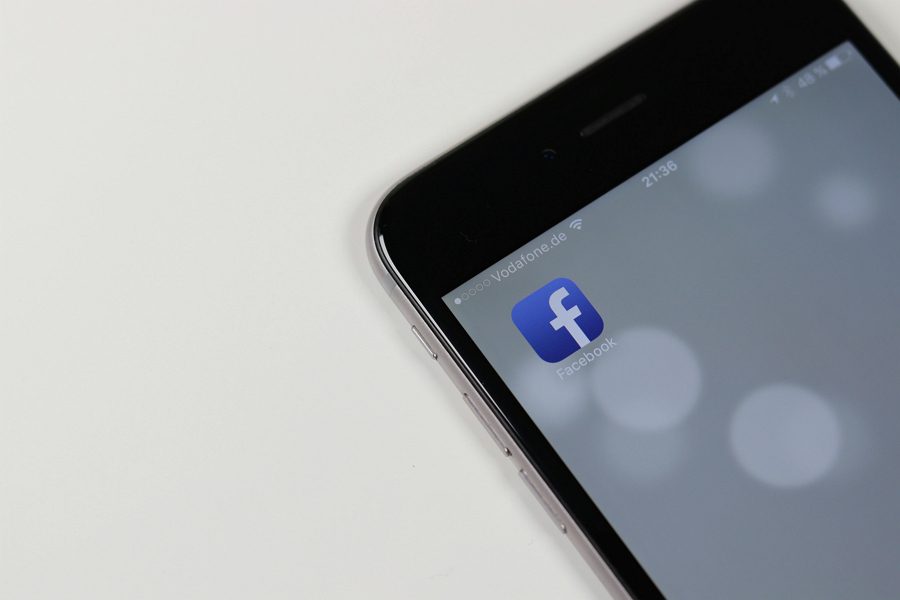
Leave a Reply