WhatsApp is one of the most popular messaging apps worldwide, allowing users to stay connected with friends, family, and colleagues. However, managing notifications and blocking unwanted contacts can sometimes be challenging. This comprehensive guide will walk you through the steps to delete, block, unblock, and manage notifications on WhatsApp for Android devices.
Understanding WhatsApp Notifications
WhatsApp notifications are essential for staying up-to-date with your conversations. They alert you to new messages, calls, and status updates from your contacts. However, sometimes these notifications can become overwhelming or intrusive. Fortunately, WhatsApp offers various options to customize your notification settings to suit your preferences.
Managing WhatsApp Notifications on Android
To manage your WhatsApp notifications on Android, follow these steps:
- Open the WhatsApp application on your Android device.
- Tap the three-dot menu icon in the top-right corner.
- Select “Settings” from the dropdown menu.
- Tap on “Notifications” to access the notification settings.
In the Notifications menu, you’ll find several options to customize your experience:
Conversation tones: You can enable or disable sounds for incoming messages and calls.
Notification tone: Choose a specific sound for WhatsApp notifications.
Vibrate: Set your device to vibrate for notifications, even when on silent mode.
Light: Enable or disable the LED light notification for new messages.
Use high priority notifications: This option ensures that WhatsApp notifications appear at the top of your notification panel.
Show previews: Choose whether to display message content in notifications.
Group notification tone: Set a different tone for group chat notifications.
Ringtone: Select a ringtone for WhatsApp calls.
By adjusting these settings, you can tailor your WhatsApp notification experience to your liking. For example, you might want to disable sound notifications during work hours but keep vibration enabled to stay aware of incoming messages discreetly.
Muting Individual Chats and Groups
If you want to temporarily silence notifications from specific chats or groups without affecting your overall notification settings, you can mute them:
- Open the chat or group you want to mute.
- Tap the three-dot menu icon.
- Select “Mute notifications.”
- Choose the duration: 8 hours, 1 week, or Always.
This feature is particularly useful for busy group chats or when you need to focus without completely blocking someone.
Blocking Contacts on WhatsApp
There may be times when you need to block a contact on WhatsApp. Blocking prevents the person from sending you messages, calling you, or viewing your status updates. Here’s how to block a contact:
- Open the chat with the contact you want to block.
- Tap the three-dot menu icon.
- Select “More.”
- Tap “Block.”
- Confirm by tapping “Block” again.
Alternatively, you can block a contact from your WhatsApp settings:
- Go to WhatsApp Settings.
- Tap on “Account.”
- Select “Privacy.”
- Tap on “Blocked contacts.”
- Tap the “Add” icon.
- Select the contact you want to block from your list.
Remember, when you block someone, they won’t be notified, but they won’t be able to see your online status, profile picture updates, or status updates.
Unblocking Contacts on WhatsApp
If you’ve blocked someone and later decide to unblock them, the process is straightforward:
- Go to WhatsApp Settings.
- Tap on “Account.”
- Select “Privacy.”
- Tap on “Blocked contacts.”
- Find the contact you want to unblock.
- Tap and hold their name.
- Select “Unblock” from the menu that appears.
After unblocking a contact, you’ll be able to receive messages and calls from them again, and they’ll be able to see your profile information and status updates.
Deleting Chats and Messages
Sometimes, you may want to delete entire chats or specific messages. Here’s how to do it:
To delete an entire chat:
- Long-press the chat you want to delete.
- Tap the trash can icon at the top of the screen.
- Choose whether to delete media associated with the chat as well.
- Confirm by tapping “Delete.”
To delete specific messages:
- Open the chat containing the message(s) you want to delete.
- Long-press the message.
- Tap the trash can icon at the top of the screen.
- Choose “Delete for me” to remove it from your device only, or “Delete for everyone” to remove it for all chat participants (only available for a short time after sending).
Advanced Notification Management
For more granular control over your notifications, you can use Android’s built-in notification settings:
- Go to your phone’s Settings.
- Tap on “Apps & notifications.”
- Find and tap on “WhatsApp.”
- Select “Notifications.”
Here, you can manage notification categories, set importance levels, and even customize the notification sound and vibration pattern for different types of WhatsApp notifications.
Optimizing Battery Usage
Constant notifications can drain your battery. To optimize WhatsApp’s battery usage:
- Go to your phone’s Settings.
- Tap on “Battery.”
- Find WhatsApp in the list of apps.
- Adjust the battery optimization settings as needed.
You can choose to restrict background activity or allow WhatsApp to run in the background for timely notifications.
Conclusion
Managing WhatsApp notifications, blocking, and unblocking contacts on Android is a straightforward process that can significantly improve your messaging experience. By customizing your settings, you can strike the right balance between staying connected and maintaining your privacy and peace of mind. Remember that these settings can be adjusted at any time, so feel free to experiment until you find the perfect setup for your needs.
FAQ
How do I know if someone has blocked me on WhatsApp?
While WhatsApp doesn’t explicitly notify you if you’ve been blocked, some signs include:
- You can no longer see the contact’s “last seen” or online status.
- You don’t see updates to their profile picture.
- Any messages you send will only show one checkmark (sent) and never two (delivered).
- Calls you make to the contact won’t go through.
Can I still be added to a group with someone I’ve blocked?
Yes, you can still be added to a group with someone you’ve blocked. In this case, you’ll be able to see their messages in the group, but they won’t be able to see your profile information or status updates.
Will the other person know if I’ve muted their chat?
No, the other person won’t be notified if you mute their chat. They will still be able to send you messages, and you’ll receive them, but you won’t get notifications for them.
Can I recover deleted messages on WhatsApp?
Unless you have a backup, deleted messages cannot be recovered. WhatsApp regularly backs up your chats, so you might be able to restore a recent backup if you’ve accidentally deleted important messages.
How can I stop receiving notifications from WhatsApp when I’m busy?
You can use the “Do Not Disturb” mode on your Android device to silence all notifications, including those from WhatsApp. Alternatively, you can mute specific chats or adjust WhatsApp’s notification settings to minimize disruptions during busy times.
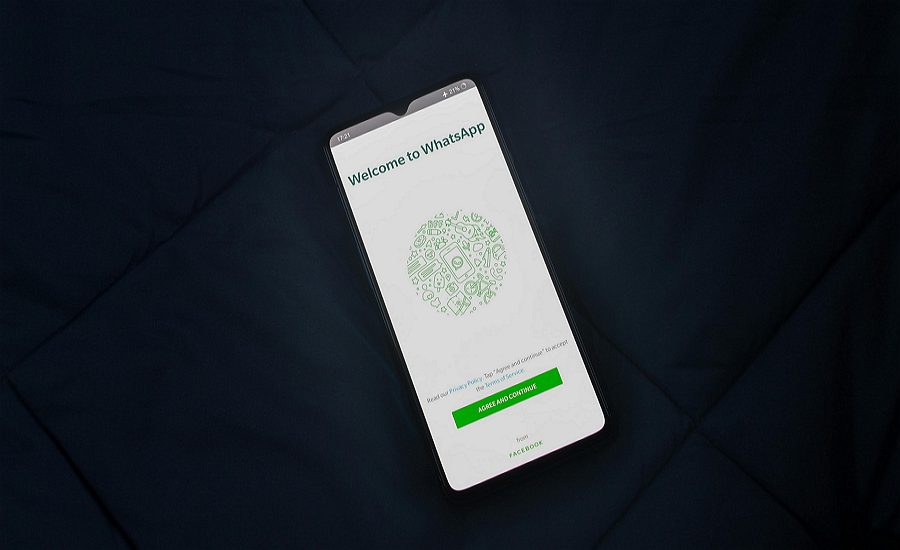
Leave a Reply